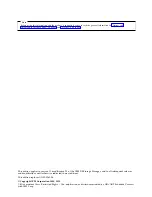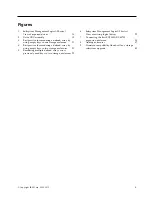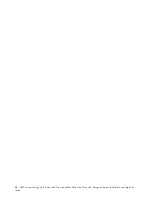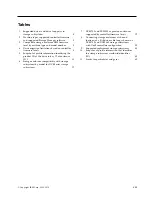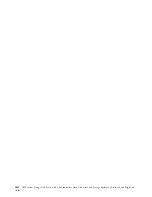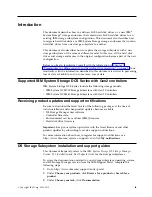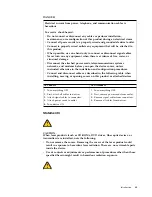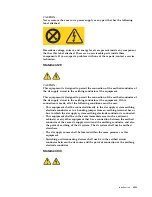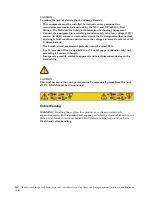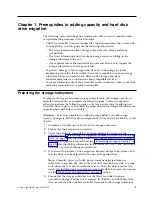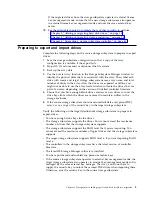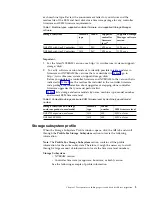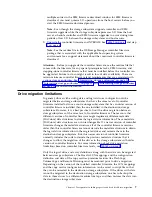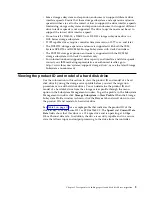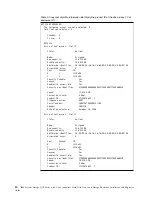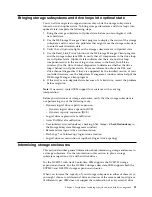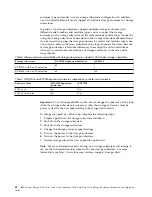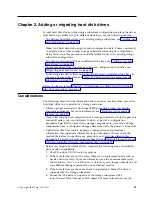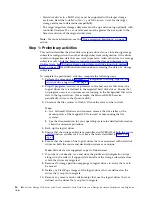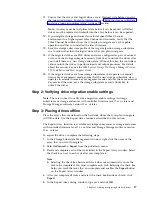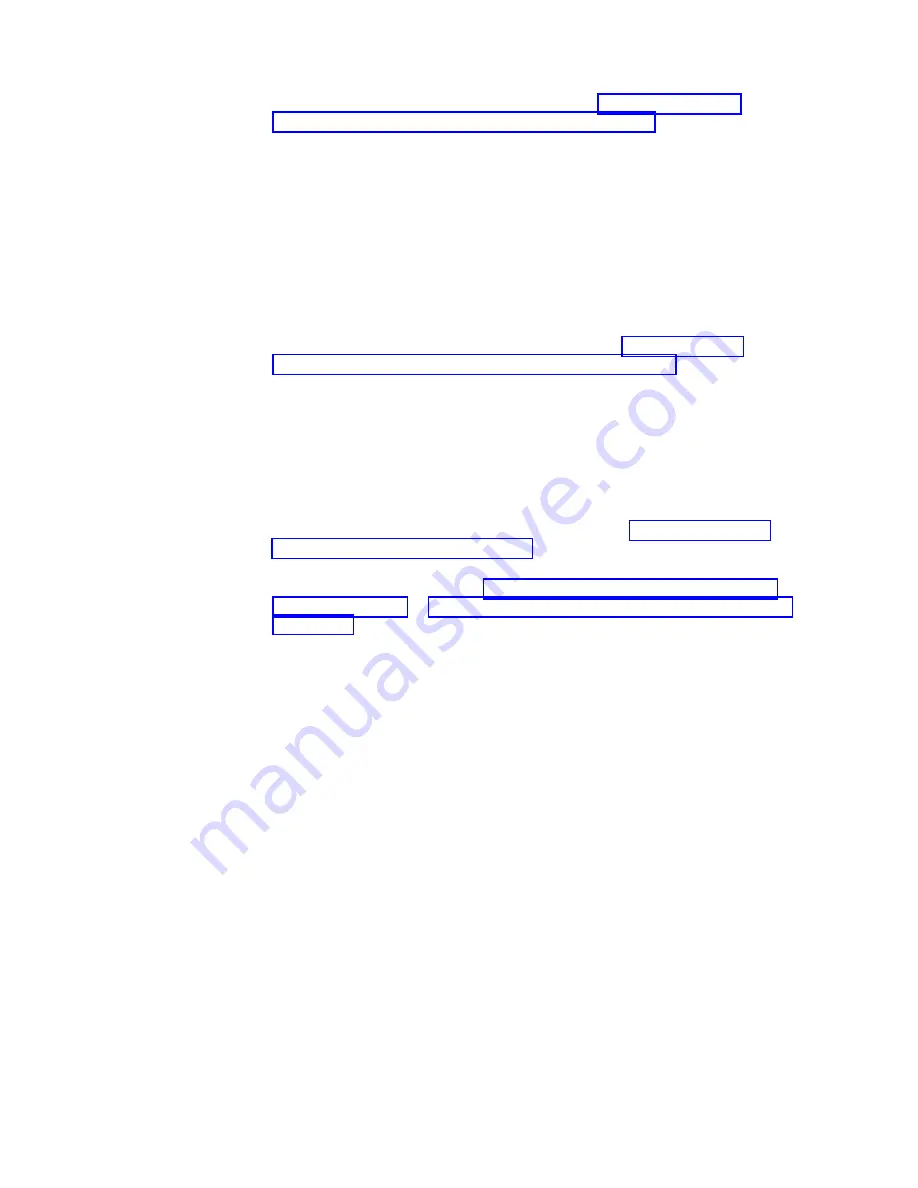
supports the drives and storage enclosures. See “Verifying controller,
NVSRAM, and ESM firmware compatibility” on page 4.
6.
Ensure that the hard disk drive firmware is the latest level. Upgrading drive
firmware is a nonconcurrent operation. Schedule a maintenance window
during which you can stop input and output to the storage subsystem for
drive firmware updates.
Note:
3 Gbps SAS drives in a 6-Gbps SAS enclosure or 6-Gbps SAS drive in a
3-Gbps SAS enclosure is not supported.
7.
Verify that the storage subsystem is in Optimal state and does not stop in the
middle of long running tasks such as modifications to the dynamic logical
drive expansion (DVE) or Array RAID levels. See the Recovery Guru function
in the Storage Subsystem Management window for instructions on bringing
the storage subsystem into Optimal state. Also, see “Bringing storage
subsystems and drive loops into optimal state” on page 11.
8.
Resolve any critical errors reported in the Storage Subsystem MEL.
9.
Save and store the storage subsystem profile and configuration script along
with the collect all support data bundle.
Attention:
To prevent loss of data, do not store storage subsystem profiles or
collect all support data information in the same location as the logical drives
defined on your storage subsystem.
10.
Obtain and activate any required premium features.
11.
Ensure that the hard disk drives are compatible. See “Verifying hard disk
drive model compatibility” on page 8. Also, see the information for your
drives in the announcement letter.
12.
If you are adding capacity, see Chapter 2, “Adding or migrating hard disk
drives,” on page 13 or Chapter 3, “Adding or migrating storage enclosures,”
on page 25, depending on the task you are performing.
13.
(For the source storage subsystem only) Stop all programs, services, and
processes in the host servers that access the logical drives defined in the
migrated hard disk drives.
14.
(For the source storage subsystem only) Ensure that no programs, services, or
processes are running in the background that might write data to the logical
drives. For example, Microsoft MSCS service periodically writes to the
Quorum disk.
15.
(For the source storage subsystem only) Unmount the file systems to flush
I/O from the server cache to disk.
Note:
a.
In a Microsoft Windows environment, remove the drive letter or the
mount points of the mapped LUNs instead of unmounting the file
systems.
b.
See your operating-system documentation for detailed information about
the unmount procedure.
16.
Back up the changes that you made during this procedure.
17.
If the migrated drives are FDE drives and were configured as part of secured
array, save the storage subsystem security (lock) key to unlock the drives after
installing them in a new storage subsystem. Without this key, the controllers
cannot unlock the drives to perform input and output processes. For details
about the security key, see the IBM System Storage DS Storage Manager Version
11.2 Installation and Host Support Guide.
2
IBM System Storage DCS Series with Gen2 controllers Hard Disk Drive and Storage Enclosure Installation and Migration
Guide
Summary of Contents for System Storage DCS Series
Page 89: ......