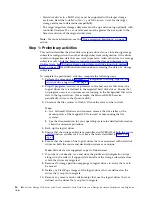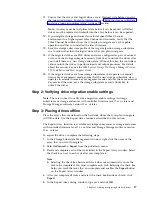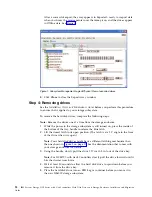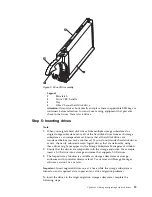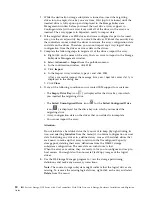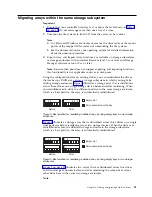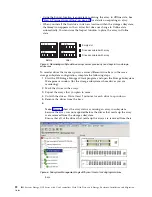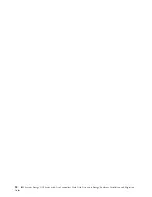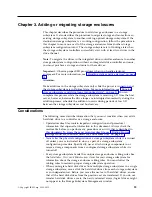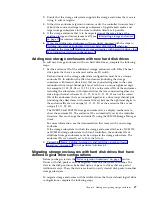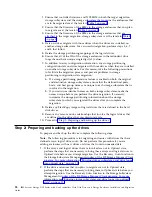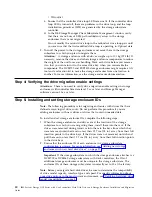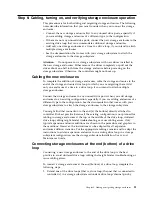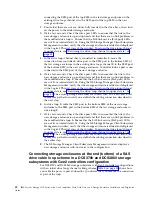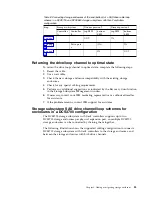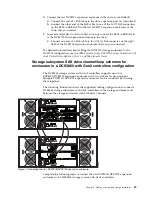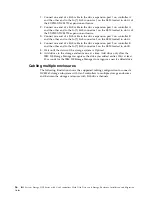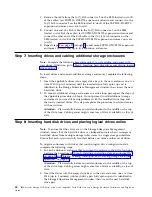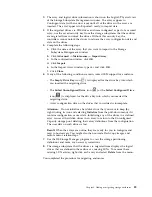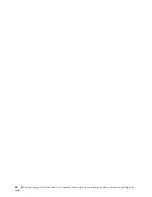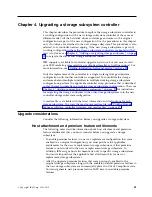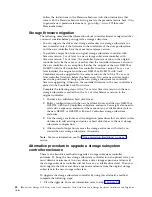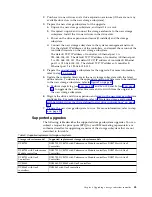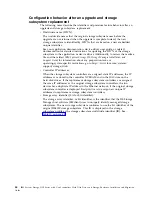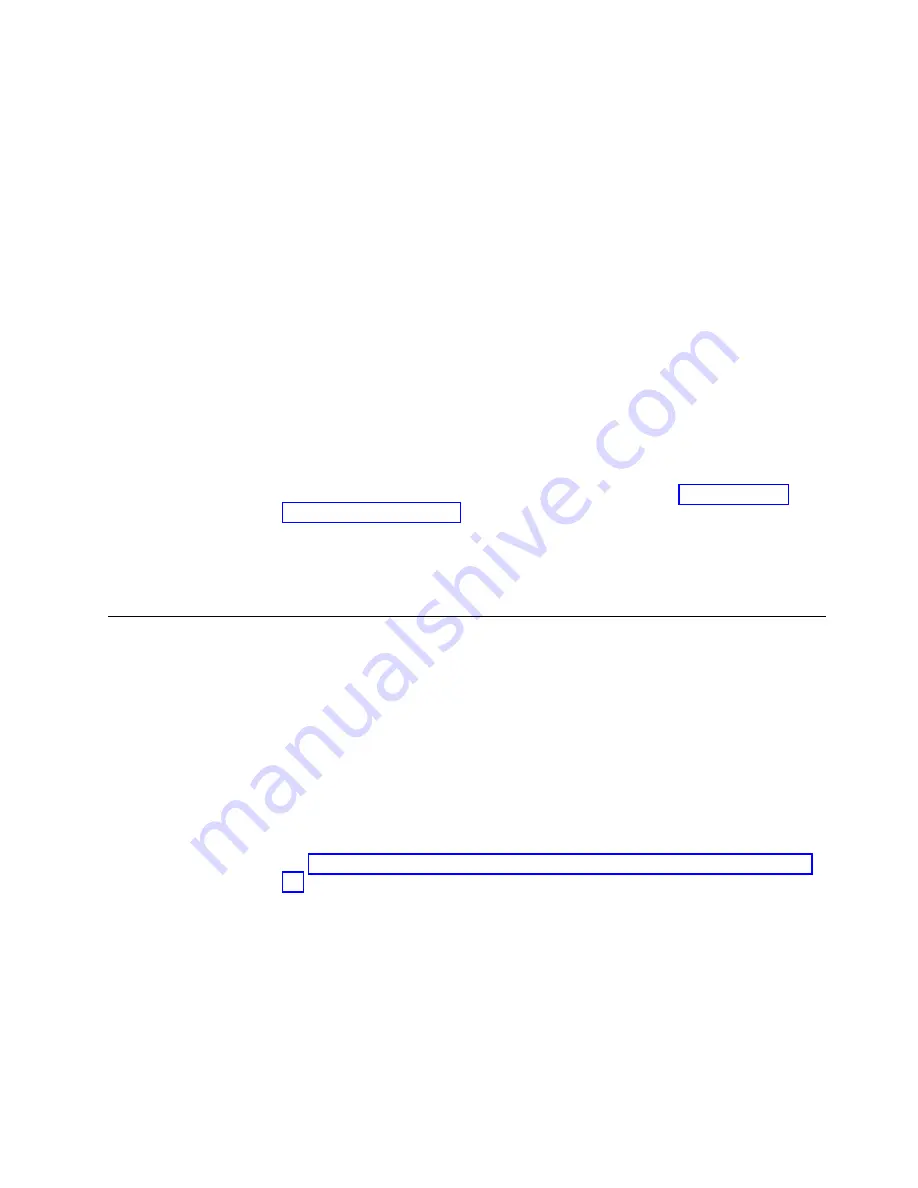
3.
Perform a backup of the logical drives that are defined in the storage
enclosures.
4.
Monitor the storage subsystem event log for any errors in the drive loop or its
components for several days before you migrate storage enclosures.
5.
Stop all programs, services, or processes in the host servers that access the
logical drives that are defined in the migrated hard disk drives. ensure that
there are not any running background programs, services, or processes that
write data to the logical drives. (For example, Microsoft MSCS service
periodically writes to the “Quorum” disk.)
6.
Unmount the file systems to flush I/O from the server cache to disks.
Note:
a.
In a Microsoft Windows environment, remove the drive letter or the mount
points of the mapped LUNs instead of unmounting the file systems.
b.
See the documentation for your operating system for detailed information
about the unmount procedure.
7.
Save the storage subsystem profile and storage subsystem configuration, and
collect all support data bundles of the target storage subsystem in a location
other than the logical drives that you plan to migrate.
8.
Place the arrays that are defined in the storage enclosures that you plan to
migrate in Offline state. Use the Export Array feature. See “Step 3: Placing
drives offline” on page 17 for details.
9.
If the migrated drives are FDE drives and were configured as part of a secured
array, save the security key to unlock the drives after you install them in a new
storage subsystem. Without this key, the controllers cannot unlock the drives to
perform read and write operations.
Step 3: Shutting down and moving the storage enclosures
To shut down and move the storage enclosure, complete the following steps.
Note:
The following procedure is for migrating enclosures with drives that have
defined arrays/logical drives only. Do not perform this procedure if you are
adding enclosures with new drives or drives that contain unneeded data.
1.
Because removing a storage enclosure from a storage subsystem disrupts the
drive loops, shut down the storage subsystem while you remove the storage
enclosures for migration to another storage subsystem. If you cannot shut
down the storage subsystem, reconfigure only one drive loop, making sure that
the drive loop that you modify is connected correctly and in Optimal state
before you attempt to reconfigure the other drive loop. For more information,
see “Bringing storage subsystems and drive loops into optimal state” on page
11.
Take this precaution to prevent the arrays from being inadvertently failed by
the storage subsystem controllers because two or more drives in the arrays
cannot be reached through either drive loop in the redundant drive loop pair.
Complete the following steps to verify that the drive loops are in Optimal state:
a.
Physically trace the actual cable connections to ensure that connections are
properly modified and that the cable connectors are firmly inserted into the
SFPs.
b.
Ensure that the following LEDs are not lit or flashing in the modified drive
loop:
v
ESM fault
v
Port bypass
Chapter 3. Adding or migrating storage enclosures
29
Summary of Contents for System Storage DCS Series
Page 89: ......