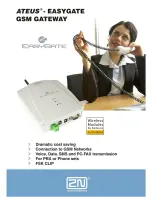Summary of Contents for System Storage N7000
Page 1: ...N7000 Series Gateway Installation and Setup Instructions IBM System Storage...
Page 2: ......
Page 4: ......
Page 1: ...N7000 Series Gateway Installation and Setup Instructions IBM System Storage...
Page 2: ......
Page 4: ......