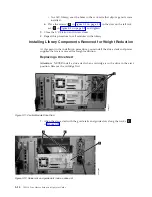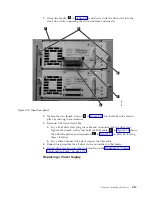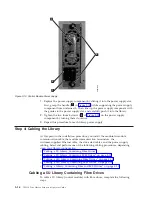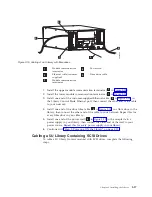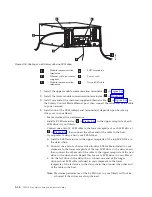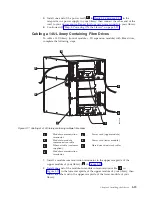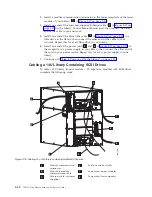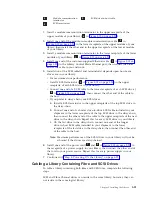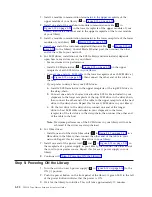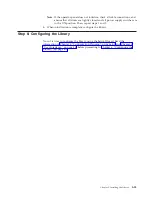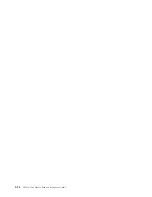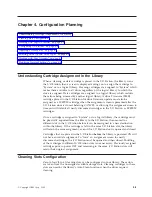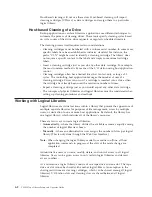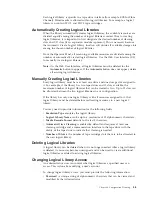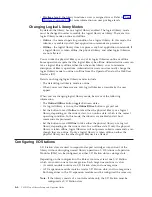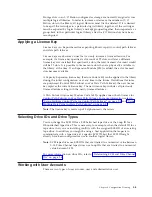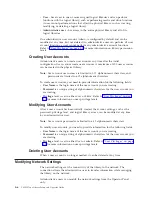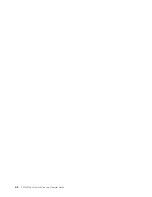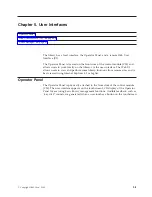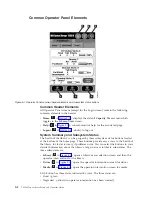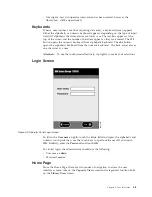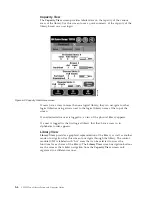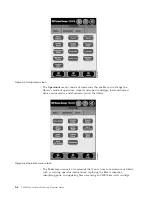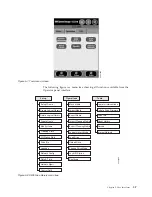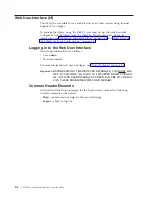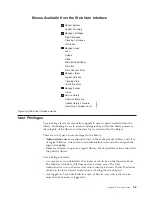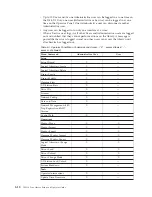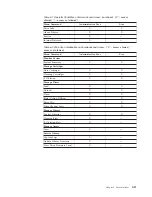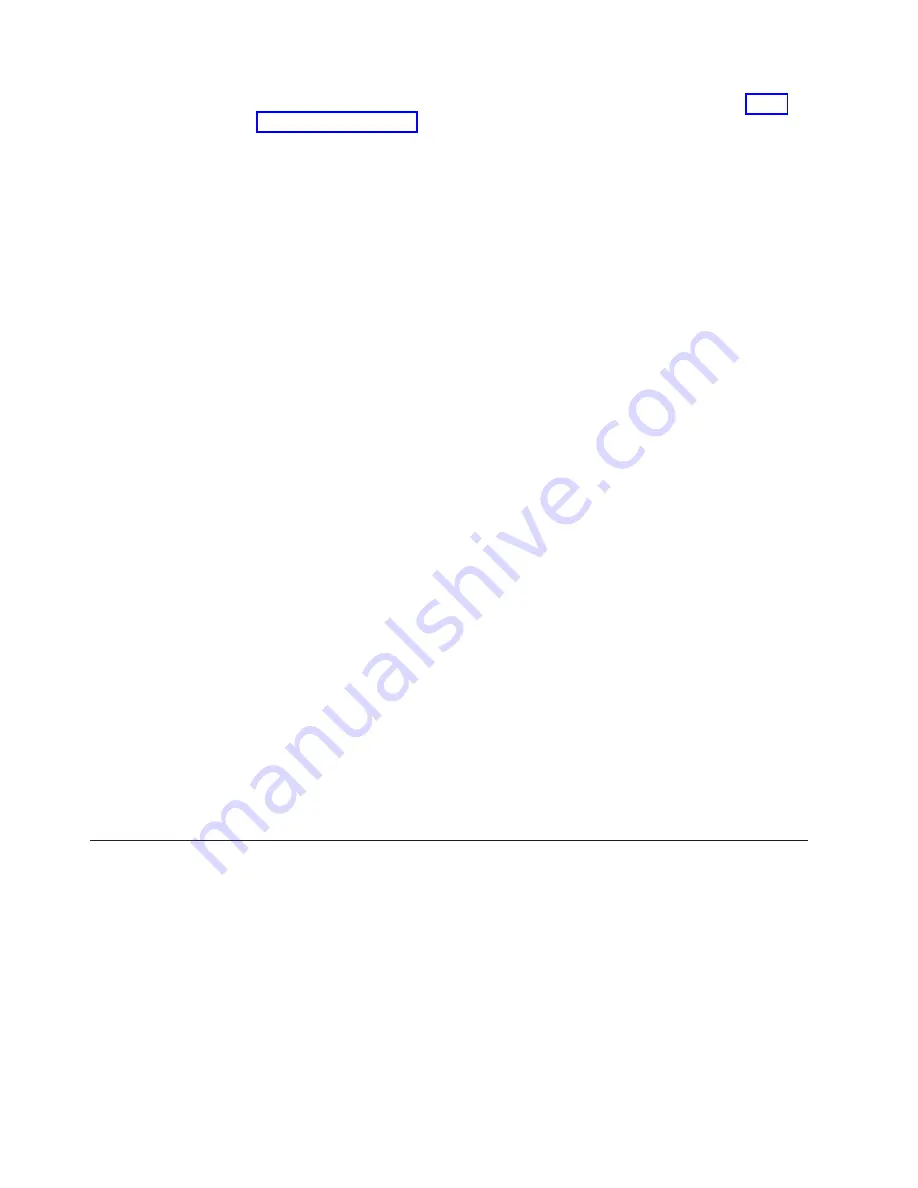
v
Privilege
level
-
the
library
functions
a
user
is
assigned
access.
Refer
to
for
more
information
on
user
privilege
levels.
Changing
Logical
Library
Modes
By
default,
the
library
has
one
logical
library
enabled.
The
logical
library
mode
must
be
changed
in
order
to
modify
the
logical
library
or
library.
There
are
two
logical
library
modes:
online
and
offline.
v
Online
-
the
normal
operating
condition
for
a
logical
library.
In
this
mode,
the
robotics
are
enabled
and
all
host
application
commands
are
processed.
v
Offline
-
the
logical
library
does
not
process
any
host
application
commands.
If
a
logical
library
is
taken
offline,
the
physical
library
and
other
logical
libraries
are
not
affected.
You
can
take
the
physical
library
or
any
of
its
logical
libraries
online
or
offline.
Some
operations
require
that
the
logical
library
be
offline.
Administrative
users
can
take
a
logical
library
offline
rather
than
the
entire
library
so
as
to
minimize
disruption
of
library
operations.
Administrative
users
must
manually
change
the
logical
library
mode
to
online
or
offline
from
the
Operator
Panel
or
the
Web
User
Interface
(UI).
Details
on
changing
logical
library
modes
include:
v
The
default
logical
library
mode
is
online.
v
When
you
access
these
screens,
only
logical
libraries
accessible
by
the
user
appear.
When
you
are
changing
logical
library
mode,
be
aware
of
the
following
information:
v
The
Online/Offline
button
toggles
between
states.
v
If
a
logical
library
is
in
use,
the
Online/Office
button
is
grayed
out.
v
Set
the
button
to
read
Online
to
take
either
the
physical
library
or
a
logical
library,
depending
on
the
current
view,
to
an
online
state,
which
is
the
normal
operating
condition.
In
this
mode,
the
robotics
are
enabled
and
all
host
commands
are
processed.
v
Set
the
button
to
read
Offline
to
take
either
the
physical
library
or
a
logical
library,
depending
on
the
current
view,
to
an
offline
state.
If
only
the
physical
library
is
taken
offline,
logical
libraries
will
not
process
robotics
commands,
even
though
they
are
online.
If
only
a
logical
library
is
taken
offline,
neither
the
physical
library
nor
the
other
logical
libraries
are
affected.
Configuring
I/O
Stations
I/O
Station
slots
are
used
to
import
and
export
cartridges
into
and
out
of
the
library
without
disrupting
normal
library
operations.
I/O
Stations
in
Expansion
Modules
(EMs)
can
be
configured
as
either
I/O
Station
slots
or
storage
slots.
Depending
on
the
configuration,
the
library
contains
at
least
one
I/O
Station,
which
can
contain
one
or
two
magazines.
Each
magazine
contains
six
slots.
v
A
control
module
contains
six
I/O
Station
slots,
and
one
magazine.
v
A
9U
expansion
module
contains
twelve
I/O
Station
slots,
and
two
magazines.
Both
magazines
in
the
9U
expansion
module
must
be
configured
the
same
way.
Note:
If
the
library
consists
of
a
control
module
only,
the
I/O
Station
must
be
configured
as
I/O
Station
slots.
4-4
TS3310
Tape
Library
Setup
and
Operator
Guide
Summary of Contents for System Storage TS3310
Page 1: ...IBM System Storage TS3310 Tape Library Setup and Operator Guide GA32 0477 00...
Page 2: ......
Page 3: ...IBM System Storage TS3310 Tape Library Setup and Operator Guide GA32 0477 00...
Page 6: ...iv TS3310 Tape Library Setup and Operator Guide...
Page 12: ...x TS3310 Tape Library Setup and Operator Guide...
Page 14: ...xii TS3310 Tape Library Setup and Operator Guide...
Page 22: ...xx TS3310 Tape Library Setup and Operator Guide...
Page 24: ...xxii TS3310 Tape Library Setup and Operator Guide...
Page 42: ...1 18 TS3310 Tape Library Setup and Operator Guide...
Page 54: ...2 12 TS3310 Tape Library Setup and Operator Guide...
Page 63: ...a66ug019 Figure 3 6 Rails installed in rack front view Chapter 3 Installing the Library 3 9...
Page 78: ...3 24 TS3310 Tape Library Setup and Operator Guide...
Page 86: ...4 8 TS3310 Tape Library Setup and Operator Guide...
Page 98: ...5 12 TS3310 Tape Library Setup and Operator Guide...
Page 106: ...6 8 TS3310 Tape Library Setup and Operator Guide...
Page 220: ...11 22 TS3310 Tape Library Setup and Operator Guide...
Page 226: ...12 6 TS3310 Tape Library Setup and Operator Guide...
Page 236: ...A 10 TS3310 Tape Library Setup and Operator Guide...
Page 240: ...B 4 TS3310 Tape Library Setup and Operator Guide...
Page 266: ...F 8 TS3310 Tape Library Setup and Operator Guide...
Page 273: ......
Page 274: ...Part Number 95P2271 Printed in USA GA32 0477 00 1P P N 95P2271...