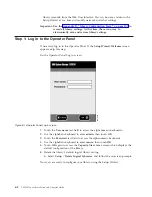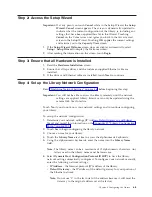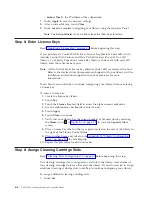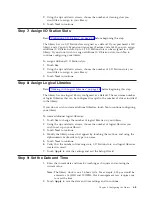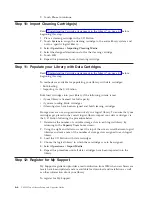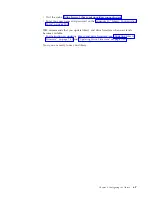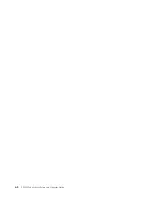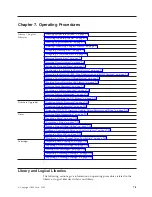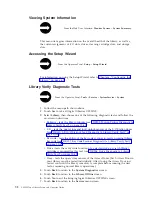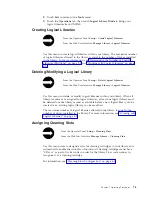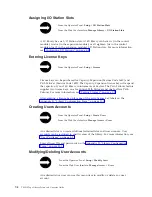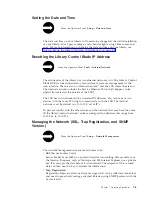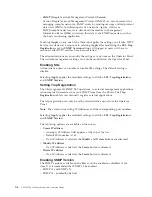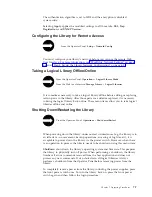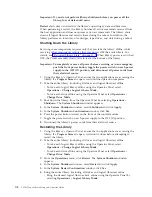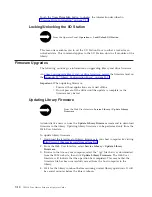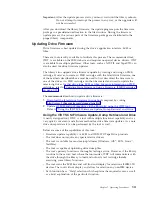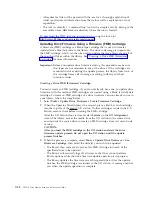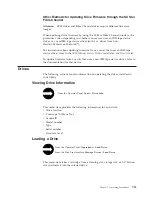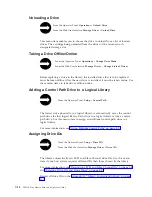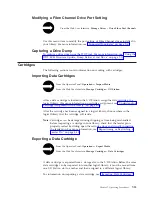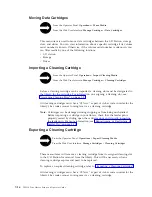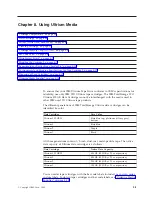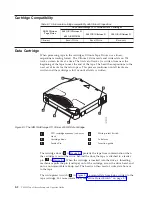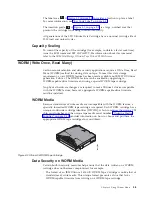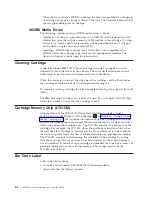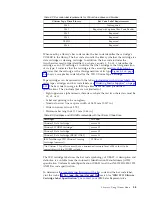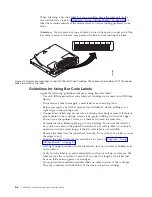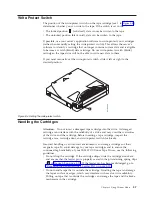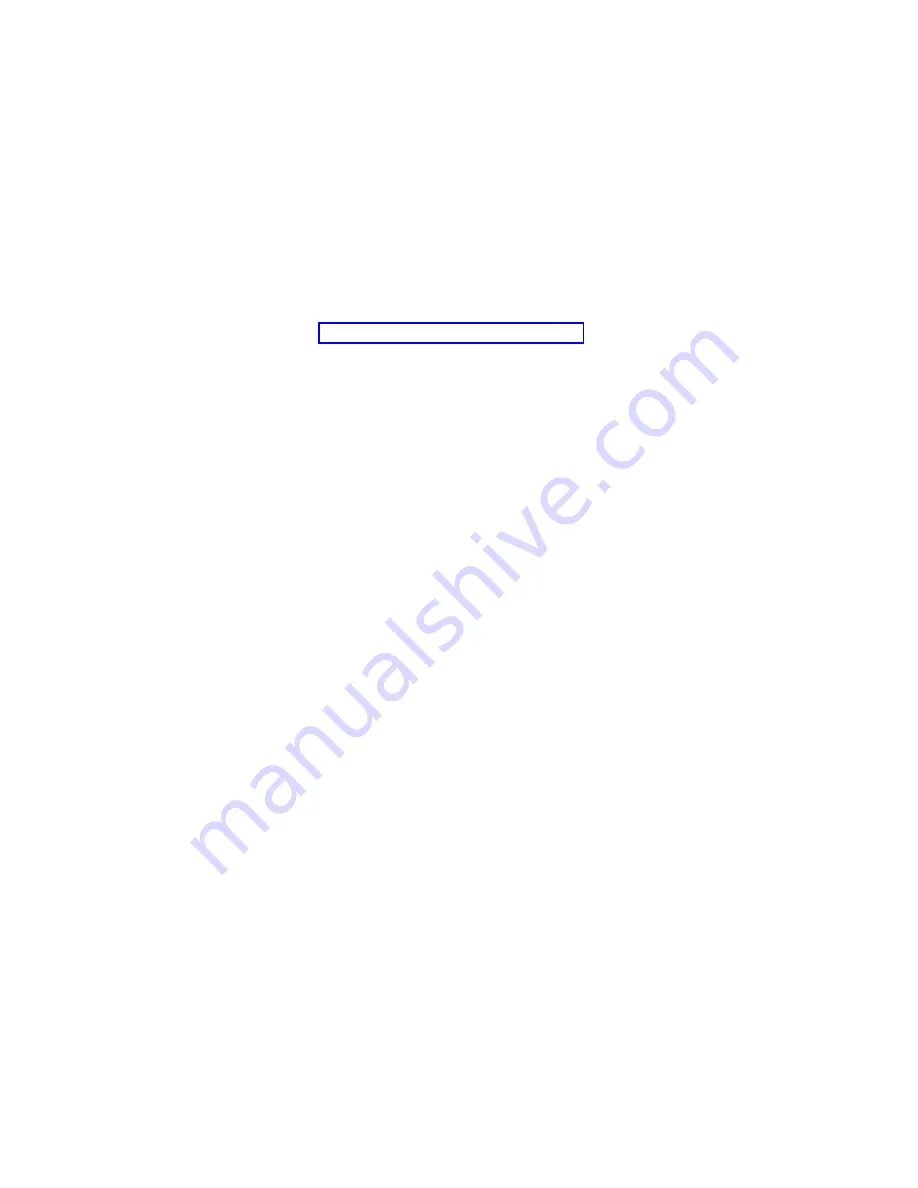
Important:
If
you
do
not
perform
library
shutdown
before
you
power
off
the
library,
loss
of
data
could
occur.
Restart
shuts
down
and
restarts
the
library’s
operating
system
and
firmware.
When
performing
a
restart,
the
library
finishes
all
active
commands
received
from
the
host
application
and
does
not
process
any
new
commands.
The
library
shuts
down
all
logical
libraries
and
restarts
them
during
the
reboot.
In
addition,
the
library
performs
an
inventory
of
cartridges,
tape
drives,
and
slots
during
a
reboot.
Shutting
Down
the
Library
Servicing
some
components
requires
only
that
you
take
the
library
offline,
while
servicing
other
components
requires
that
you
power
OFF
the
entire
library.
For
details,
see
When
library
power
is
switched
OFF,
the
Picker
assembly
slowly
falls
to
rest
at
the
bottom
of
the
library.
Important:
To
completely
remove
all
power
before
servicing
or
in
an
emergency,
push
the
front
power
button,
toggle
the
power
switch
on
each
power
supply
to
the
OFF
(O)
position,
and
disconnect
all
power
cords
from
their
electrical
source.
1.
Using
the
library’s
Operator
Panel,
ensure
that
no
applications
are
accessing
the
library.
If
a
Progress
Screen
is
open,
wait
until
the
operation
completes.
2.
Take
the
entire
library
(including
all
drives
and
logical
libraries)
offline.
v
To
take
each
logical
library
offline
using
the
Operator
Panel,
select
Operations
→
Change
Logical
Library
Mode
.
v
To
take
each
drive
offline
using
the
Operator
Panel,
select
Operations
→
Change
Drive
Mode
.
3.
Shut
down
the
library
from
the
Operator
Panel
by
selecting
Operations
→
Shutdown
.
The
System
Shutdown
window
appears.
4.
In
the
System
Shutdown
window,
select
Shutdown
and
click
Apply
.
5.
In
the
System
Shutdown
Confirmation
window,
click
Yes
.
6.
Press
the
power
button
located
on
the
front
of
the
control
module.
7.
Toggle
the
power
switch
on
each
power
supply
to
the
OFF
(O)
position.
8.
Disconnect
the
library’s
power
cords
from
their
electrical
source.
Restarting
the
Library
1.
Using
the
library’s
Operator
Panel,
ensure
that
no
applications
are
accessing
the
library.
If
a
Progress
Screen
is
open,
wait
until
it
closes
before
attempting
to
restart
the
library.
2.
Take
the
entire
library
(including
all
drives
and
logical
libraries)
offline.
v
To
take
each
logical
library
offline
using
the
Operator
Panel,
select
Operations
→
Change
Logical
Library
Mode
.
v
To
take
each
drive
offline
using
the
Operator
Panel,
select
Operations
→
Change
Drive
Mode
.
3.
From
the
Operations
menu,
click
Restart
.
The
System
Shutdown
window
appears.
4.
In
the
System
Shutdown
window,
select
Restart
and
click
Apply
.
5.
In
the
System
Restart
Confirmation
window,
click
Yes
.
6.
Bring
the
entire
library
(including
all
drives
and
logical
libraries)
online.
v
Bring
the
desired
logical
libraries
back
online
using
the
Operator
Panel
by
selecting
Operations
→
Logical
Library
Mode
.
7-8
TS3310
Tape
Library
Setup
and
Operator
Guide
Summary of Contents for System Storage TS3310
Page 1: ...IBM System Storage TS3310 Tape Library Setup and Operator Guide GA32 0477 00...
Page 2: ......
Page 3: ...IBM System Storage TS3310 Tape Library Setup and Operator Guide GA32 0477 00...
Page 6: ...iv TS3310 Tape Library Setup and Operator Guide...
Page 12: ...x TS3310 Tape Library Setup and Operator Guide...
Page 14: ...xii TS3310 Tape Library Setup and Operator Guide...
Page 22: ...xx TS3310 Tape Library Setup and Operator Guide...
Page 24: ...xxii TS3310 Tape Library Setup and Operator Guide...
Page 42: ...1 18 TS3310 Tape Library Setup and Operator Guide...
Page 54: ...2 12 TS3310 Tape Library Setup and Operator Guide...
Page 63: ...a66ug019 Figure 3 6 Rails installed in rack front view Chapter 3 Installing the Library 3 9...
Page 78: ...3 24 TS3310 Tape Library Setup and Operator Guide...
Page 86: ...4 8 TS3310 Tape Library Setup and Operator Guide...
Page 98: ...5 12 TS3310 Tape Library Setup and Operator Guide...
Page 106: ...6 8 TS3310 Tape Library Setup and Operator Guide...
Page 220: ...11 22 TS3310 Tape Library Setup and Operator Guide...
Page 226: ...12 6 TS3310 Tape Library Setup and Operator Guide...
Page 236: ...A 10 TS3310 Tape Library Setup and Operator Guide...
Page 240: ...B 4 TS3310 Tape Library Setup and Operator Guide...
Page 266: ...F 8 TS3310 Tape Library Setup and Operator Guide...
Page 273: ......
Page 274: ...Part Number 95P2271 Printed in USA GA32 0477 00 1P P N 95P2271...