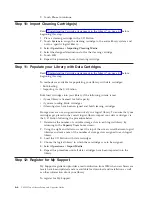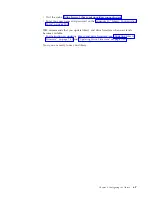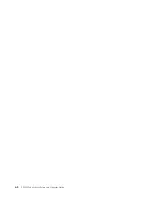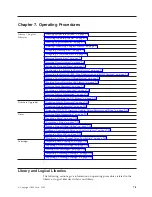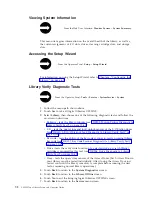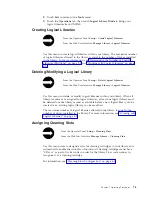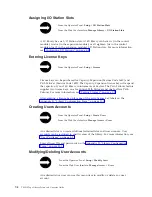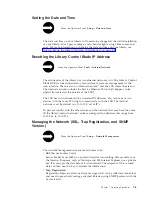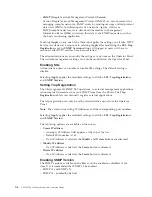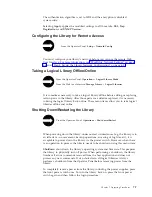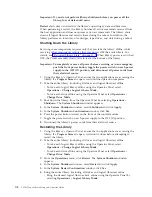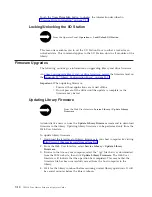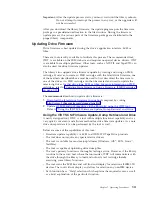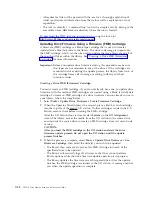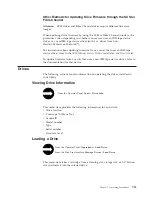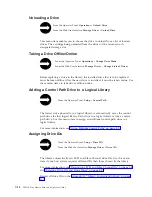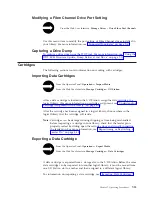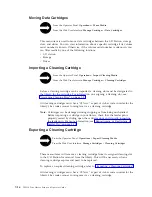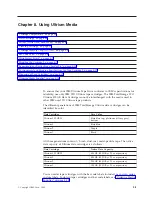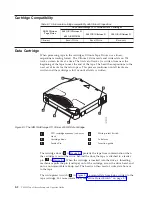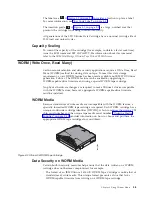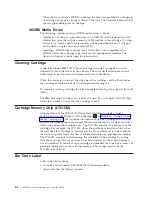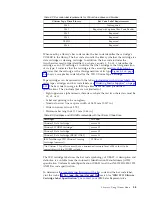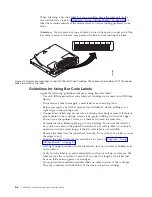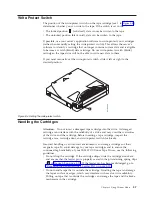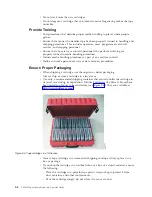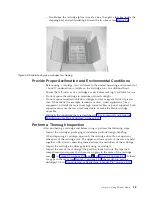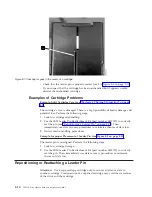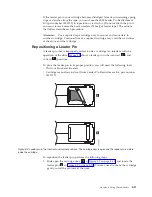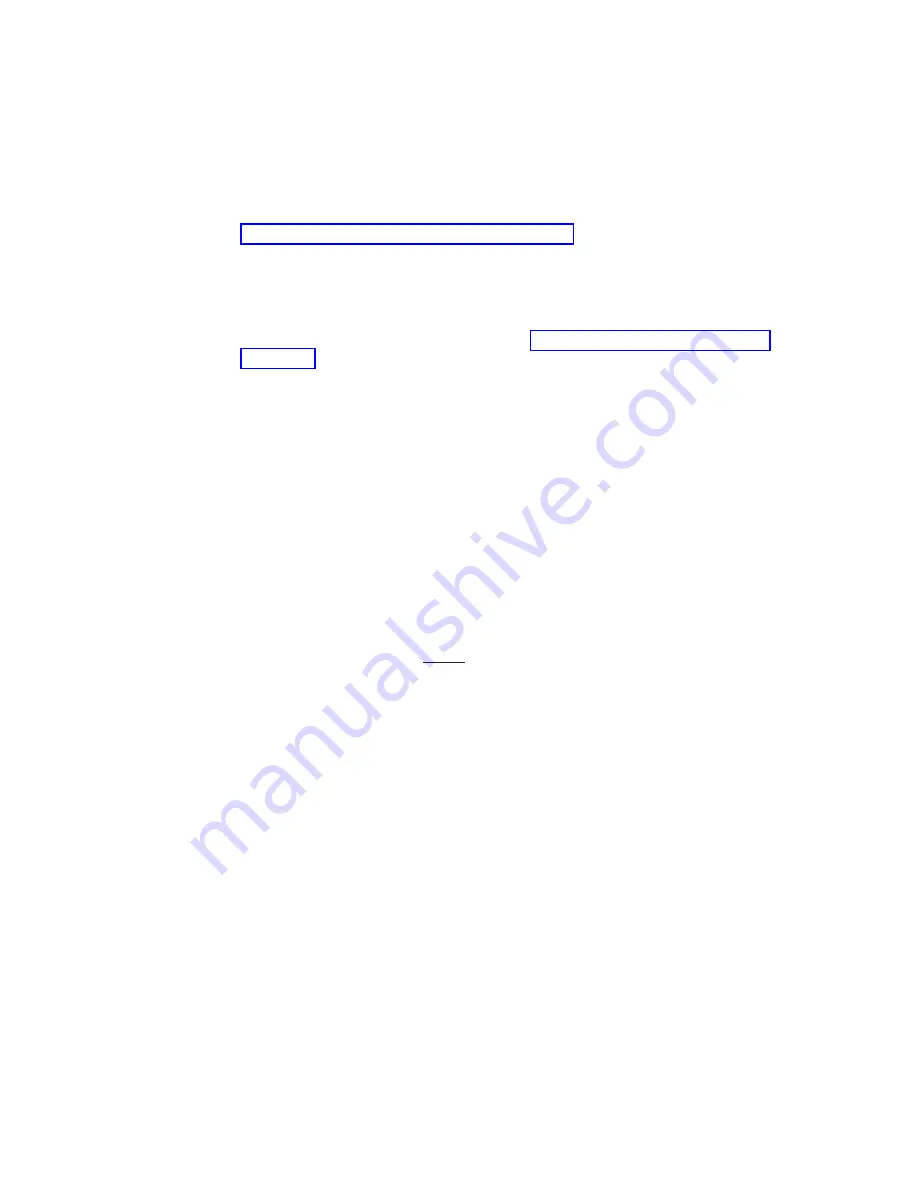
v
A
Readme
text
file
will
be
posted
with
the
.exe
for
a
thorough
explanation
of
initial
tool
download
information
from
the
web
as
well
as
explanation
of
tool
capabilities.
v
The
tool
is
currently
a
″
command
line
″
tool
with
a
simple
entry
by
keying
in
the
executable
name,
itdt
,
from
the
directory
where
the
tool
is
located.
To
download
the
ITDT
tool
and
instructions
for
using
the
tool,
visit
http://www-03.ibm.com/servers/storage/support/
Updating
Drive
Firmware
Using
a
Firmware
(FMR)
Cartridge
A
firmware
(FMR)
cartridge
is
a
blank
tape
cartridge
that
is
used
to
transfer
updated
drive
firmware
code
to
the
library.
The
drive
code
image
is
copied
onto
the
FMR
cartridge,
which
can
then
be
used
to
update
the
drive
firmware
on
all
of
the
specified
drives
within
the
library.
See
for
more
information.
Important:
Before
you
update
drive
firmware
during
this
procedure,
make
sure
that
tapes
are
not
mounted
in
any
of
the
drives.
If
the
cartridges
are
mounted
in
drives
during
the
update
process,
the
library
loses
track
of
the
cartridge
home
cell
in
storage,
resulting
in
library
and
host
inventory
issues.
Creating
a
Drive
FMR
(Firmware)
Cartridge:
You
must
create
an
FMR
cartridge,
if
you
do
not
already
have
one,
to
update
drive
firmware
with
this
method.
FMR
cartridges
are
created
using
a
blank
(scratch)
data
cartridge.
To
create
an
FMR
cartridge
of
a
drive
firmware
version
already
in
use
in
your
library,
follow
the
steps
below:
1.
Select
Tools
→
Update
Drive
Firmware
→
Create
Firmware
Cartridge
.
2.
When
the
Operator
Panel
displays
the
request,
place
a
blank,
scratch
cartridge
into
the
top
slot
of
the
empty
I/O
station.
If
other
cartridges
reside
in
the
I/O
Station,
remove
them
before
inserting
the
FMR
cartridge.
After
the
I/O
Station
door
is
closed,
select
System
on
the
I/O
Assignment
screen.
The
library
moves
the
media
from
the
I/O
station
to
the
source
drive
and
instructs
the
source
drive
to
create
an
FMR
cartridge
from
its
current
code
version.
CAUTION:
After
you
load
the
FMR
cartridge
in
the
I/O
station
and
start
the
drive
firmware
update
process,
do
not
open
the
I/O
station
until
the
update
process
finishes.
3.
When
the
process
is
complete,
select
Tools
→
Update
Drive
Firmware
→
Use
Firmware
Cartridge
,
then
select
the
drive(s)
you
wish
to
be
updated.
v
The
library
then
successively
moves
this
FMR
cartridge
into
each
of
the
specified
drives
to
be
updated.
v
The
library
automatically
logs
off
all
users
so
that
they
cannot
perform
library
options
while
the
drive
firmware
update
operation
is
in
progress.
v
The
library
updates
the
firmware
on
each
targeted
drive.
After
the
update
finishes,
the
FMR
cartridge
is
returned
to
the
I/O
station.
A
message
notifies
you
when
the
update
operation
is
complete.
7-12
TS3310
Tape
Library
Setup
and
Operator
Guide
Summary of Contents for System Storage TS3310
Page 1: ...IBM System Storage TS3310 Tape Library Setup and Operator Guide GA32 0477 00...
Page 2: ......
Page 3: ...IBM System Storage TS3310 Tape Library Setup and Operator Guide GA32 0477 00...
Page 6: ...iv TS3310 Tape Library Setup and Operator Guide...
Page 12: ...x TS3310 Tape Library Setup and Operator Guide...
Page 14: ...xii TS3310 Tape Library Setup and Operator Guide...
Page 22: ...xx TS3310 Tape Library Setup and Operator Guide...
Page 24: ...xxii TS3310 Tape Library Setup and Operator Guide...
Page 42: ...1 18 TS3310 Tape Library Setup and Operator Guide...
Page 54: ...2 12 TS3310 Tape Library Setup and Operator Guide...
Page 63: ...a66ug019 Figure 3 6 Rails installed in rack front view Chapter 3 Installing the Library 3 9...
Page 78: ...3 24 TS3310 Tape Library Setup and Operator Guide...
Page 86: ...4 8 TS3310 Tape Library Setup and Operator Guide...
Page 98: ...5 12 TS3310 Tape Library Setup and Operator Guide...
Page 106: ...6 8 TS3310 Tape Library Setup and Operator Guide...
Page 220: ...11 22 TS3310 Tape Library Setup and Operator Guide...
Page 226: ...12 6 TS3310 Tape Library Setup and Operator Guide...
Page 236: ...A 10 TS3310 Tape Library Setup and Operator Guide...
Page 240: ...B 4 TS3310 Tape Library Setup and Operator Guide...
Page 266: ...F 8 TS3310 Tape Library Setup and Operator Guide...
Page 273: ......
Page 274: ...Part Number 95P2271 Printed in USA GA32 0477 00 1P P N 95P2271...