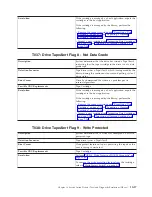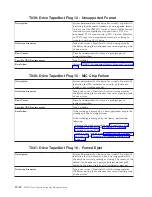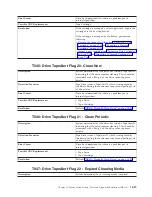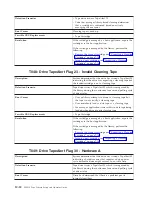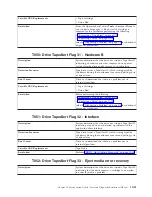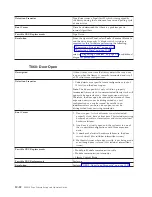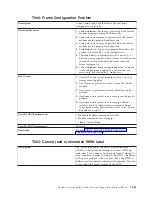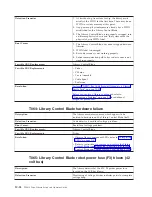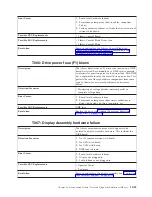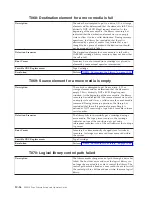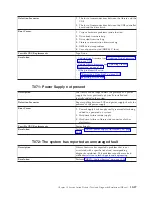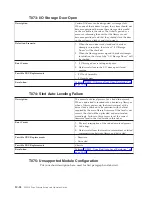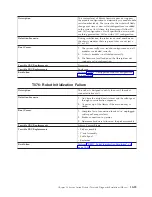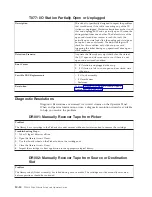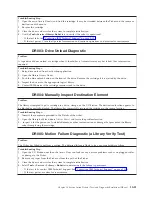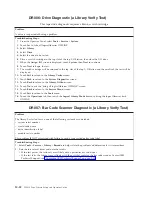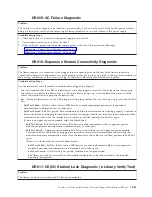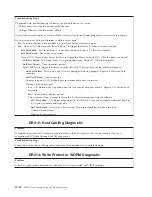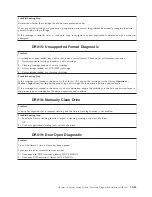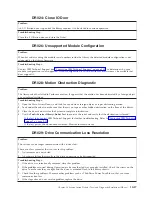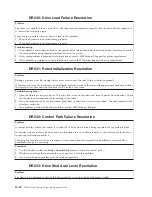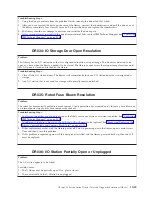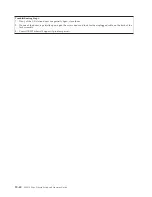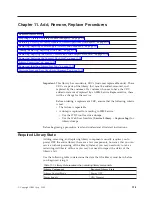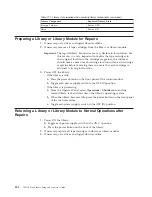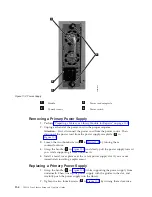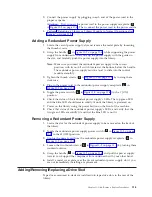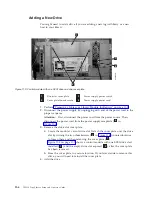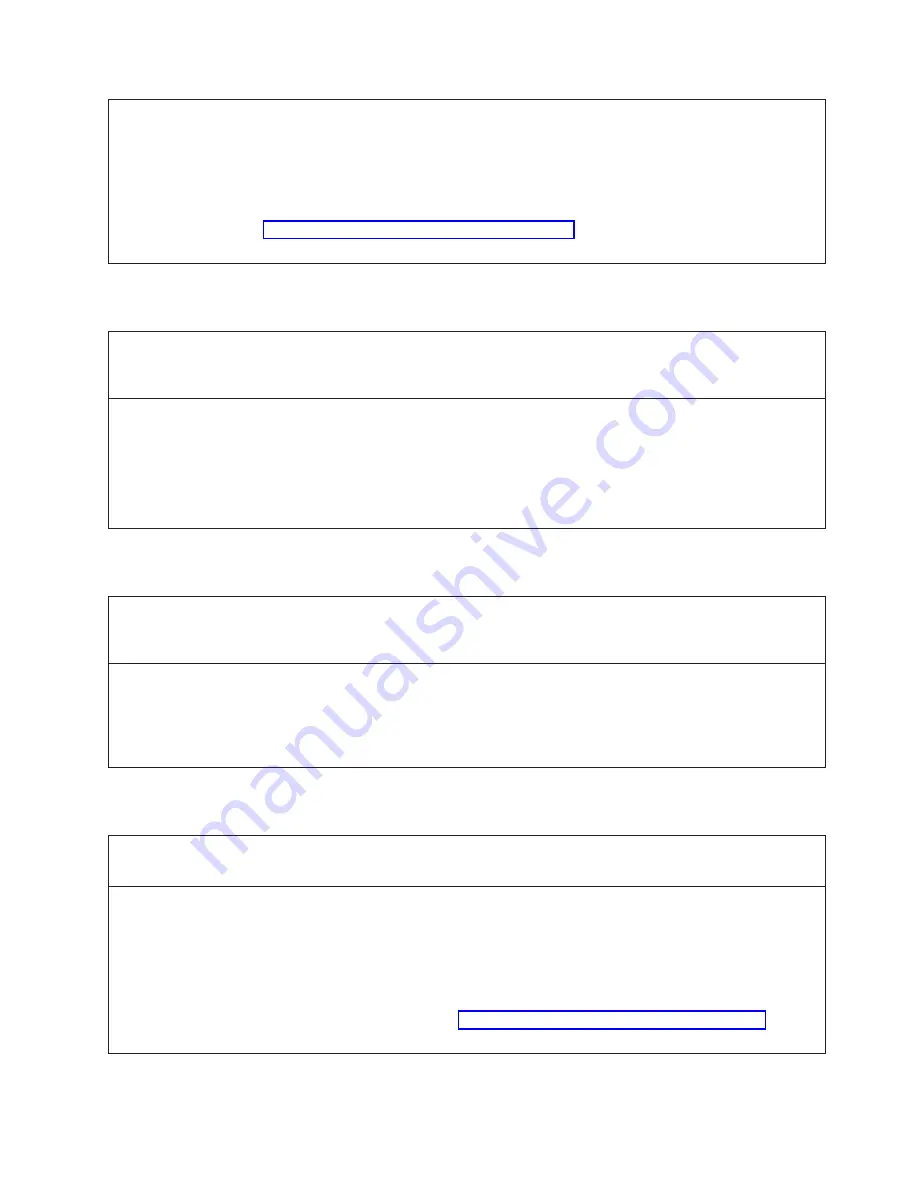
Troubleshooting
Step:
1.
Open
the
main
Access
Door(s)
and
find
the
cartridge.
It
may
be
stranded
between
the
Picker
and
the
source
or
destination
of
the
move.
2.
Recover
the
cartridge.
3.
Close
the
doors
and
wait
for
the
system
to
complete
initialization.
4.
Use
the
Tools>Service>Library>Robot
test
to
verify
if
the
robot
is
operational.
v
If
the
test
fails,
see
v
If
the
test
passes,
Close
the
Operator
Intervention
and
continue
operations
and
monitor
for
reoccurrence.
DR003:
Drive
Unload
Diagnostic
Problem
:
A
tape
drive
did
not
unload
a
cartridge
when
it
should
have.
Automatic
recovery
has
failed.
User
intervention
required.
Troubleshooting
Steps:
1.
Retry
drive
unload
from
host
backup
application.
2.
Open
the
library
Access
Doors.
3.
Push
the
blue
unload
button
on
the
front
of
the
drive.
Remove
the
cartridge
if
it
is
ejected
by
the
drive.
4.
Import
the
drive
into
the
appropriate
logical
library.
5.
Contact
IBM
Service
if
the
cartridge
remains
stuck
in
the
drive.
DR004:
Manually
Inspect
Destination
Element
Problem
:
The
library
attempted
to
put
a
cartridge
in
a
drive,
storage,
or
the
I/O
Station.
The
destination
location
appears
to
be
blocked
or
partially
blocked.
The
library
has
successfully
returned
the
cartridge
to
the
source
location.
Troubleshooting
Steps:
1.
Identify
the
coordinate
provided
in
the
Details
of
the
ticket.
2.
Open
the
library
bulk
load
doors
(Access
Doors)
and
locate
the
problem
location.
3.
Inspect
it
for
the
presence
of
unlabeled
media,
or
other
contamination
or
damage
that
prevented
the
library
robot
from
placing
the
cartridge.
DR005:
Motion
Failure
Diagnostic
(a
Library
Verify
Test)
Problem:
The
Picker
has
failed
to
perform
a
motion.
The
detected
failure
is
likely
to
be
a
genuine
hardware
failure.
Troubleshooting
Step:
1.
Open
the
I/O
Station
door
then
the
Access
Door
and
look
for
any
obvious
problems
such
as
unplugged
cables
or
damage
to
the
Picker.
2.
Remove
any
tapes
from
the
Picker
or
from
the
path
of
the
Picker.
3.
Close
the
doors
and
wait
for
the
system
to
complete
initialization.
4.
Select
Tools
→
Service
→
Library
→
Robotics
to
determine
if
the
failure
is
permanent.
v
If
the
test
fails,
contact
IBM
Technical
Support
(see
v
If
the
test
passes,
monitor
for
reoccurrence.
Chapter
10.
Service
Action
Tickets
(Txxx)
and
Diagnostic
Resolutions
(DRxxx)
10-31
Summary of Contents for System Storage TS3310
Page 1: ...IBM System Storage TS3310 Tape Library Setup and Operator Guide GA32 0477 00...
Page 2: ......
Page 3: ...IBM System Storage TS3310 Tape Library Setup and Operator Guide GA32 0477 00...
Page 6: ...iv TS3310 Tape Library Setup and Operator Guide...
Page 12: ...x TS3310 Tape Library Setup and Operator Guide...
Page 14: ...xii TS3310 Tape Library Setup and Operator Guide...
Page 22: ...xx TS3310 Tape Library Setup and Operator Guide...
Page 24: ...xxii TS3310 Tape Library Setup and Operator Guide...
Page 42: ...1 18 TS3310 Tape Library Setup and Operator Guide...
Page 54: ...2 12 TS3310 Tape Library Setup and Operator Guide...
Page 63: ...a66ug019 Figure 3 6 Rails installed in rack front view Chapter 3 Installing the Library 3 9...
Page 78: ...3 24 TS3310 Tape Library Setup and Operator Guide...
Page 86: ...4 8 TS3310 Tape Library Setup and Operator Guide...
Page 98: ...5 12 TS3310 Tape Library Setup and Operator Guide...
Page 106: ...6 8 TS3310 Tape Library Setup and Operator Guide...
Page 220: ...11 22 TS3310 Tape Library Setup and Operator Guide...
Page 226: ...12 6 TS3310 Tape Library Setup and Operator Guide...
Page 236: ...A 10 TS3310 Tape Library Setup and Operator Guide...
Page 240: ...B 4 TS3310 Tape Library Setup and Operator Guide...
Page 266: ...F 8 TS3310 Tape Library Setup and Operator Guide...
Page 273: ......
Page 274: ...Part Number 95P2271 Printed in USA GA32 0477 00 1P P N 95P2271...