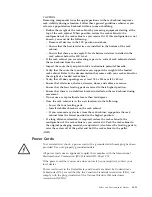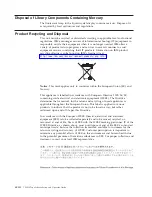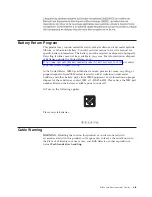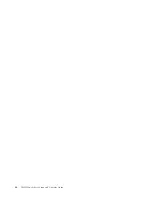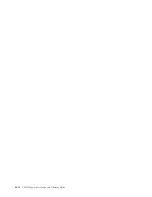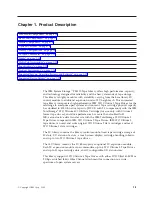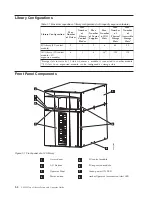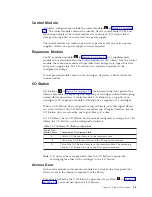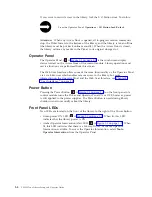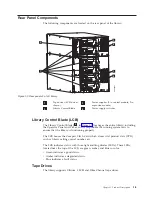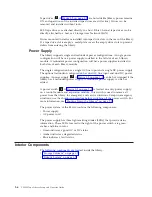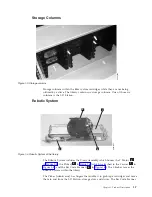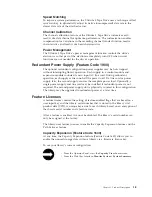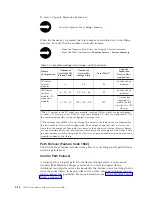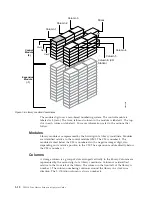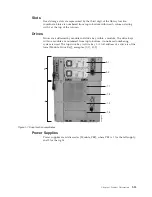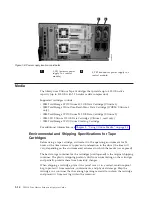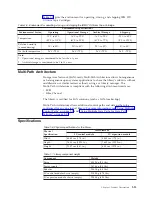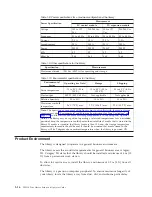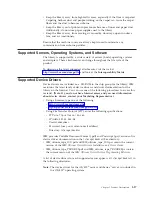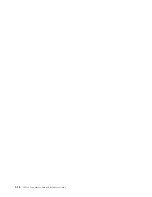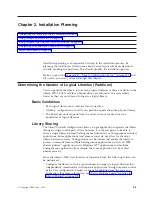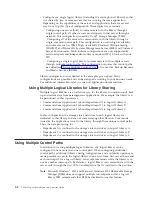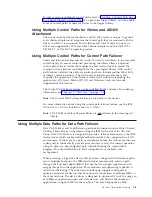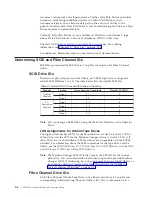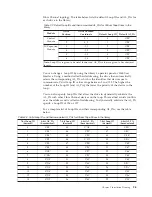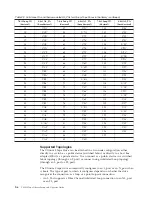Speed
Matching
To
improve
system
performance,
the
Ultrium
3
Tape
Drive
uses
a
technique
called
speed
matching
to
dynamically
adjust
its
native
(uncompressed)
data
rate
to
the
slower
data
rate
of
the
attached
server.
Channel
Calibration
The
channel
calibration
feature
of
the
Ultrium
3
Tape
Drive
customizes
each
read/write
data
channel
for
optimum
performance.
The
customization
enables
compensation
for
variations
in
the
recording
channel
transfer
function,
media
characteristics,
and
read/write
head
characteristics.
Power
Management
The
Ultrium
3
Tape
Drive’s
power
management
function
controls
the
drive’s
electronics
so
that
part
of
the
electronics
completely
turn
OFF
when
circuit
functions
are
not
needed
for
the
drive’s
operation.
Redundant
Power
Supply
(Feature
Code
1900)
The
optional
redundant
configuration
power
supplies
may
be
hot
swapped
without
interrupting
library
operation.
Each
supply
in
a
control
module
and
expansion
module
includes
its
own
input
AC
line
cord.
During
redundant
operation,
each
supply
carries
one-half
the
power
load.
If
a
line
cord
or
power
supply
fails,
the
second
supply
sources
the
complete
power
load.
Optionally,
a
single
power
supply
and
line
cord
may
be
installed
if
redundant
power
is
not
required.
The
second
power
supply
slot
is
physically
covered
in
this
configuration.
The
library
may
be
upgraded
to
redundant
power
at
a
later
time.
Feature
Licenses
A
feature
license
controls
the
setting
of
feature-enabled
flags
that
are
based
on
a
user
input
key
and
the
library
serial
number
that
is
stored
in
the
library
vital
product
data
(VPD).
A
unique
key
exists
for
each
library
based
on
an
encryption
of
the
chassis
serial
number
and
a
feature
code.
After
a
feature
is
enabled,
it
cannot
be
disabled.
The
library’s
serial
number
can
only
be
assigned
at
the
factory.
The
library
uses
feature
licenses
to
enable
the
Capacity
Expansion
feature
and
the
Path
Failover
feature.
Capacity
Expansion
(Feature
Code
1640)
At
any
time,
the
Capacity
Expansion
feature
(Feature
Code
1640)
allows
you
to
enable
the
unused
storage
slots
within
a
library
via
a
firmware
license
key.
To
see
your
library’s
current
configuration:
v
From
the
Operator
Panel:
view
the
Capacity
View
home
screen.
v
From
the
Web
User
Interface:
Monitor
System
→
System
Summary
Chapter
1.
Product
Description
1-9
Summary of Contents for System Storage TS3310
Page 1: ...IBM System Storage TS3310 Tape Library Setup and Operator Guide GA32 0477 00...
Page 2: ......
Page 3: ...IBM System Storage TS3310 Tape Library Setup and Operator Guide GA32 0477 00...
Page 6: ...iv TS3310 Tape Library Setup and Operator Guide...
Page 12: ...x TS3310 Tape Library Setup and Operator Guide...
Page 14: ...xii TS3310 Tape Library Setup and Operator Guide...
Page 22: ...xx TS3310 Tape Library Setup and Operator Guide...
Page 24: ...xxii TS3310 Tape Library Setup and Operator Guide...
Page 42: ...1 18 TS3310 Tape Library Setup and Operator Guide...
Page 54: ...2 12 TS3310 Tape Library Setup and Operator Guide...
Page 63: ...a66ug019 Figure 3 6 Rails installed in rack front view Chapter 3 Installing the Library 3 9...
Page 78: ...3 24 TS3310 Tape Library Setup and Operator Guide...
Page 86: ...4 8 TS3310 Tape Library Setup and Operator Guide...
Page 98: ...5 12 TS3310 Tape Library Setup and Operator Guide...
Page 106: ...6 8 TS3310 Tape Library Setup and Operator Guide...
Page 220: ...11 22 TS3310 Tape Library Setup and Operator Guide...
Page 226: ...12 6 TS3310 Tape Library Setup and Operator Guide...
Page 236: ...A 10 TS3310 Tape Library Setup and Operator Guide...
Page 240: ...B 4 TS3310 Tape Library Setup and Operator Guide...
Page 266: ...F 8 TS3310 Tape Library Setup and Operator Guide...
Page 273: ......
Page 274: ...Part Number 95P2271 Printed in USA GA32 0477 00 1P P N 95P2271...