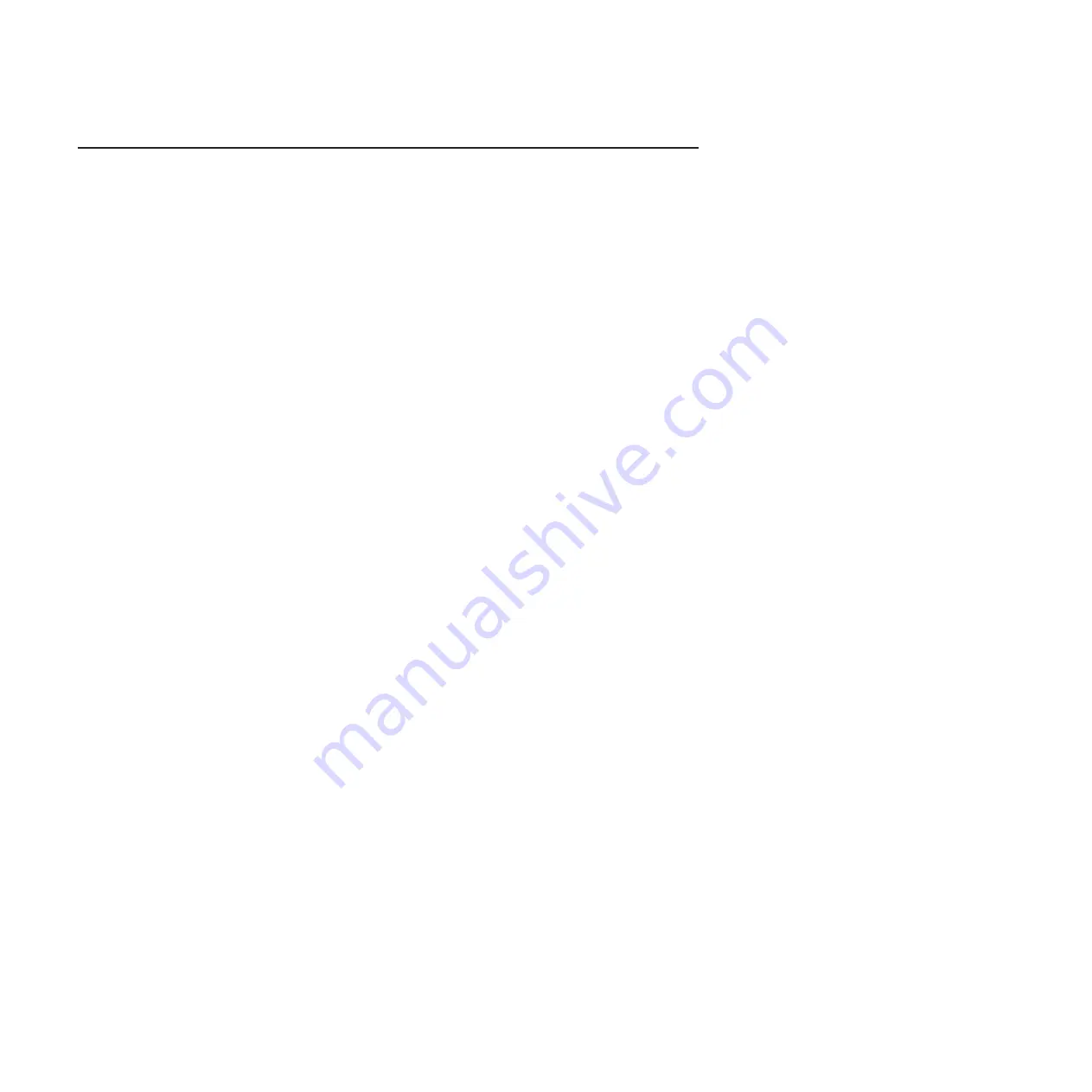
Trademarks
The following terms are trademarks of International Business Machines Corporation
in the United States, other countries, or both:
IBM FlashCopy
System
x
IBM (logo)
i5/OS
TechConnect
Active Memory
iDataPlex
Tivoli
Active PCI
IntelliStation
Tivoli Enterprise
Active PCI-X
NetBAY
Update Connector
AIX
Netfinity
Wake on LAN
Alert on LAN
PowerExecutive
XA-32
BladeCenter Predictive
Failure
Analysis
XA-64
Chipkill ServeRAID
X-Architecture
e-business logo
ServerGuide
XpandOnDemand
Eserver
ServerProven xSeries
Intel, Intel Xeon, Itanium, and Pentium are trademarks of Intel Corporation in the
United States, other countries, or both.
Microsoft, Windows, and Windows NT are trademarks of Microsoft Corporation in
the United States, other countries, or both.
Adobe and PostScript are either registered trademarks or trademarks of Adobe
Systems Incorporated in the United States, other countries, or both.
UNIX is a registered trademark of The Open Group in the United States and other
countries.
Java and all Java-based trademarks are trademarks of Sun Microsystems, Inc. in
the United States, other countries, or both.
Adaptec and HostRAID are trademarks of Adaptec, Inc., in the United States, other
countries, or both.
Linux is a registered trademark of Linus Torvalds in the United States, other
countries, or both.
Red Hat, the Red Hat “Shadow Man” logo, and all Red Hat-based trademarks and
logos are trademarks or registered trademarks of Red Hat, Inc., in the United States
and other countries.
Other company, product, or service names may be trademarks or service marks of
others.
168
System x iDataPlex dx340 Types 6385, 6386, 6389, 7831, 7832, and 7834: Problem Determination and Service Guide













































