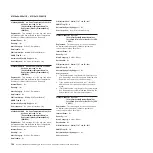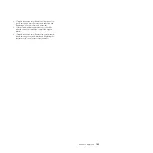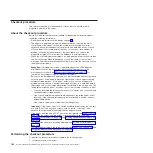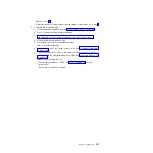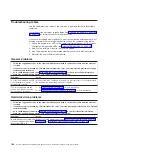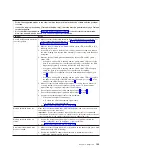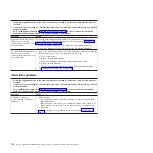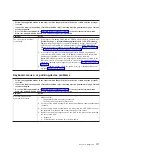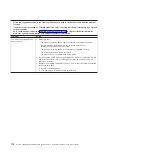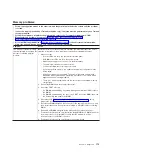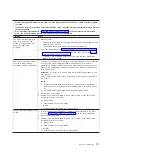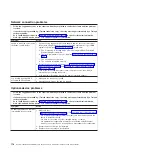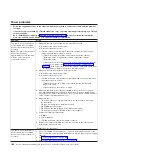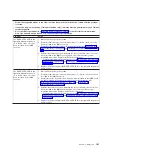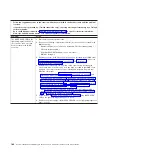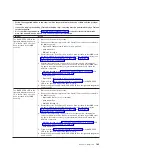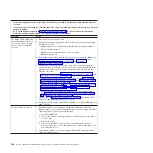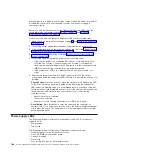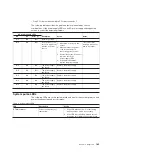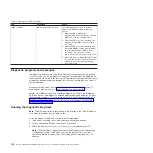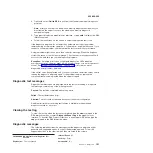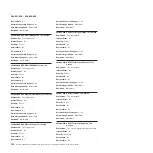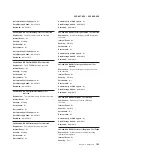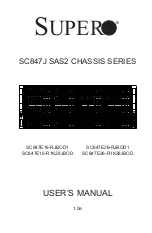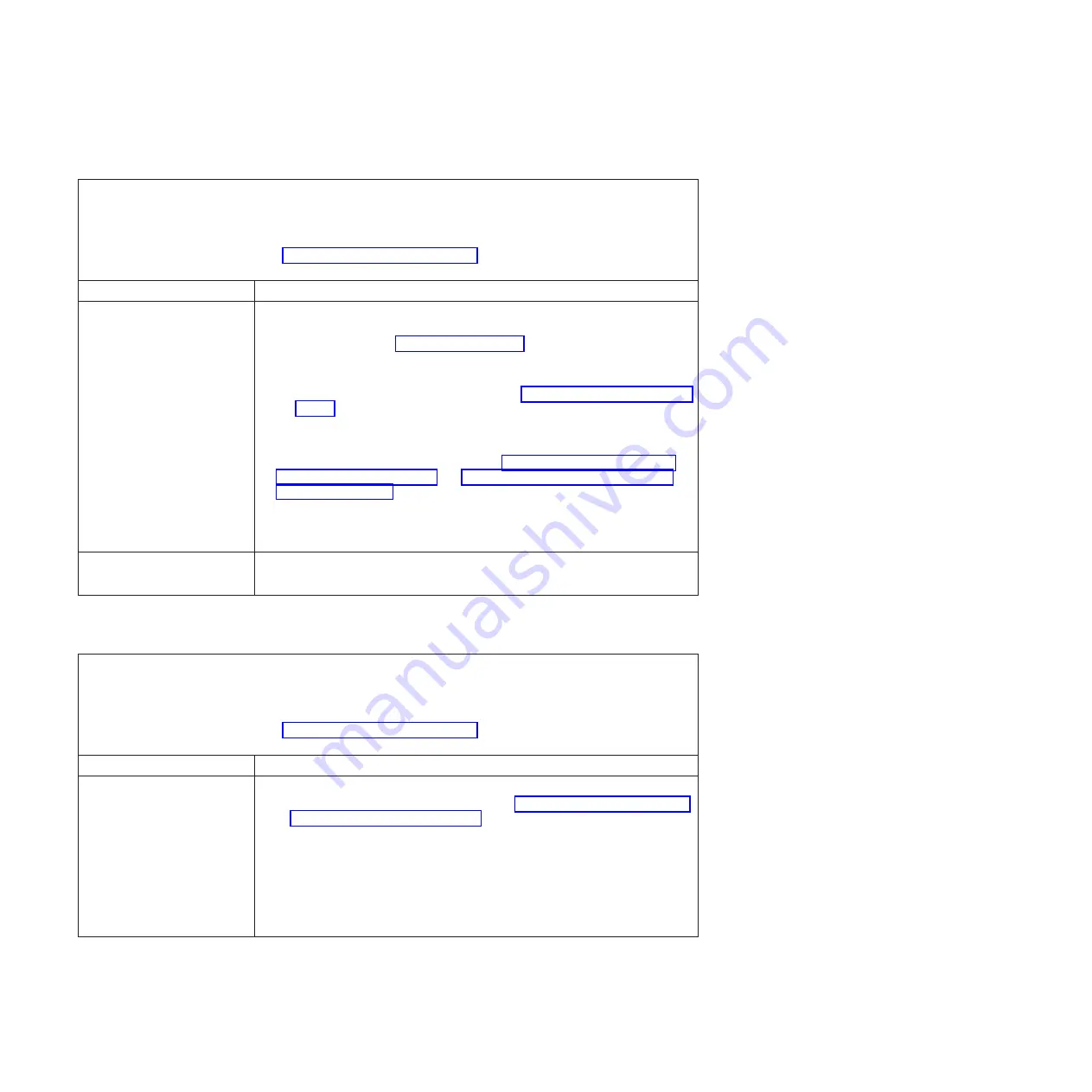
Network connection problems
v
Follow the suggested actions in the order in which they are listed in the Action column until the problem
is solved.
v
If an action step is preceded by “(Trained technician only),” that step must be performed only by a Trained
service technician.
v
Go to the IBM support website at http://www.ibm.com/supportportal/ to check for technical information,
hints, tips, and new device drivers or to submit a request for information.
Symptom
Action
Unable to wake the server using
the Wake on LAN feature.
1. If you are using the dual-port network adapter and the server is connected to
the network using Ethernet 5 connector, check the system-error log or IMM2
system event log (see “Event logs” on page 16), make sure:
a. Fan 3 is running in standby mode, if Emulex Integrated Dual Port 10GbE
Ethernet Adapter is installed.
b. The room temperature is not too high (see “Features and specifications” on
c. The air vents are not blocked.
d. The air baffle is installed securely.
2. Reseat the dual-port network adapter (see “Removing the optional dual-port
network adapter” on page 321 and “Installing the optional dual-port network
adapter” on page 322).
3. Turn off the server and disconnect it from the power source; then, wait 10
seconds before restarting the server.
4. If the problem still remains, replace the dual-port network adapter.
Log in failed by using LDAP
account with SSL enabled.
1. Make sure the license key is valid.
2. Generate a new license key and log in again.
Optional-device problems
v
Follow the suggested actions in the order in which they are listed in the Action column until the problem
is solved.
v
If an action step is preceded by “(Trained technician only),” that step must be performed only by a Trained
service technician.
v
Go to the IBM support website at http://www.ibm.com/supportportal/ to check for technical information,
hints, tips, and new device drivers or to submit a request for information.
Symptom
Action
An IBM optional device that was
just installed does not work.
1. Make sure that:
v
The device is designed for the server (see http://www.ibm.com/systems/info/
x86servers/serverproven/compat/us/).
v
You followed the installation instructions that came with the device and the
device is installed correctly.
v
You have not loosened any other installed devices or cables.
v
You updated the configuration information in the Setup utility. Whenever
memory or any other device is changed, you must update the configuration.
2. Reseat the device that you just installed.
3. Replace the device that you just installed.
178
System x iDataPlex dx360 M4 Types 7912 and 7913: Problem Determination and Service Guide
Summary of Contents for System x iDataPlex dx360 M4 7912
Page 1: ...System x iDataPlex dx360 M4 Types 7912 and 7913 Problem Determination and Service Guide...
Page 2: ......
Page 3: ...System x iDataPlex dx360 M4 Types 7912 and 7913 Problem Determination and Service Guide...
Page 22: ...4 System x iDataPlex dx360 M4 Types 7912 and 7913 Problem Determination and Service Guide...
Page 278: ...260 System x iDataPlex dx360 M4 Types 7912 and 7913 Problem Determination and Service Guide...
Page 292: ...274 System x iDataPlex dx360 M4 Types 7912 and 7913 Problem Determination and Service Guide...
Page 392: ...374 System x iDataPlex dx360 M4 Types 7912 and 7913 Problem Determination and Service Guide...
Page 399: ......
Page 400: ...Part Number 46W8218 Printed in USA 1P P N 46W8218...