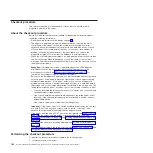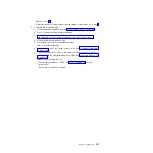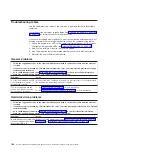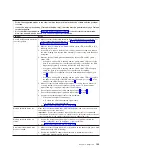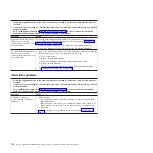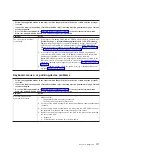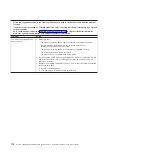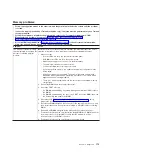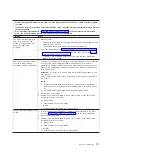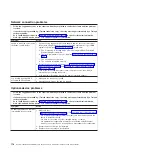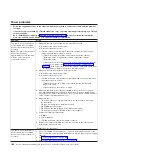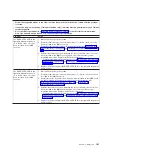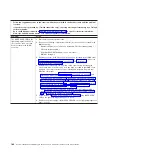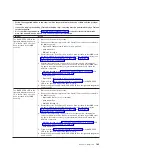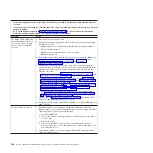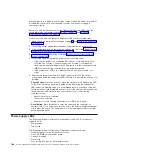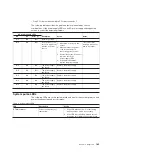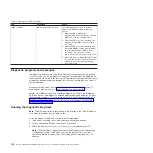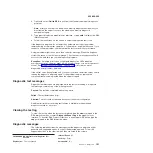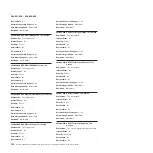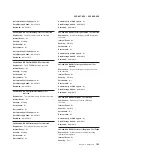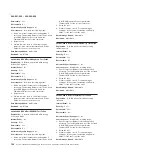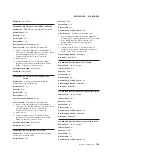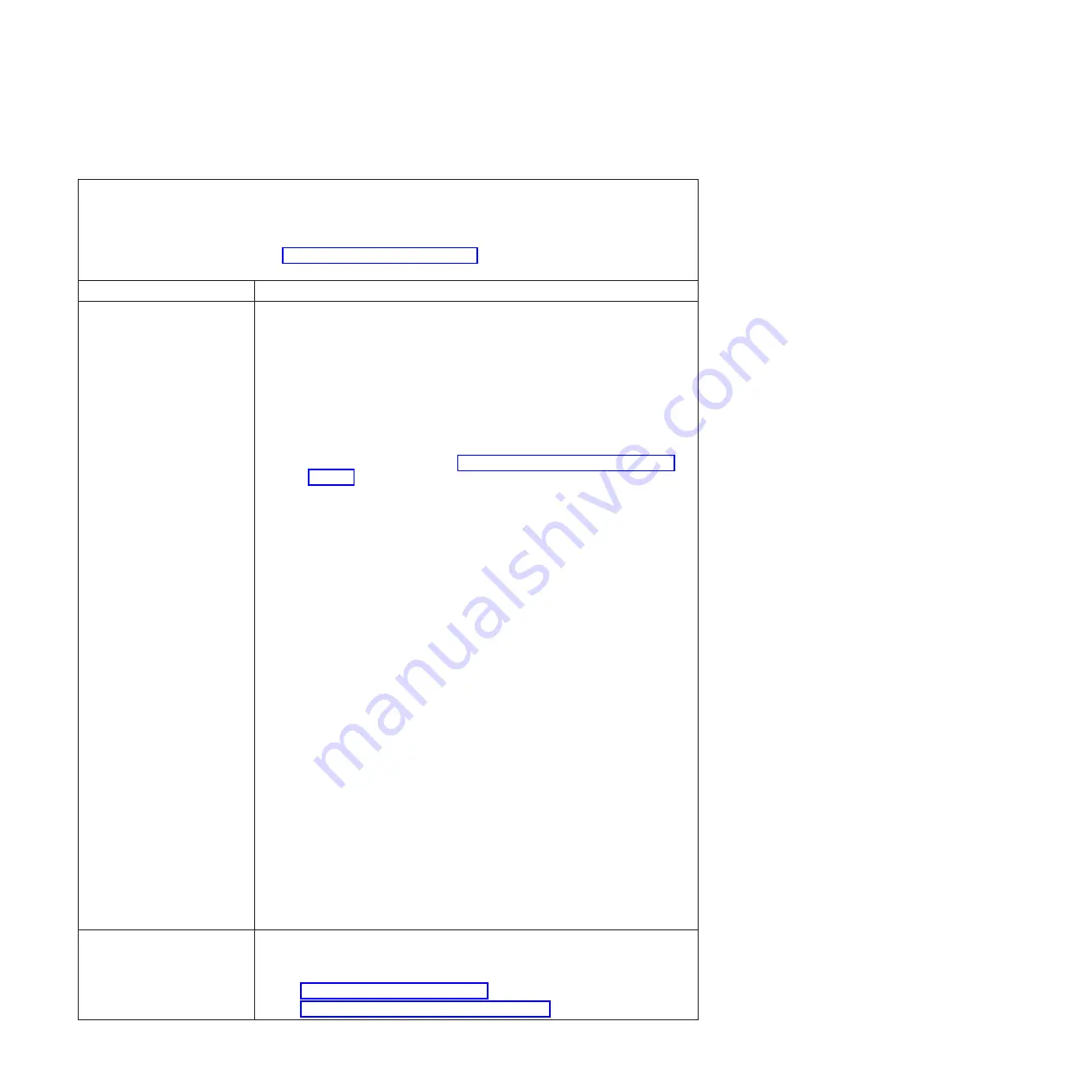
Power problems
v
Follow the suggested actions in the order in which they are listed in the Action column until the problem
is solved.
v
If an action step is preceded by “(Trained technician only),” that step must be performed only by a Trained
service technician.
v
Go to the IBM support website at http://www.ibm.com/supportportal/ to check for technical information,
hints, tips, and new device drivers or to submit a request for information.
Symptom
Action
The power-control button does
not work, and the reset button
does not work (the server does
not start).
Note:
The power-control button
will not function until
approximately 5 to 10 seconds
after the server has been
connected to power.
1. Make sure that the power-control button is working correctly:
a. Disconnect the server power cords.
b. Reconnect the power cords.
c. (Trained service technician only) Reseat the operator information panel
cables, and then repeat steps 1a and 1b.
v
(Trained technician only) If the server starts, reseat the operator
information panel. If the problem remains, replace the operator
information panel.
v
If the server does not start, bypass the power-control button by using the
force power-on jumper (see “System-board switches and jumpers” on
page 13). If the server starts, reseat the operator information panel. If the
problem remains, replace the operator information panel.
2. Make sure that the reset button is working correctly:
a. Disconnect the server power cords.
b. Reconnect the power cords.
c. (Trained technician only) Reseat the light path diagnostics panel cable, and
then repeat steps 1a and 1b.
v
(Trained technician only) If the server starts, replace the light path
diagnostics panel.
v
If the server does not start, go to step 3.
3. Make sure that both power supplies installed in the server are of the same
type. Mixing different power supplies in the server will cause a system error
(the system-error LED on the front panel turns on and the PS and CNFG LEDs
on the operator information panel are lit).
4. Make sure that:
v
The power cords are correctly connected to the server and to a working
electrical outlet.
v
The type of memory that is installed is correct.
v
The DIMMs are fully seated.
v
The LEDs on the power supply do not indicate a problem.
v
The microprocessors are installed in the correct sequence.
5. Reseat the following components:
a. DIMMs
b. Power supplies
c. (Trained technician only) Power switch connector
6. Replace the components listed in step 5 one at a time, in the order shown,
restarting the server each time.
(Continued on the next page)
The power-control button does
not work, and the reset button
does not work (the server does
not start).
7. If you just installed an optional device, remove it, and restart the server. If the
server now starts, you might have installed more devices than the power supply
supports.
8. See “Power-supply LEDs” on page 188.
9. See “Solving undetermined problems” on page 257.
180
System x iDataPlex dx360 M4 Types 7912 and 7913: Problem Determination and Service Guide
Summary of Contents for System x iDataPlex dx360 M4 7912
Page 1: ...System x iDataPlex dx360 M4 Types 7912 and 7913 Problem Determination and Service Guide...
Page 2: ......
Page 3: ...System x iDataPlex dx360 M4 Types 7912 and 7913 Problem Determination and Service Guide...
Page 22: ...4 System x iDataPlex dx360 M4 Types 7912 and 7913 Problem Determination and Service Guide...
Page 278: ...260 System x iDataPlex dx360 M4 Types 7912 and 7913 Problem Determination and Service Guide...
Page 292: ...274 System x iDataPlex dx360 M4 Types 7912 and 7913 Problem Determination and Service Guide...
Page 392: ...374 System x iDataPlex dx360 M4 Types 7912 and 7913 Problem Determination and Service Guide...
Page 399: ......
Page 400: ...Part Number 46W8218 Printed in USA 1P P N 46W8218...