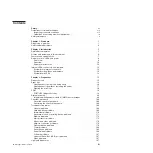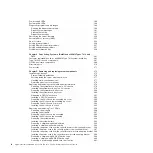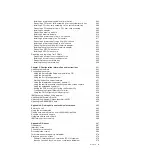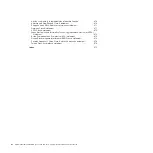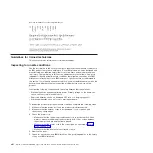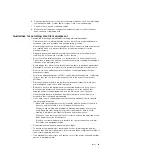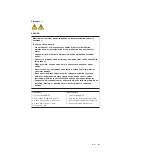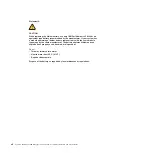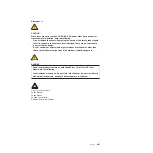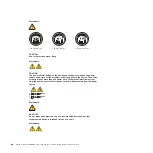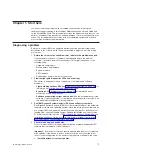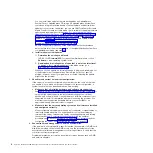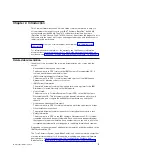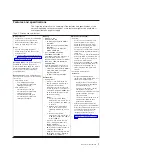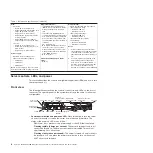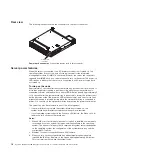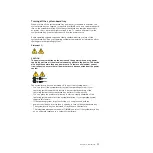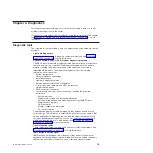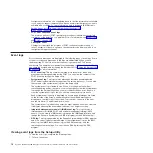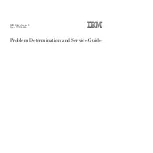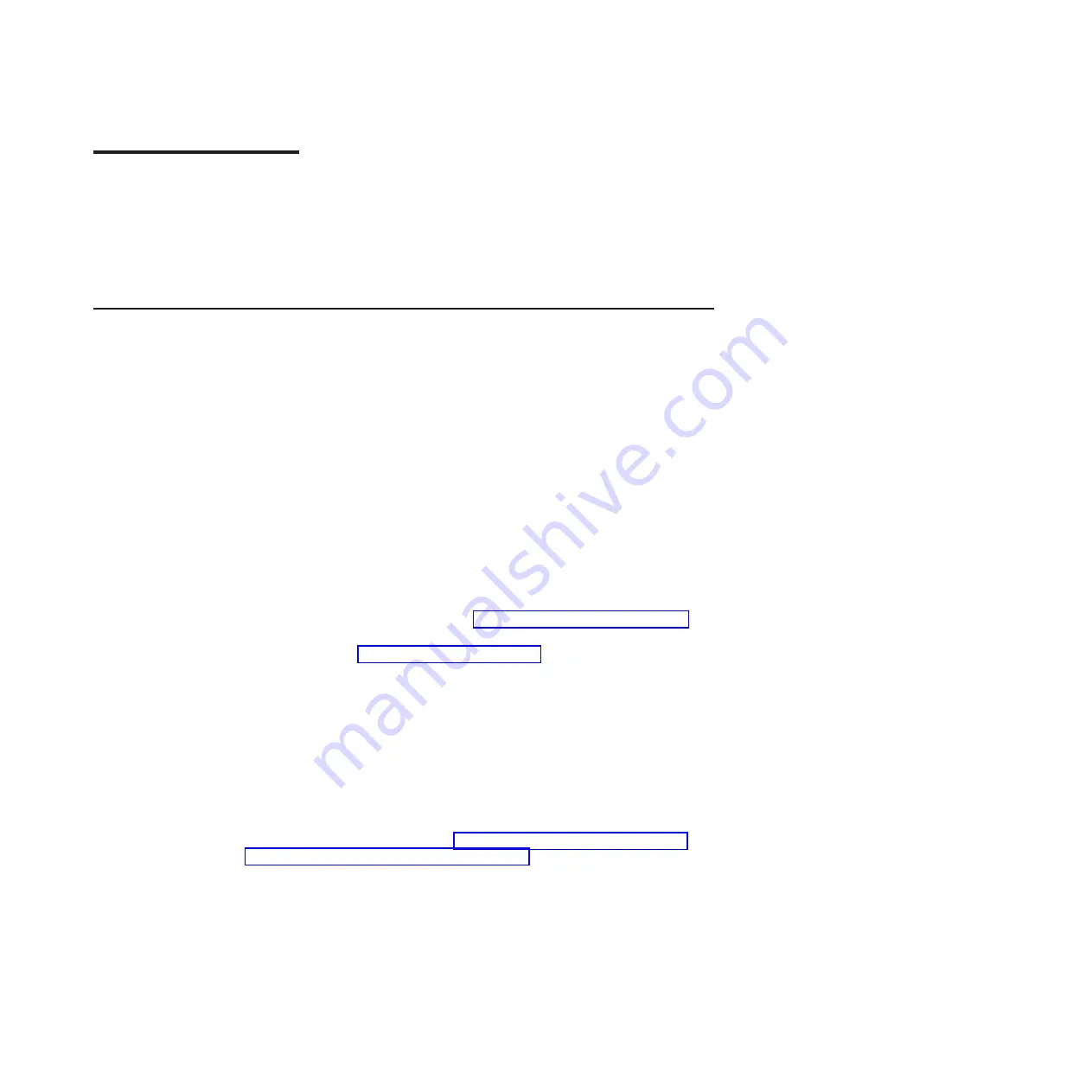
Chapter 1. Start here
You can solve many problems without outside assistance by following the
troubleshooting procedures in this
Problem Determination and Service Guide
and
on the World Wide Web. This document describes the diagnostic tests that you can
perform, troubleshooting procedures, and explanations of error messages and error
codes. The documentation that comes with your operating system and software
also contains troubleshooting information.
Diagnosing a problem
Before you contact IBM or an approved warranty service provider, follow these
procedures in the order in which they are presented to diagnose a problem with
your server:
1.
Return the server to the condition it was in before the problem occurred.
If any hardware, software, or firmware was changed before the problem
occurred, if possible, reverse those changes. This might include any of the
following items:
v
Hardware components
v
Device drivers and firmware
v
System software
v
UEFI firmware
v
System input power or network connections
2.
View the light path diagnostics LEDs and event logs.
The server is designed for ease of diagnosis of hardware and software
problems.
v
Light path diagnostics LEDs:
See “Light path diagnostics” on page 187 for
information about using light path diagnostics LEDs.
v
Event logs:
See“System event log” on page 30 for information about
notification events and diagnosis.
v
Software or operating-system error codes:
See the documentation for the
software or operating system for information about a specific error code. See
the manufacturer's website for documentation.
3.
Run IBM Dynamic System Analysis (DSA) and collect system data.
Run Dynamic System Analysis (DSA) to collect information about the hardware,
firmware, software, and operating system. Have this information available when
you contact IBM or an approved warranty service provider. For instructions for
running DSA, see the
Dynamic System Analysis Installation and User's Guide
.
To download the latest version of DSA code and the
Dynamic System Analysis
Installation and User's Guide
, go to http://www.ibm.com/support/entry/portal/
docdisplay?brand=5000008&lndocid=SERV-DSA.
4.
Check for and apply code updates.
Fixes or workarounds for many problems might be available in updated UEFI
firmware, device firmware, or device drivers.
Important:
Some cluster solutions require specific code levels or coordinated
code updates. If the device is part of a cluster solution, verify that the latest
level of code is supported for the cluster solution before you update the code.
a.
Install Update
Xpress
system updates.
© Copyright IBM Corp. 2013
1
Summary of Contents for System x iDataPlex dx360 M4 7912
Page 1: ...System x iDataPlex dx360 M4 Types 7912 and 7913 Problem Determination and Service Guide...
Page 2: ......
Page 3: ...System x iDataPlex dx360 M4 Types 7912 and 7913 Problem Determination and Service Guide...
Page 22: ...4 System x iDataPlex dx360 M4 Types 7912 and 7913 Problem Determination and Service Guide...
Page 278: ...260 System x iDataPlex dx360 M4 Types 7912 and 7913 Problem Determination and Service Guide...
Page 292: ...274 System x iDataPlex dx360 M4 Types 7912 and 7913 Problem Determination and Service Guide...
Page 392: ...374 System x iDataPlex dx360 M4 Types 7912 and 7913 Problem Determination and Service Guide...
Page 399: ......
Page 400: ...Part Number 46W8218 Printed in USA 1P P N 46W8218...