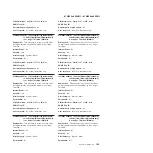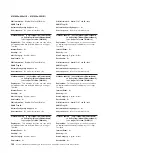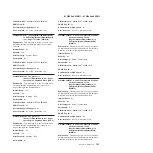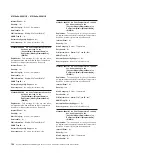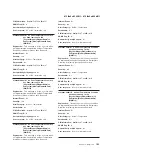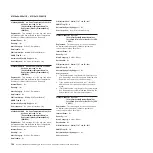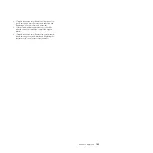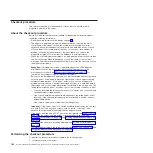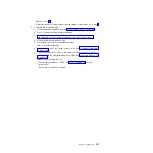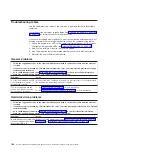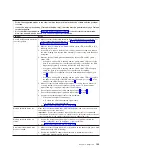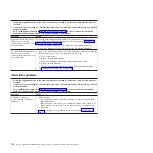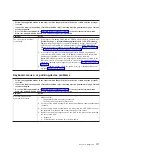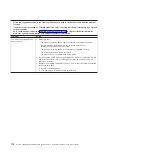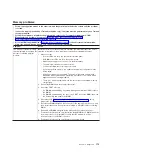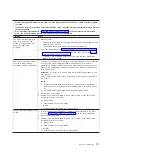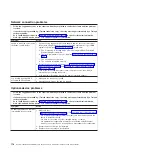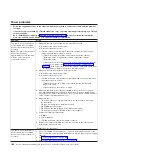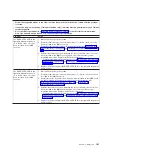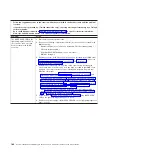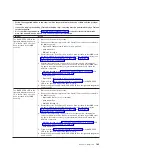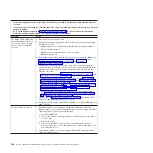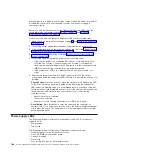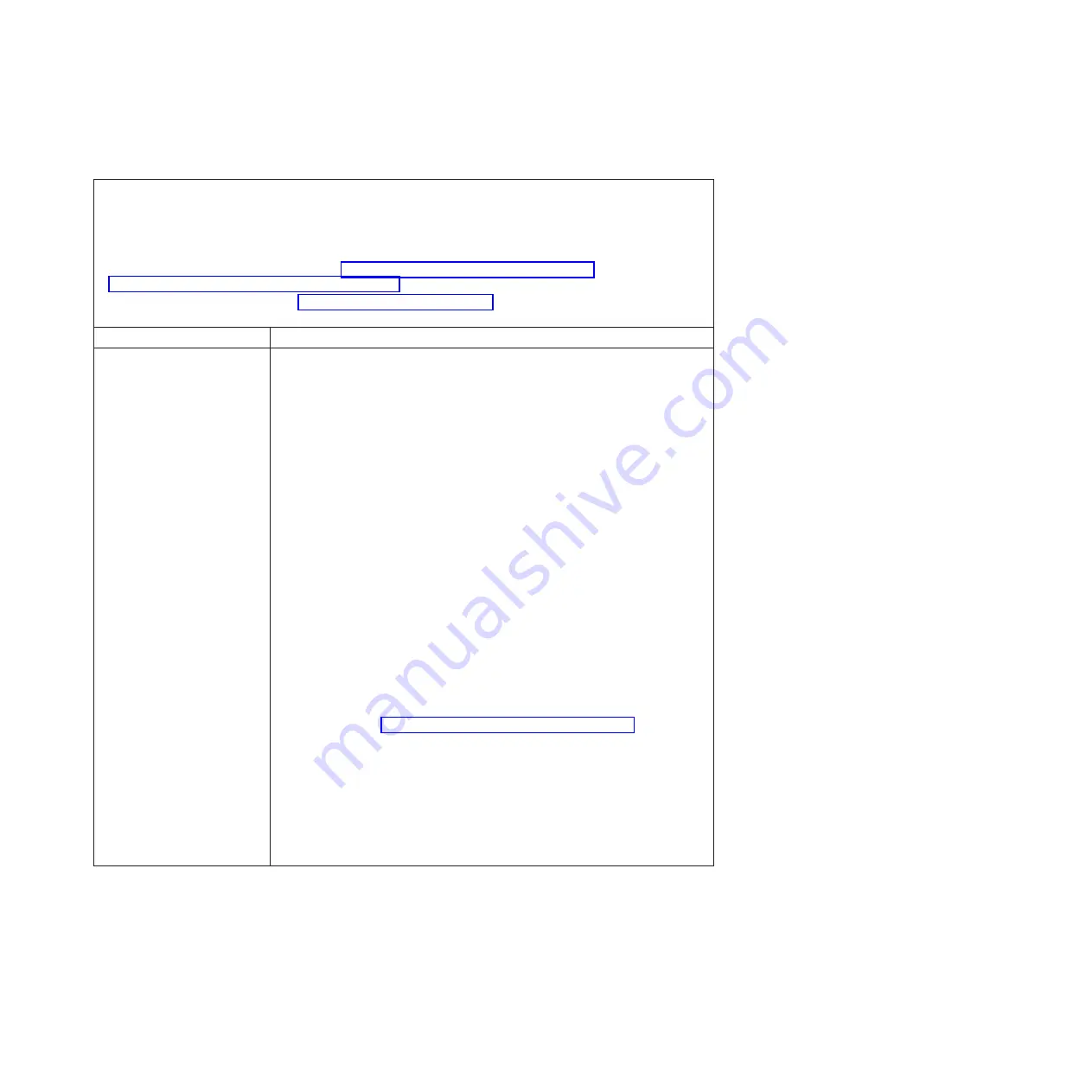
Memory problems
v
Follow the suggested actions in the order in which they are listed in the Action column until the problem
is solved.
v
If an action step is preceded by “(Trained technician only),” that step must be performed only by a Trained
service technician.
v
For additional memory troubleshooting information, refer to the "Troubleshooting Memory - IBM
BladeCenter and System x" document at http://www-947.ibm.com/support/entry/portal/
docdisplay?brand=5000020&lndocid=MIGR-5081319.
v
Go to the IBM support website at http://www.ibm.com/supportportal/ to check for technical information,
hints, tips, and new device drivers or to submit a request for information.
Symptom
Action
The amount of system memory
that is displayed is less than the
amount of installed physical
memory.
Note:
Each time you install or remove a DIMM, you must disconnect the server
from the power source; then, wait 10 seconds before restarting the server.
1. Make sure that:
v
No error LEDs are lit on the operator information panel.
v
No DIMM error LEDs are lit on the system board.
v
Memory mirroring does not account for the discrepancy.
v
The memory modules are seated correctly.
v
You have installed the correct type of memory.
v
If you changed the memory, you updated the memory configuration in the
Setup utility.
v
All banks of memory are enabled. The server might have automatically
disabled a memory bank when it detected a problem, or a memory bank
might have been manually disabled.
v
There is no memory mismatch when the server is at the minimum memory
configuration.
2. Reseat the DIMMs, and then restart the server.
3. Check the POST error log:
v
If a DIMM was disabled by a systems-management interrupt (SMI), replace
the DIMM.
v
If a DIMM was disabled by the user or by POST, reseat the DIMM; then, run
the Setup utility and enable the DIMM.
4. Check that all DIMMs are initialized in the Setup utility; then, run memory
diagnostics (see “Running the diagnostic programs” on page 190).
5. Reverse the DIMMs between the channels (of the same microprocessor), and
then restart the server. If the problem is related to a DIMM, replace the failing
DIMM.
6. Re-enable all DIMMs using the Setup utility, and then restart the server.
7. (Trained service technician only) Install the failing DIMM into a DIMM connector
for microprocessor 2 (if installed) to verify that the problem is not the
microprocessor or the DIMM connector.
8. (Trained service technician only) Replace the system board.
Chapter 3. Diagnostics
173
Summary of Contents for System x iDataPlex dx360 M4 7912
Page 1: ...System x iDataPlex dx360 M4 Types 7912 and 7913 Problem Determination and Service Guide...
Page 2: ......
Page 3: ...System x iDataPlex dx360 M4 Types 7912 and 7913 Problem Determination and Service Guide...
Page 22: ...4 System x iDataPlex dx360 M4 Types 7912 and 7913 Problem Determination and Service Guide...
Page 278: ...260 System x iDataPlex dx360 M4 Types 7912 and 7913 Problem Determination and Service Guide...
Page 292: ...274 System x iDataPlex dx360 M4 Types 7912 and 7913 Problem Determination and Service Guide...
Page 392: ...374 System x iDataPlex dx360 M4 Types 7912 and 7913 Problem Determination and Service Guide...
Page 399: ......
Page 400: ...Part Number 46W8218 Printed in USA 1P P N 46W8218...