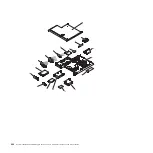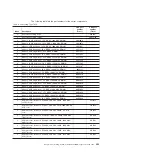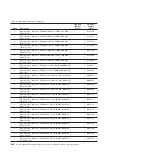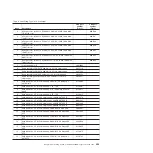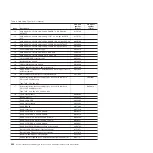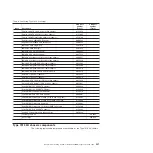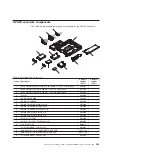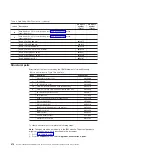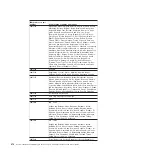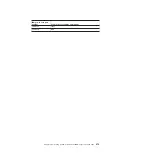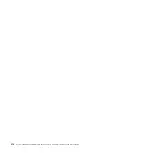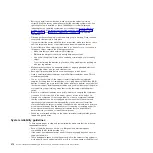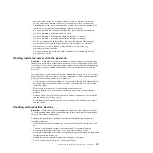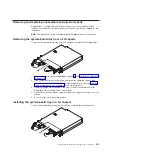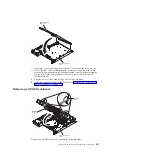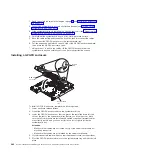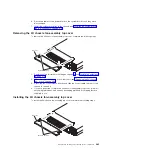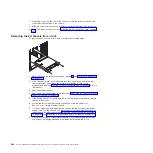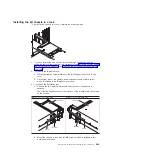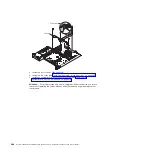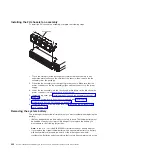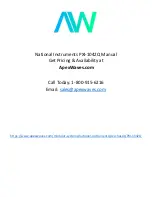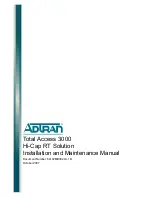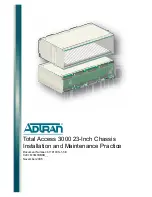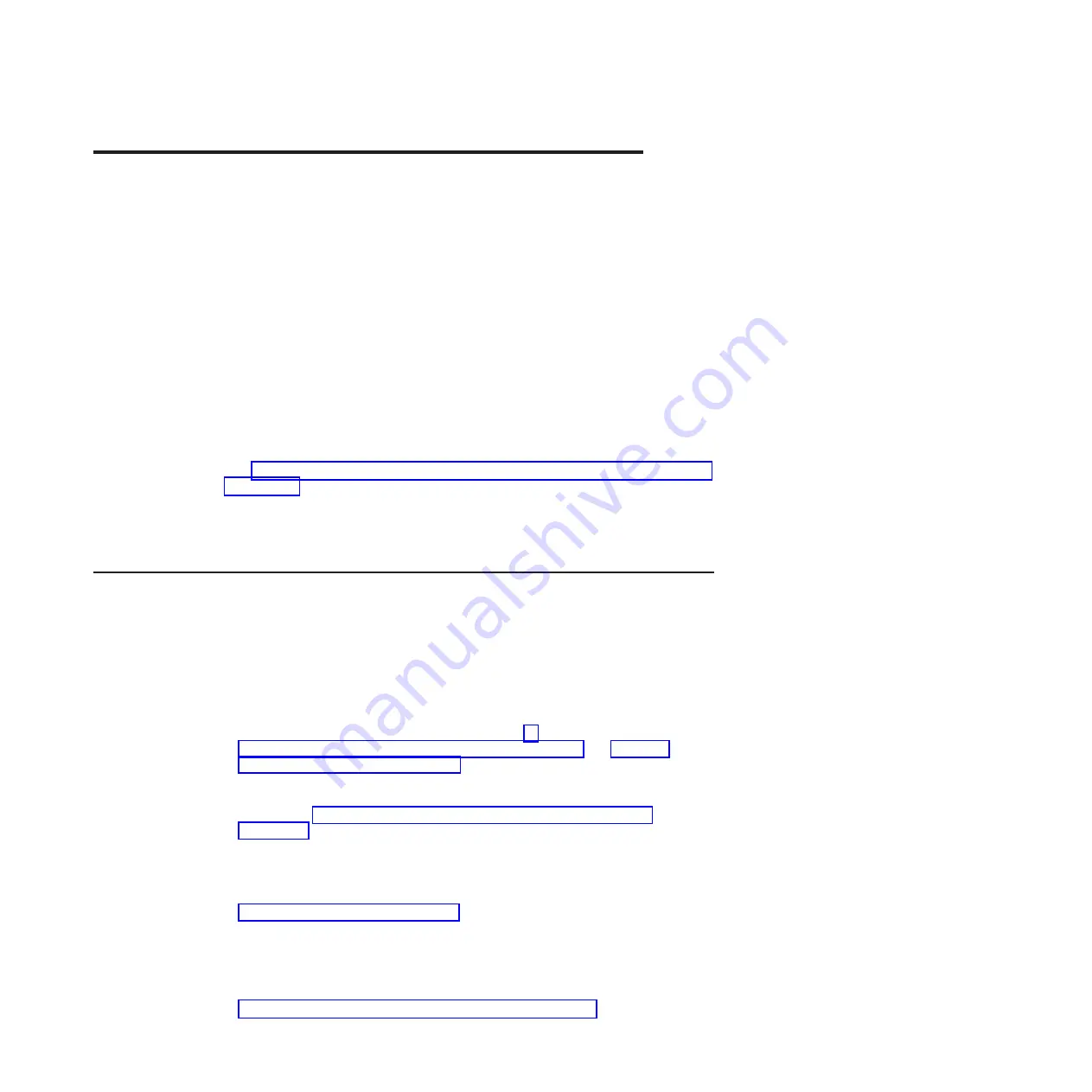
Chapter 5. Removing and replacing server components
The types of replaceable components are:
v
Consumables:
Purchase and replacement of consumables (components, such
as batteries and printer cartridges, that have depleting life) is your responsibility.
If IBM acquires or installs a consumable component at your request, you will be
charged for the service.
v
Structural parts:
Purchase and replacement of structural parts (components,
such as chassis assembly, top cover, and bezel) is your responsibility. If IBM
acquires or installs a structural component at your request, you will be charged
for the service.
v
Tier 1 customer replaceable unit (CRU):
Replacement of Tier 1 CRUs is your
responsibility. If IBM installs a Tier 1 CRU at your request, you will be charged for
the installation.
v
Tier 2 customer replaceable unit:
You may install a Tier 2 CRU yourself or
request IBM to install it, at no additional charge, under the type of warranty
service that is designated for your server.
See Chapter 4, “Parts listing, System x iDataPlex dx360 M4 Types 7912 and 7913,”
on page 261 to determine whether a component is a structural part, consumable
part, Tier 1 CRU, or Tier 2 CRU.
For information about the terms of the warranty, see the
Warranty Information
document that comes with the server.
Installation guidelines
Attention:
Static electricity that is released to internal server components when
the server is powered-on might cause the system to halt, which might result in the
loss of data. To avoid this potential problem, always use an electrostatic-discharge
wrist strap or other grounding system when removing or installing a hot-swap
device.
Before you remove or replace a component, read the following information:
v
Read the safety information that begins on page vii and the guidelines in
“Working inside the server with the power on” on page 277 and “Handling
static-sensitive devices” on page 277. This information will help you work safely.
v
Make sure that the devices that you are installing are supported. For a list of
supported optional devices for the server (or MAX5, if one is connected to the
server), see http://www.ibm.com/systems/info/x86servers/serverproven/
compat/us/..
v
When you install your new server, take the opportunity to download and apply
the most recent firmware updates. This step will help to ensure that any known
issues are addressed and that your server is ready to function at maximum levels
of performance. To download firmware updates for your server, go to
http://www.ibm.com/support/fixcentral/.
Important:
Some cluster solutions require specific code levels or coordinated
code updates. If the device is part of a cluster solution, verify that the latest level
of code is supported for the cluster solution before you update the code. For
additional information about tools for updating, managing, and deploying
firmware, see the ToolsCenter for System x and BladeCenter at
http://publib.boulder.ibm.com/infocenter/toolsctr/v1r0/index.jsp.
© Copyright IBM Corp. 2013
275
Summary of Contents for System x iDataPlex dx360 M4 7912
Page 1: ...System x iDataPlex dx360 M4 Types 7912 and 7913 Problem Determination and Service Guide...
Page 2: ......
Page 3: ...System x iDataPlex dx360 M4 Types 7912 and 7913 Problem Determination and Service Guide...
Page 22: ...4 System x iDataPlex dx360 M4 Types 7912 and 7913 Problem Determination and Service Guide...
Page 278: ...260 System x iDataPlex dx360 M4 Types 7912 and 7913 Problem Determination and Service Guide...
Page 292: ...274 System x iDataPlex dx360 M4 Types 7912 and 7913 Problem Determination and Service Guide...
Page 392: ...374 System x iDataPlex dx360 M4 Types 7912 and 7913 Problem Determination and Service Guide...
Page 399: ......
Page 400: ...Part Number 46W8218 Printed in USA 1P P N 46W8218...