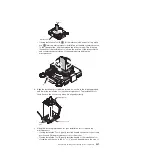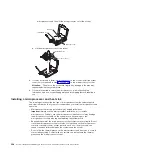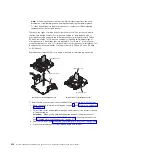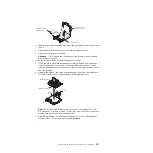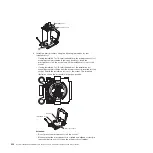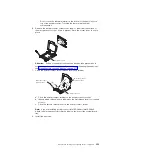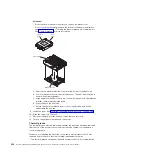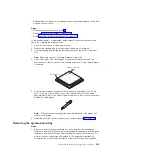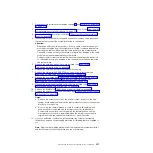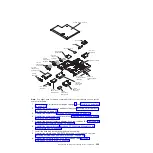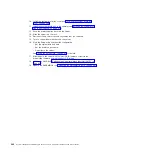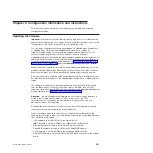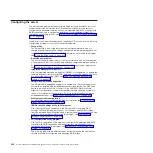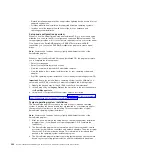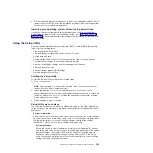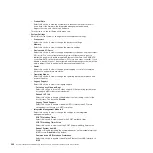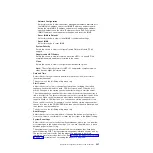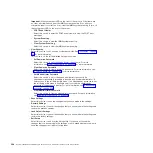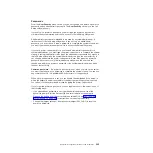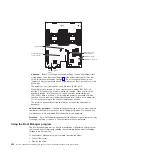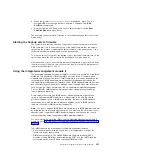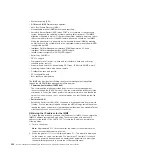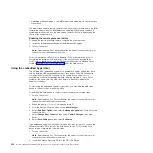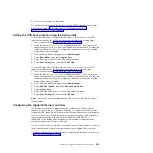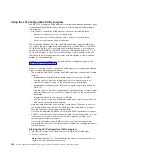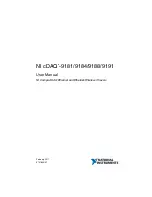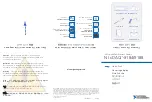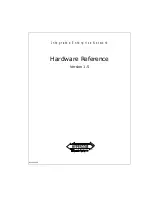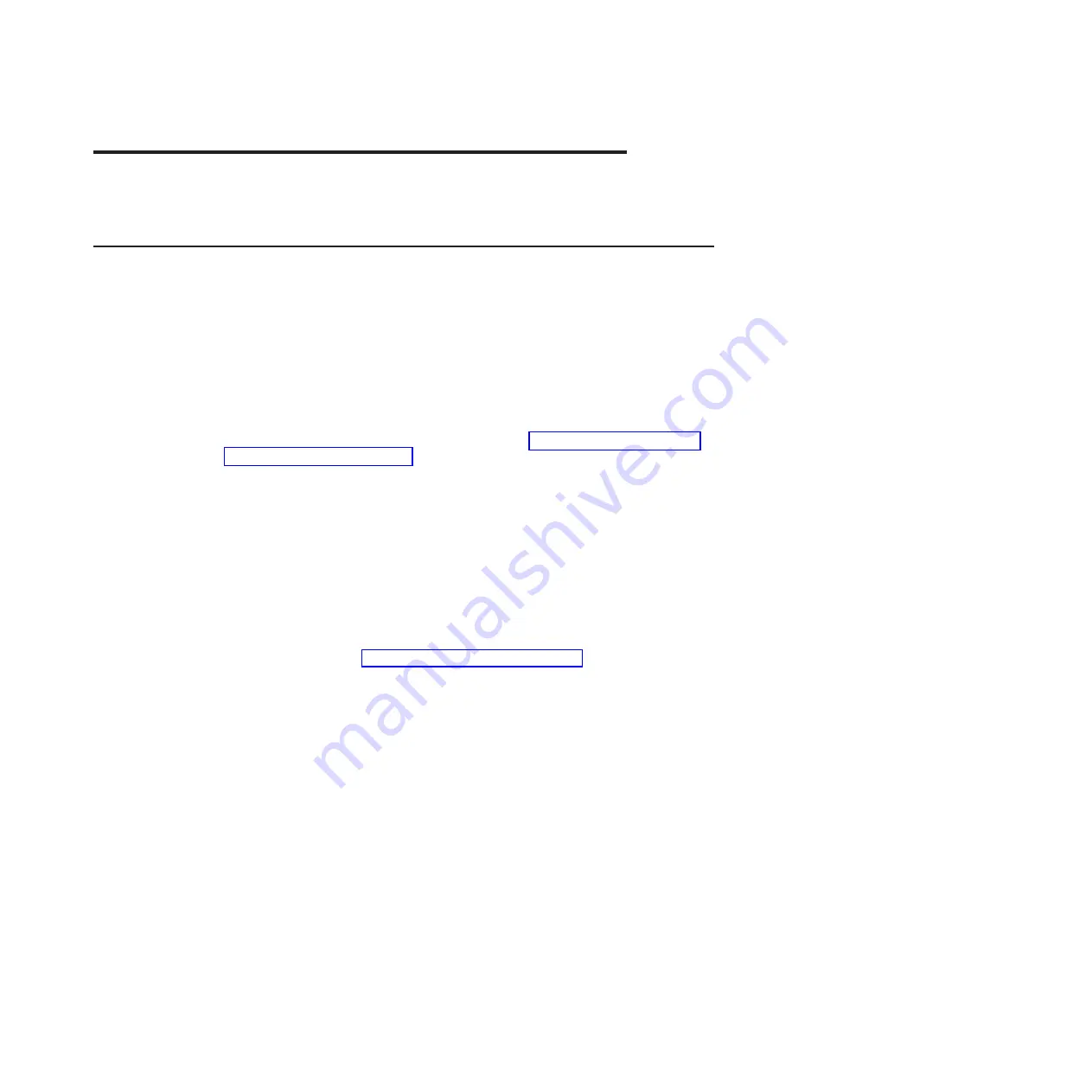
Chapter 6. Configuration information and instructions
This chapter provides information about updating the firmware and using the
configuration utilities.
Updating the firmware
Important:
Some cluster solutions require specific code levels or coordinated code
updates. If the device is part of a cluster solution, verify that the latest level of code
is supported for the cluster solution before you update the code.
You can install code updates that are packaged as an Update
Xpress
System Pack
or Update
Xpress
CD image. An Update
Xpress
System Pack contains an
integration-tested bundle of online firmware and device-driver updates for your
server. Use Update
Xpress
System Pack Installer to acquire and apply
Update
Xpress
System Packs and individual firmware and device-driver updates. For
additional information and to download the Update
Xpress
System Pack Installer, go
to the ToolsCenter for System x and BladeCenter at http://publib.boulder.ibm.com/
infocenter/toolsctr/v1r0/index.jsp and click
UpdateXpress System Pack Installer
.
When you click an update, an information page is displayed, including a list of the
problems that the update fixes. Review this list for your specific problem; however,
even if your problem is not listed, installing the update might solve the problem.
Be sure to separately install any listed critical updates that have release dates that
are later than the release date of the Update
Xpress
System Pack or Update
Xpress
image.
The firmware for the server is periodically updated and is available for download
from the IBM website. To check for the latest level of firmware, such as UEFI
firmware, vital product data (VPD) code, device drivers, and integrated management
module firmware, go to http://www.ibm.com/support/fixcentral/ .
Attention:
Before you update the firmware, be sure to back up any data that is
stored in the Trusted Platform Module (TPM), in case any of the TPM
characteristics are changed by the new firmware. For instructions, see your
encryption software documentation.
Download the latest firmware for the server; then, install the firmware, using the
instructions that are included with the downloaded files.
When you replace a device in the server, you might have to either update the
firmware that is stored in memory on the device or restore the pre-existing firmware
from a diskette or CD image.
v
UEFI firmware is stored in ROM on the system board.
v
IMM2 firmware is stored in ROM on the IMM2 on the system board.
v
Ethernet firmware is stored in ROM on the Ethernet controller.
v
ServeRAID firmware is stored in ROM on the ServeRAID adapter.
v
SATA firmware is stored in ROM on the integrated SATA controller.
v
SAS/SATA firmware is stored in ROM on the SAS/SATA controller on the system
board.
© Copyright IBM Corp. 2013
341
Summary of Contents for System x iDataPlex dx360 M4 7912
Page 1: ...System x iDataPlex dx360 M4 Types 7912 and 7913 Problem Determination and Service Guide...
Page 2: ......
Page 3: ...System x iDataPlex dx360 M4 Types 7912 and 7913 Problem Determination and Service Guide...
Page 22: ...4 System x iDataPlex dx360 M4 Types 7912 and 7913 Problem Determination and Service Guide...
Page 278: ...260 System x iDataPlex dx360 M4 Types 7912 and 7913 Problem Determination and Service Guide...
Page 292: ...274 System x iDataPlex dx360 M4 Types 7912 and 7913 Problem Determination and Service Guide...
Page 392: ...374 System x iDataPlex dx360 M4 Types 7912 and 7913 Problem Determination and Service Guide...
Page 399: ......
Page 400: ...Part Number 46W8218 Printed in USA 1P P N 46W8218...