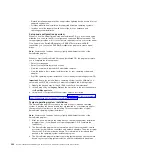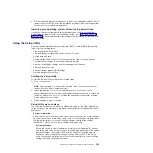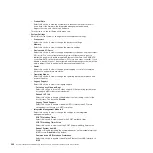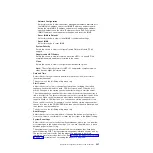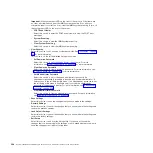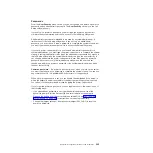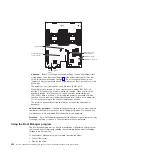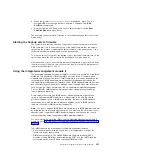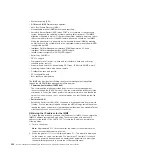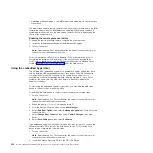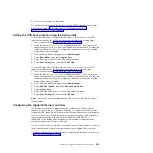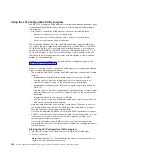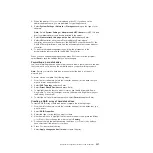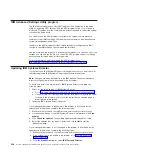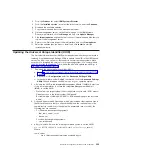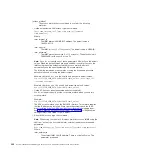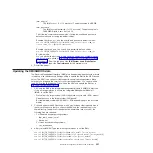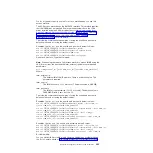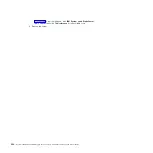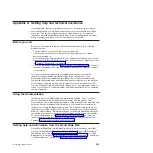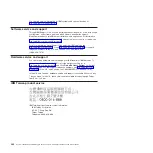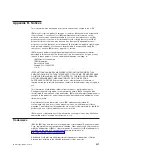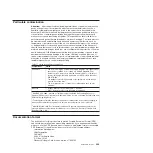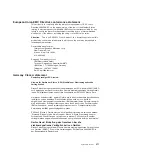2. When the prompt
<F1 Setup>
is displayed, press F1. If you have set an
administrator password, you are prompted to type the password.
3. Select
System Settings
→
Network
or
Storage
depending on the type of your
adapters.
Note:
Select
System Settings
→
Adapters and UEFI drivers
for UEFI 2.0 (and
prior) compliant adapters and drivers installed in the server.
4. Select
Please refresh this page on the first visit
and press Enter.
5. Select
LSI
controller_driver_name Driver
and press Enter, where
controller_driver_name
is the name of the SAS/SATA controller driver. For the
SAS/SATA controller driver name, see the documentation that comes with your
controller.
6. To perform storage-management tasks, follow the procedures in the
documentation that comes with the SAS/SATA controller.
When you have finished changing settings, press Esc to exit from the program;
select
Save
to save the settings that you have changed.
Formatting a hard disk drive
Low-level formatting removes all data from the hard disk. If there is data on the disk
that you want to save, back up the hard disk before you perform this procedure.
Note:
Before you format a hard disk, make sure that the disk is not part of a
mirrored pair.
To format a drive, complete the following steps:
1. From the list of adapters, select the controller (channel) for the drive that you
want to format and press Enter.
2. Select
SAS Topology
and press Enter.
3. Select
Direct Attach Devices
and press Enter.
4. To highlight the drive that you want to format, use the Up Arrow and Down
Arrow keys. To scroll left and right, use the Left Arrow and Right Arrow keys or
the End key. Press Alt+D.
5. To start the low-level formatting operation, select
Format
and press Enter.
Creating a RAID array of hard disk drives
To create a RAID array of hard disk drives, complete the following steps:
1. From the list of adapters, select the controller (channel) for the drives that you
want to mirror.
2. Select
RAID Properties
.
3. Select the type of array that you want to create.
4. Use the arrow keys to highlight the first drive in the pair; then, press the Minus
(-) or Plus (+) key to change the mirror value to
Primary
.
5. Continue to select the next drive using the Minus (-) or Plus (+) key until you
have selected all the drives for your array.
6. Press C to create the disk array.
7. Select
Apply changes and exit menu
to create the array.
Chapter 6. Configuration information and instructions
357
Summary of Contents for System x iDataPlex dx360 M4 7912
Page 1: ...System x iDataPlex dx360 M4 Types 7912 and 7913 Problem Determination and Service Guide...
Page 2: ......
Page 3: ...System x iDataPlex dx360 M4 Types 7912 and 7913 Problem Determination and Service Guide...
Page 22: ...4 System x iDataPlex dx360 M4 Types 7912 and 7913 Problem Determination and Service Guide...
Page 278: ...260 System x iDataPlex dx360 M4 Types 7912 and 7913 Problem Determination and Service Guide...
Page 292: ...274 System x iDataPlex dx360 M4 Types 7912 and 7913 Problem Determination and Service Guide...
Page 392: ...374 System x iDataPlex dx360 M4 Types 7912 and 7913 Problem Determination and Service Guide...
Page 399: ......
Page 400: ...Part Number 46W8218 Printed in USA 1P P N 46W8218...