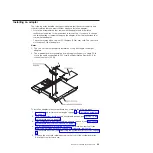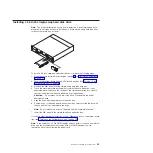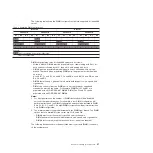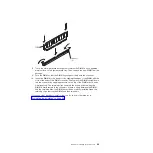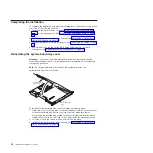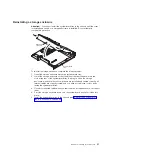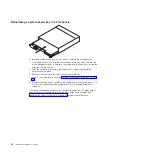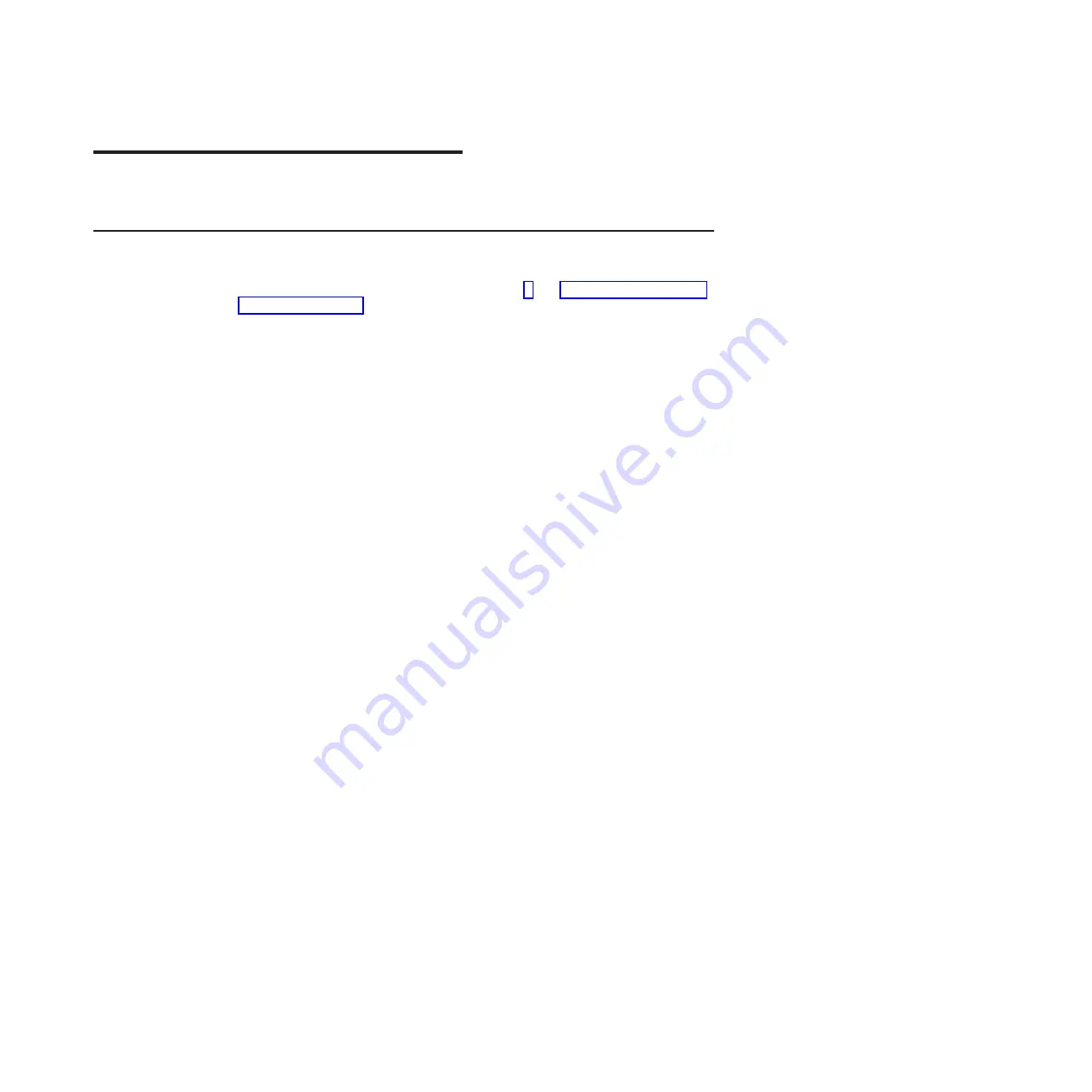
Chapter 3. Installing optional devices
This section provides detailed instructions for installing optional hardware devices.
Installation guidelines
Before you install optional devices, read the following information:
v
Read the safety information that begins on page v and “Handling static-sensitive
devices” on page 18. This information will help you work safely.
v
Before you install optional hardware devices, make sure that the server is
working correctly. Start the server, and make sure that the operating system
starts, if an operating system is installed, or that a I9990305 error code is
displayed, indicating that an operating system was not found but the server is
otherwise working correctly. If the server is not working correctly, see the
Problem Determination and Service Guide
for diagnostic information.
v
Observe good housekeeping in the area where you are working. Place removed
covers and other parts in a safe place.
v
Do not attempt to lift an object that you think is too heavy for you. If you have to
lift a heavy object, observe the following precautions:
– Make sure that you can stand safely without slipping.
– Distribute the weight of the object equally between your feet.
– Use a slow lifting force. Never move suddenly or twist when you lift a heavy
object.
– To avoid straining the muscles in your back, lift by standing or by pushing up
with your leg muscles.
v
Back up all important data before you make changes to disk drives.
v
Have a small flat-blade screwdriver and a small Phillips screwdriver available.
v
You do not have to turn off the system-board tray to install or replace hot-plug
Universal Serial Bus (USB) devices. However, you must shut down the operating
system and turn off the system-board tray before you install or remove
simple-swap drives.
v
Blue on a component indicates touch points, where you can grip the component
to remove it from or install it in the server, open or close a latch, and so on.
v
Orange on a component or an orange label on or near a component indicates
that the component can be hot-swapped, which means that if the server and
operating system support hot-swap capability, you can remove or install the
component while the server is running. (Orange can also indicate touch points on
hot-swap components.) See the instructions for removing or installing a specific
hot-swap component for any additional procedures that you might have to
perform before you remove or install the component.
© Copyright IBM Corp. 2011
17
Summary of Contents for System x iDataPlex dx360
Page 1: ...System x iDataPlex dx360 Types 6313 6316 6385 6390 7831 and 7833 User s Guide...
Page 2: ......
Page 3: ...System x iDataPlex dx360 Types 6313 6316 6385 6390 7831 and 7833 User s Guide...
Page 11: ...Statement 10 CAUTION Do not place any object on top of rack mounted devices Safety ix...
Page 12: ...x IBM iDataPlex dx360 User s Guide...
Page 46: ...34 IBM iDataPlex dx360 User s Guide...
Page 54: ...42 IBM iDataPlex dx360 User s Guide...
Page 67: ......
Page 68: ...Part Number 90Y5678 Printed in USA 1P P N 90Y5678...