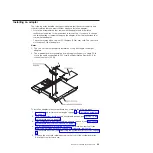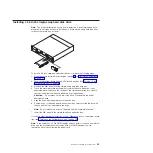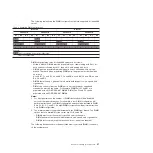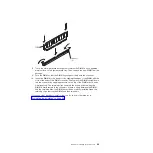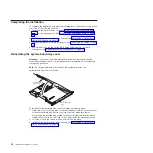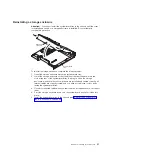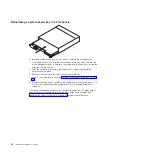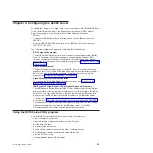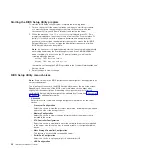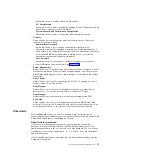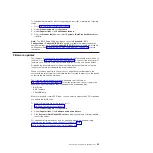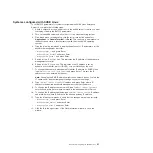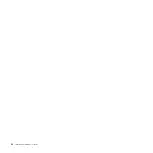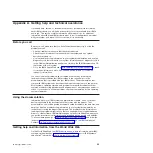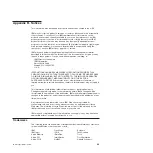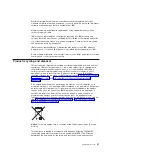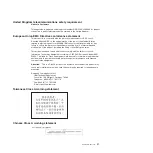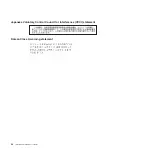Select this choice to enable or disable USB support.
–
PCI Configuration
Select this choice to view or change the settings for the PCI Express card, the
onboard NIC controller, or video information.
–
System Acoustic and Performance Configuration
Select this choice to view or change the server thermal information.
v
Security
Select this choice to set passwords and other security options. The server
supports two password levels:
–
Administrator Password
Select this choice to set or change an administrator password. An
administrator password is intended to be used by a system administrator; it
limits access to the full BIOS Setup Utility menu. If an administrator password
is set, the full BIOS Setup Utility menu is available only if you type the
administrator password at the password prompt.
–
User Password
Select this choice to set, change, or delete a user (power-on) password.
For more information about passwords, see “Passwords.”
v
Server Management
Select this choice to view information about the server and to configure Console
Redirection information. When you make changes through other choices in the
BIOS Setup Utility program, some of those changes are reflected in the System
Information.
v
Boot Options
Select this choice to view boot devices during POST or to change the order in
which you want to boot the devices.
v
Boot Manager
Select this choice to view a list of available boot devices or to select which
device to boot. You also can use this option to launch the EFI Shell.
v
Error Manager
Select this choice to view any errors that were encountered during POST.
v
Exit Setup
Select this choice to save your changes and exit from the BIOS Setup Utility
program. This choice also provides you with options to restore the server to the
factory default values or to restore a set of default values that you define.
Passwords
From the
Security
choice, you can set or change a user password and an
administrator password. Depending on how passwords are configured, certain BIOS
Setup Utility fields might not be editable by all users.
Administrator password
If you set only an administrator password, you must type the administrator
password to access all editable fields in the BIOS Setup Utility program. If an
administrator password is set, you also can set a user password. You can use any
combination of up to seven characters (A - Z, a - z, and 0 - 9) for the administrator
and user passwords.
If you forget the administrator password, you can clear the password by using the
Password Clear jumper.
Chapter 4. Configuring the dx360 server
37
Summary of Contents for System x iDataPlex dx360
Page 1: ...System x iDataPlex dx360 Types 6313 6316 6385 6390 7831 and 7833 User s Guide...
Page 2: ......
Page 3: ...System x iDataPlex dx360 Types 6313 6316 6385 6390 7831 and 7833 User s Guide...
Page 11: ...Statement 10 CAUTION Do not place any object on top of rack mounted devices Safety ix...
Page 12: ...x IBM iDataPlex dx360 User s Guide...
Page 46: ...34 IBM iDataPlex dx360 User s Guide...
Page 54: ...42 IBM iDataPlex dx360 User s Guide...
Page 67: ......
Page 68: ...Part Number 90Y5678 Printed in USA 1P P N 90Y5678...