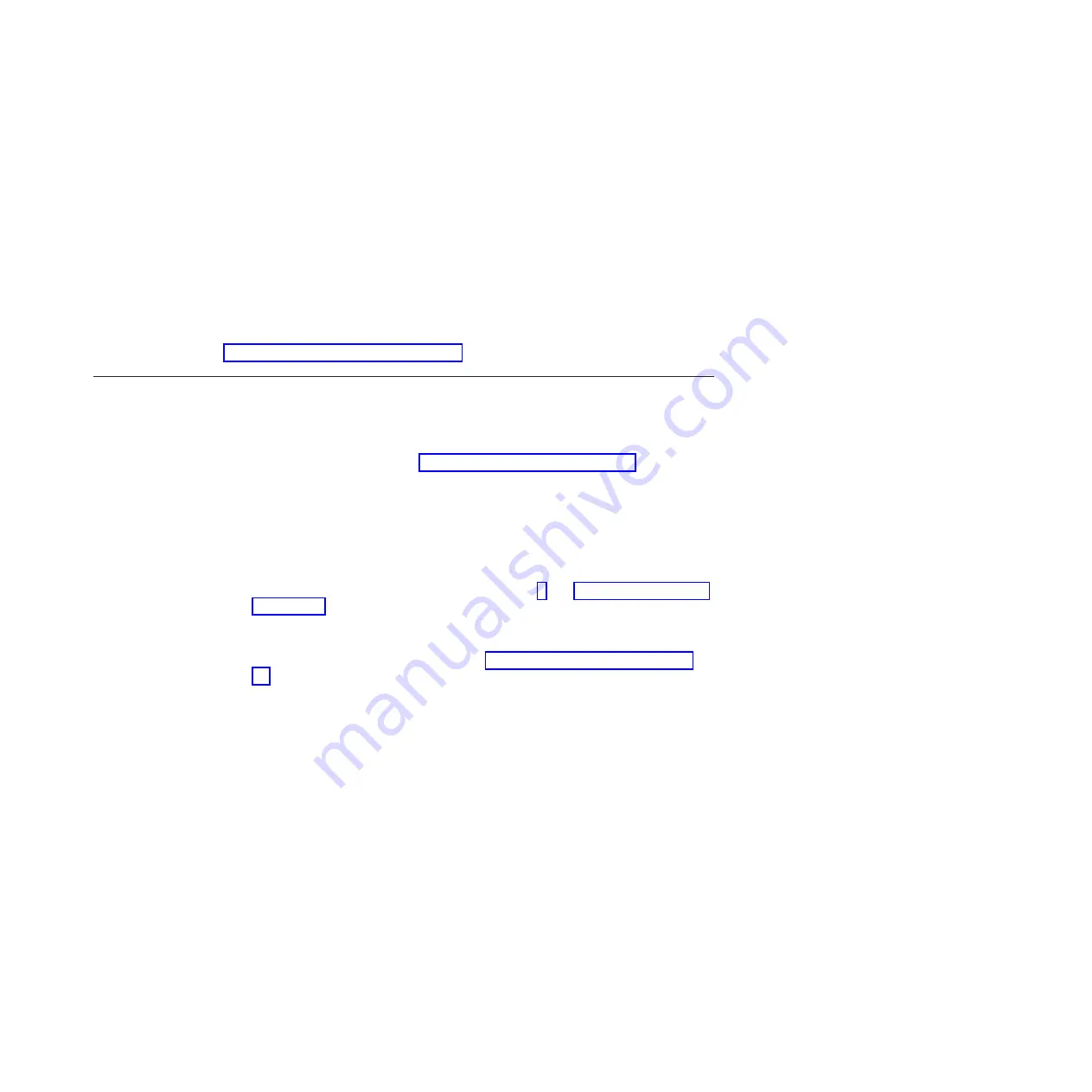
9. Carefully grasp the adapter by the top edge or upper corners, and align it with
the expansion slot guides; then, press the adapter
firmly
into the expansion
slot. Move the adapter directly from the static-protective package to the
expansion slot.
Attention:
Make sure that the adapter is correctly seated in the expansion
slot before you turn on the server. Incomplete installation of an adapter might
damage the system board or the adapter.
10. Install an expansion-slot screw at the rear of the adapter.
11. Connect required cables to the adapter. Route cables so that they do not block
the flow of air from the fan.
If you have other devices to install or remove, do so now; otherwise, go to
“Completing the installation” on page 47.
Installing an optional ServeRAID-BR10il SAS/SATA controller v2
The optional IBM ServeRAID-BR10il SAS/SATA controller v2 must be installed in its
dedicated connector, PCI slot 3, on the system board. The ServeRAID-BR10il v2
adapter enables hardware RAID levels 0 and 1. For configuration information, see
the ServeRAID documentation at http://www.ibm.com/systems/support/.
Note:
If you are upgrading to hardware RAID for the first time, you need to install
the hardware RAID upgrade cable kit that contains a new backplate and attached
cables. To order the cable kit, contact your IBM marketing representative or
authorized reseller.
To install the ServeRAID adapter, complete the following steps:
1. Read the safety information that begins on page v and “Installation guidelines”
2. Turn off the server and peripheral devices, and disconnect the power cords
and all external cables.
3. Unlock and remove the side cover (see “Removing the side cover” on page
4. Lay the server on its side.
5. Disconnect the signal and power cables and the existing SAS/SATA controller
(if one is installed); then, remove the SAS/SATA controller from the server.
6. Touch the static-protective package that contains the ServeRAID-BR10il v2
adapter to any unpainted metal surface on the server. Then, remove the
ServeRAID-BR10il v2 adapter from the package.
7. Align the ServeRAID-BR10il v2 adapter so that the keys align correctly with the
connector on the system board.
Attention:
Incomplete insertion might cause damage to the system board or
the ServeRAID-BR10il v2 adapter.
8. Press the ServeRAID-BR10il v2 adapter firmly into the connector on the
system board.
9. Install the expansion-slot screw to secure the ServeRAID-BR10il v2 adapter to
the chassis.
Chapter 2. Installing optional devices
41
Summary of Contents for System x3100 M3
Page 1: ...System x3100 M3 Type 4253 Installation and User s Guide...
Page 2: ......
Page 3: ...System x3100 M3 Type 4253 Installation and User s Guide...
Page 16: ...xiv System x3100 M3 Type 4253 Installation and User s Guide...
Page 30: ...14 System x3100 M3 Type 4253 Installation and User s Guide...
Page 68: ...52 System x3100 M3 Type 4253 Installation and User s Guide...
Page 88: ...72 System x3100 M3 Type 4253 Installation and User s Guide...
Page 93: ......
Page 94: ...Part Number 81Y5864 Printed in USA 1P P N 81Y5864...
















































