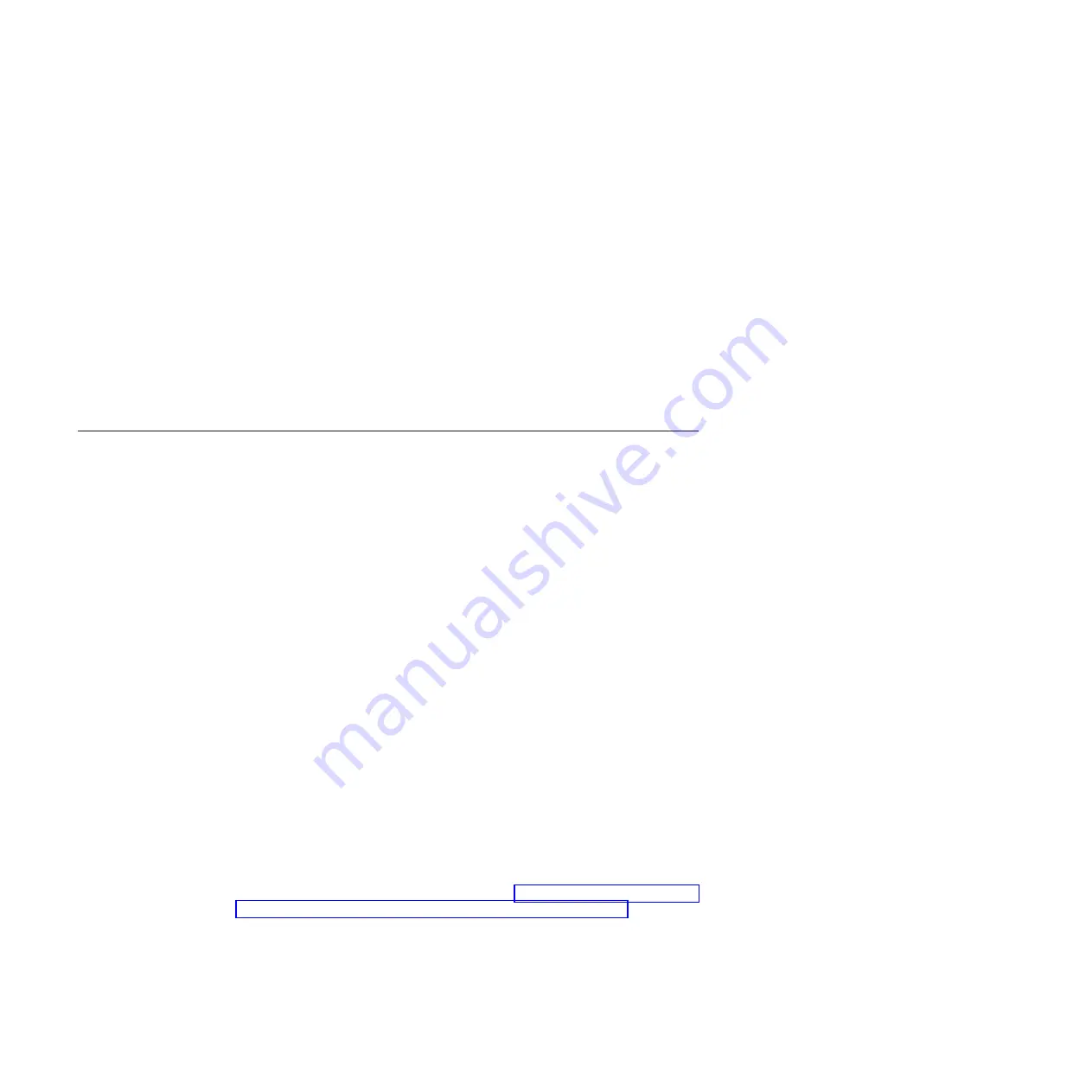
5. To start the low-level formatting operation, select
Format
and press Enter.
Creating a RAID array of hard disk drives
To create a RAID array of hard disk drives using the LSI Configuration Utility
program, complete the following steps:
1. From the list of adapters, select the controller (channel) for the drives that you
want to mirror.
2. Select
RAID Properties
.
3. Select the type of array that you want to create.
4. Use the arrow keys to highlight the first drive in the pair; then, press the Minus
(-) or Plus (+) key to change the mirror value to
Primary
.
5. Continue to select the next drive using the Minus (-) or Plus (+) key until you
have selected all the drives for your array.
6. Press C to create the disk array.
7. Select
Apply changes and exit menu
to create the array.
Using the RAID Configuration Utility program
The system firmware provides software RAID capabilities that supports RAID levels
0 and 1. The following describes the information you must consider when you
configure software RAID:
v
To configure software RAID level 0, the total hard disk space on the server must
be less than 2 TB.
v
To configure software RAID level 1, the total hard disk space on the server must
be less than 4 TB.
To start the RAID Configuration Utility program, complete the following steps:
1. Turn on the server.
Note:
If you are connecting the server to an ac power source for the first time,
do not press the power-control button until the power LED flashes.
2. When the prompt
Press <F1> to enter Setup
is displayed, press F1. If you
have set an administrator password, you are prompted to type the password.
3. Select
Advanced
→
SATA Configuration
.
4. For
SATA Mode
, select
RAID Mode
.
5. Save the changes and exit the Setup utility.
6. Press CTRL + I to access the RAID Configuration Utility program.
7. Select
Create RAID Volume
and configure the required settings.
8. Save the changes and exit to the main Setup utility menu.
9. Use the
Boot
menu to boot from the CD-ROM/DVD-ROM.
10. Follow the installation instructions to install the operating system.
11. After the operating system installation is complete, install the Intel RAID utility.
You can get the instructions and setup file from http://downloadcenter.intel.com/
Detail_Desc.aspx?agr=Y&ProdId=2101&DwnldID=18859&lang=eng.
60
System x3100 M3 Type 4253: Installation and User’s Guide
Summary of Contents for System x3100 M3
Page 1: ...System x3100 M3 Type 4253 Installation and User s Guide...
Page 2: ......
Page 3: ...System x3100 M3 Type 4253 Installation and User s Guide...
Page 16: ...xiv System x3100 M3 Type 4253 Installation and User s Guide...
Page 30: ...14 System x3100 M3 Type 4253 Installation and User s Guide...
Page 68: ...52 System x3100 M3 Type 4253 Installation and User s Guide...
Page 88: ...72 System x3100 M3 Type 4253 Installation and User s Guide...
Page 93: ......
Page 94: ...Part Number 81Y5864 Printed in USA 1P P N 81Y5864...
















































