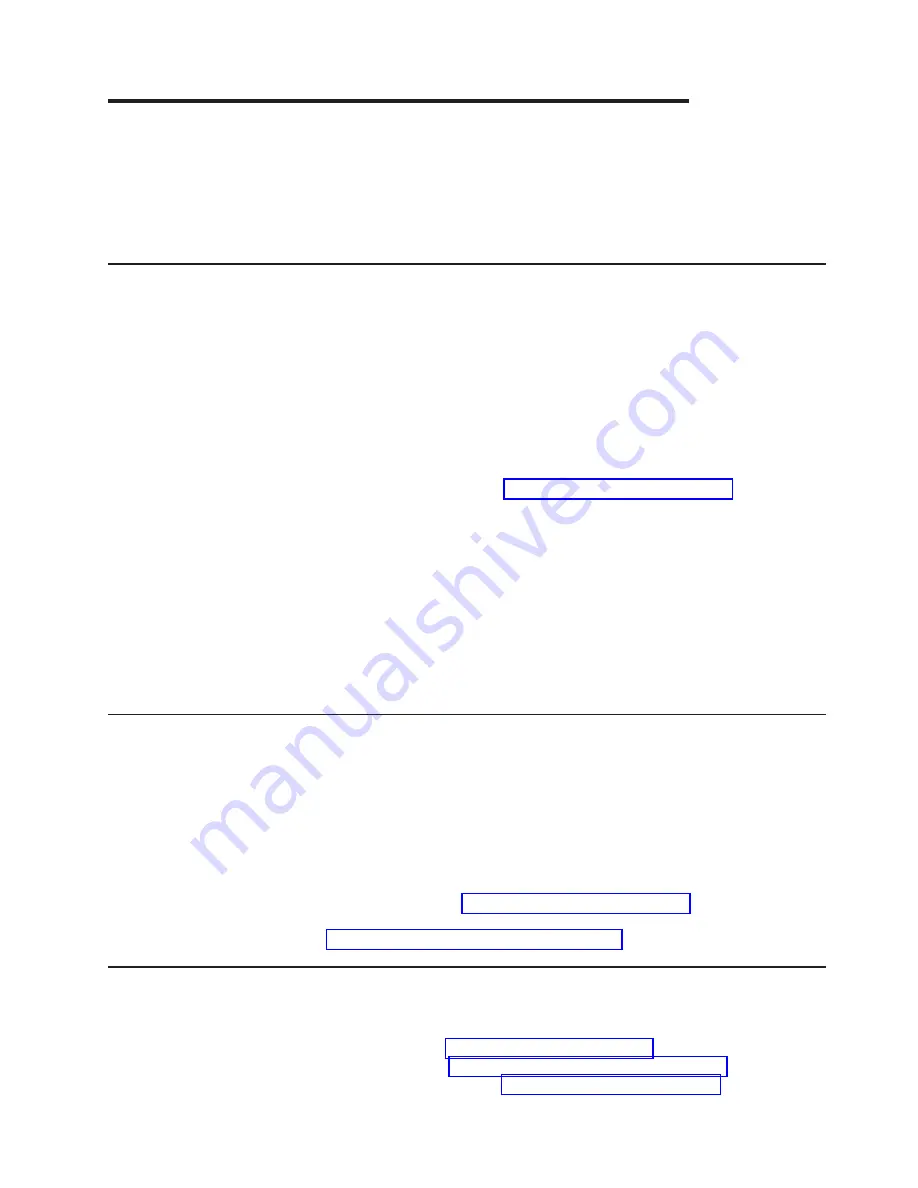
Appendix A. Getting help and technical assistance
If you need help, service, or technical assistance or just want more information
about IBM products, you will find a wide variety of sources available from IBM to
assist you. This section contains information about where to go for additional
information about IBM and IBM products, what to do if you experience a problem
with your system, and whom to call for service, if it is necessary.
Before you call
Before you call, make sure that you have taken these steps to try to solve the
problem yourself:
v
Check all cables to make sure that they are connected.
v
Check the power switches to make sure that the system and any optional
devices are turned on.
v
Use the troubleshooting information in your system documentation, and use the
diagnostic tools that come with your system. Information about diagnostic tools is
in the
Problem Determination and Service Guide
on the IBM
Documentation
CD
that comes with your system.
v
Go to the IBM support website at http://www.ibm.com/supportportal/ to check for
technical information, hints, tips, and new device drivers or to submit a request
for information.
You can solve many problems without outside assistance by following the
troubleshooting procedures that IBM provides in the online help or in the
documentation that is provided with your IBM product. The documentation that
comes with IBM systems also describes the diagnostic tests that you can perform.
Most systems, operating systems, and programs come with documentation that
contains troubleshooting procedures and explanations of error messages and error
codes. If you suspect a software problem, see the documentation for the operating
system or program.
Using the documentation
Information about your IBM system and preinstalled software, if any, or optional
device is available in the documentation that comes with the product. That
documentation can include printed documents, online documents, readme files, and
help files. See the troubleshooting information in your system documentation for
instructions for using the diagnostic programs. The troubleshooting information or
the diagnostic programs might tell you that you need additional or updated device
drivers or other software. IBM maintains pages on the World Wide Web where you
can get the latest technical information and download device drivers and updates.
To access these pages, go to http://www.ibm.com/supportportal/ and follow the
instructions. Also, some documents are available through the IBM Publications
Center at http://www.ibm.com/shop/publications/order/.
Getting help and information from the World Wide Web
On the World Wide Web, the IBM website has up-to-date information about IBM
systems, optional devices, services, and support. The address for IBM System x
®
and xSeries
®
information is http://www.ibm.com/systems/x/. The address for IBM
BladeCenter
®
information is http://www.ibm.com/systems/bladecenter/. The address
for IBM IntelliStation
®
information is http://www.ibm.com/intellistation/.
© Copyright IBM Corp. 2011
73
Summary of Contents for System x3100 M4
Page 1: ...System x3100 M4 Type 2582 Installation and User s Guide...
Page 2: ......
Page 3: ...System x3100 M4 Type 2582 Installation and User s Guide...
Page 8: ...vi System x3100 M4 Type 2582 Installation and User s Guide...
Page 18: ...xvi System x3100 M4 Type 2582 Installation and User s Guide...
Page 90: ...72 System x3100 M4 Type 2582 Installation and User s Guide...
Page 100: ...82 System x3100 M4 Type 2582 Installation and User s Guide...
Page 106: ...88 System x3100 M4 Type 2582 Installation and User s Guide...
Page 107: ......
Page 108: ...Part Number 00D3167 Printed in USA 1P P N 00D3167...
















































