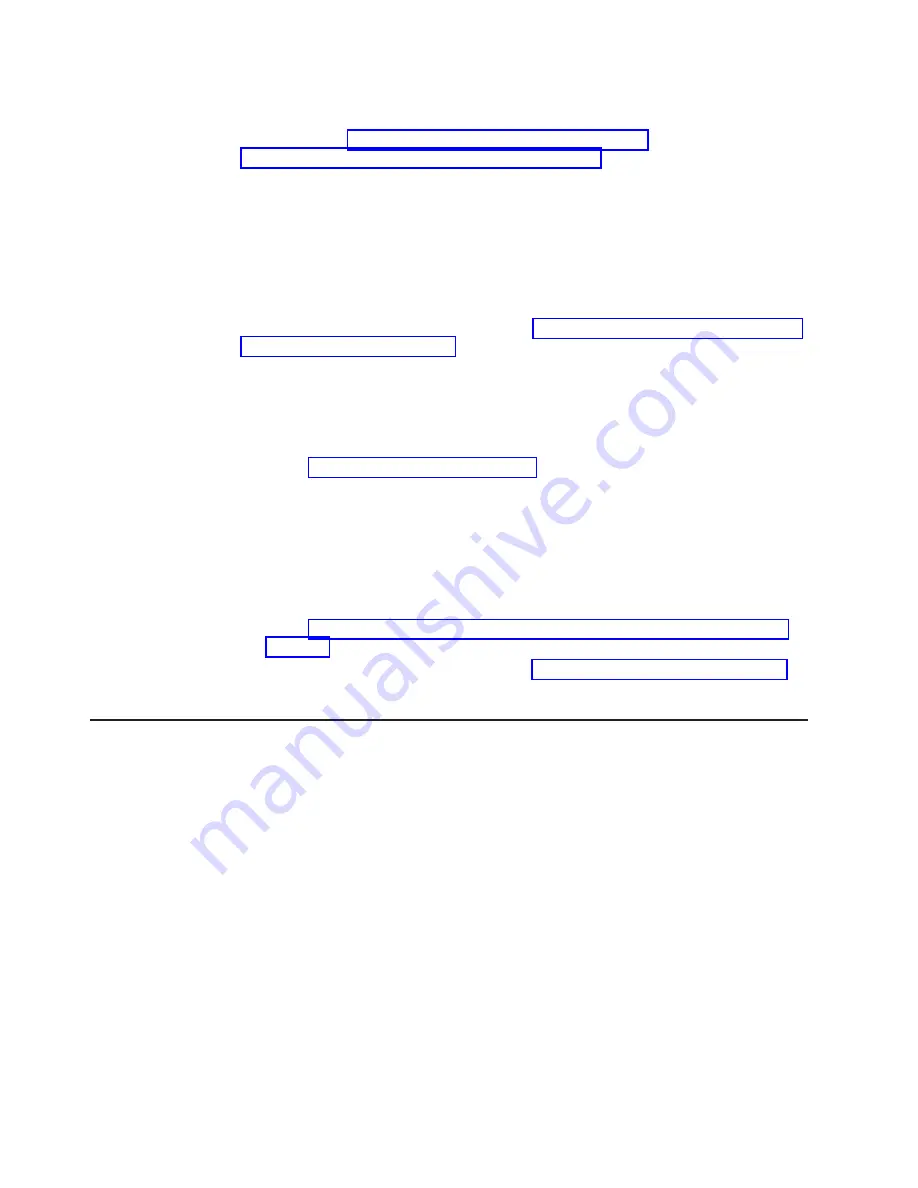
Note:
Changes are made periodically to the IBM website. Procedures for locating
firmware and documentation might vary slightly from what is described in this
document. See http://www-947.ibm.com/support/entry/portal/
docdisplay?brand=5000008&lndocid=TOOL-CENTER.
Using IBM Advanced Settings Utility (ASU)
IBM Advanced Settings Utility (ASU) version 3.0.0 or later is required to manage
IMM2. ASU is a tool that you can use to modify firmware settings from the
command-line interface on multiple operating-system platforms. It also enables you
to issue selected IMM2 setup commands. You can use ASU in-band to manage and
configure the IMM2.
For more information about the ASU, go to http://www.ibm.com/support/entry/portal/
docdisplay?lndocid=TOOL-ASU.
Using IBM Flash utilities and update utilities
A flash utility enables you to update hardware and server firmware and eliminates
the need to manually install new firmware or firmware updates from a physical
diskette or other medium. To find a flash utility, complete the following steps:
1. Go to http://www.ibm.com/supportportal/.
2. Under Product support, click System x.
3. Type flash utility in the search field and click Search.
4. Click the link to the applicable flash utility.
A flash utility enables you to update hardware and server firmware and eliminates
the need to manually install new firmware or firmware updates from a physical
diskette or other medium. To find a flash utility, complete the following steps:
1. Go to http://www-947.ibm.com/support/entry/portal/docdisplay?lndocid=SERV-
2. Download IMM, uEFI, pDSA code from http://www.ibm.com/support/fixcentral/.
3. Follow IMM, uEFI, pDSA readme file for firmware update
Resetting the IMM2 with the Setup utility
To reset the IMM2 through the Setup utility, complete the following steps:
1. Turn on the server.
Note:
Approximately 60 seconds after the server is connected to ac power, the
power-control button becomes active.
2. When the prompt
F1 Setup
is displayed, press F1. If you have set both a
power-on password and an administrator password, you must type the
administrator password to access the full Setup utility menu.
3. 3. From the Setup utility main menu, select
System Settings
.
4. On the next screen, select
Integrated Management Module
.
5. Select
Reset IMM
.
60
System x3100 M4 Type 2582: Installation and User's Guide
Summary of Contents for System x3100 M4
Page 1: ...System x3100 M4 Type 2582 Installation and User s Guide...
Page 2: ......
Page 3: ...System x3100 M4 Type 2582 Installation and User s Guide...
Page 8: ...vi System x3100 M4 Type 2582 Installation and User s Guide...
Page 18: ...xvi System x3100 M4 Type 2582 Installation and User s Guide...
Page 90: ...72 System x3100 M4 Type 2582 Installation and User s Guide...
Page 100: ...82 System x3100 M4 Type 2582 Installation and User s Guide...
Page 106: ...88 System x3100 M4 Type 2582 Installation and User s Guide...
Page 107: ......
Page 108: ...Part Number 00D3167 Printed in USA 1P P N 00D3167...
















































