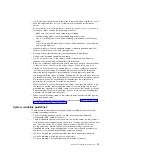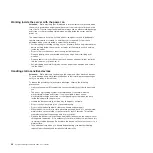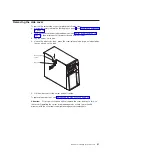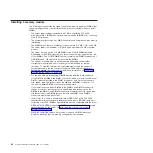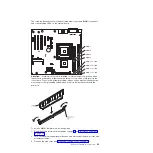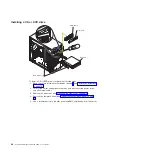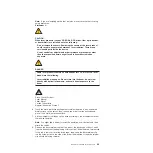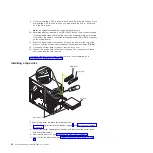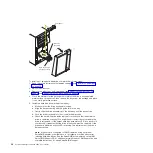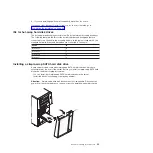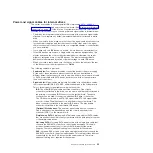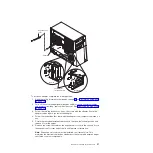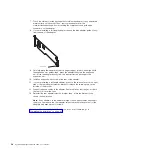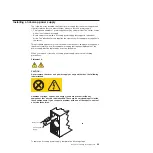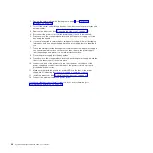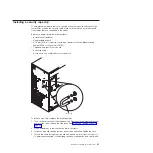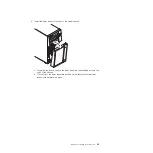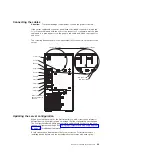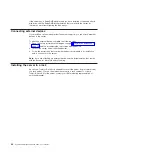Filler panel
Drive-tray
assembly
Drive tray handle
(in open position)
To
install
a
hot-swap
hard
disk
drive,
complete
the
following
steps:
1.
Read
the
safety
information
that
begins
on
page
and
2.
Unlock
the
side
cover.
3.
Remove
the
side
cover
and
lower
bezel
(see
and
4.
Touch
the
static-protective
package
that
contains
the
drive
to
any
unpainted
metal
surface
on
the
server;
then,
remove
the
drive
from
the
package
and
place
it
on
a
static-protective
surface.
5.
Install
the
hard
disk
drive
in
the
hot-swap
bay:
a.
Make
sure
that
the
drive
tray
handle
is
open.
b.
Align
the
drive
assembly
with
the
guide
rails
in
the
bay.
c.
Gently
slide
the
drive
assembly
into
the
drive
bay
until
the
drive
stops.
d.
Push
the
drive
tray
handle
to
the
closed
(locked)
position.
e.
Check
the
hard
disk
drive
status
indicator
to
make
sure
that
the
hard
disk
drive
is
operating
correctly.
(You
might
have
to
restart
the
server
before
the
drive
is
recognized.)
If
the
amber
hard
disk
drive
status
LED
for
a
drive
is
lit
continuously,
it
indicates
that
the
drive
is
faulty
and
must
be
replaced.
If
the
green
hard
disk
drive
activity
LED
is
flashing,
this
indicates
that
the
drive
is
being
accessed.
Note:
If
the
server
is
configured
for
RAID
operation
using
an
optional
ServeRAID
adapter,
you
might
have
to
reconfigure
your
disk
arrays
after
installing
hard
disk
drives.
See
the
ServeRAID
documentation
on
the
IBM
ServeRAID
Support
CD
for
additional
information
about
RAID
operation
and
complete
instructions
for
using
ServeRAID
Manager.
32
System
x3200
Types
4362
and
4363:
User’s
Guide
Summary of Contents for System x3200 4362
Page 1: ...System x3200 Types 4362 and 4363 User s Guide...
Page 2: ......
Page 3: ...System x3200 Types 4362 and 4363 User s Guide...
Page 81: ...Web site continued Update Xpress program 7 weight 3 Index 67...
Page 82: ...68 System x3200 Types 4362 and 4363 User s Guide...
Page 83: ......
Page 84: ...Part Number 42D2453 Printed in USA 1P P N 42D2453...