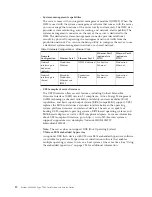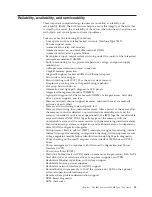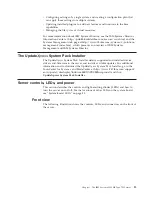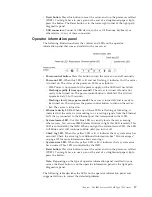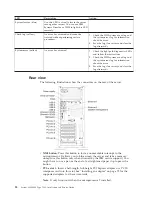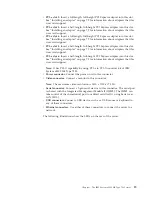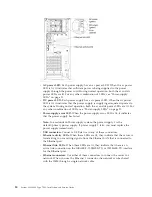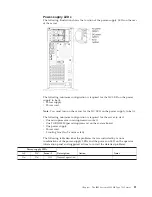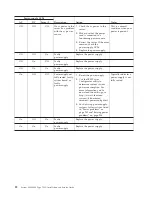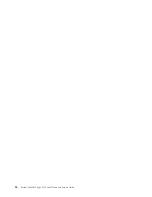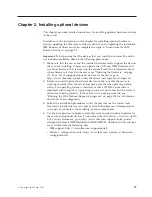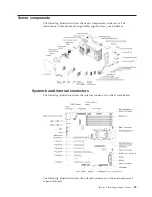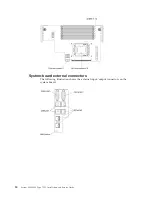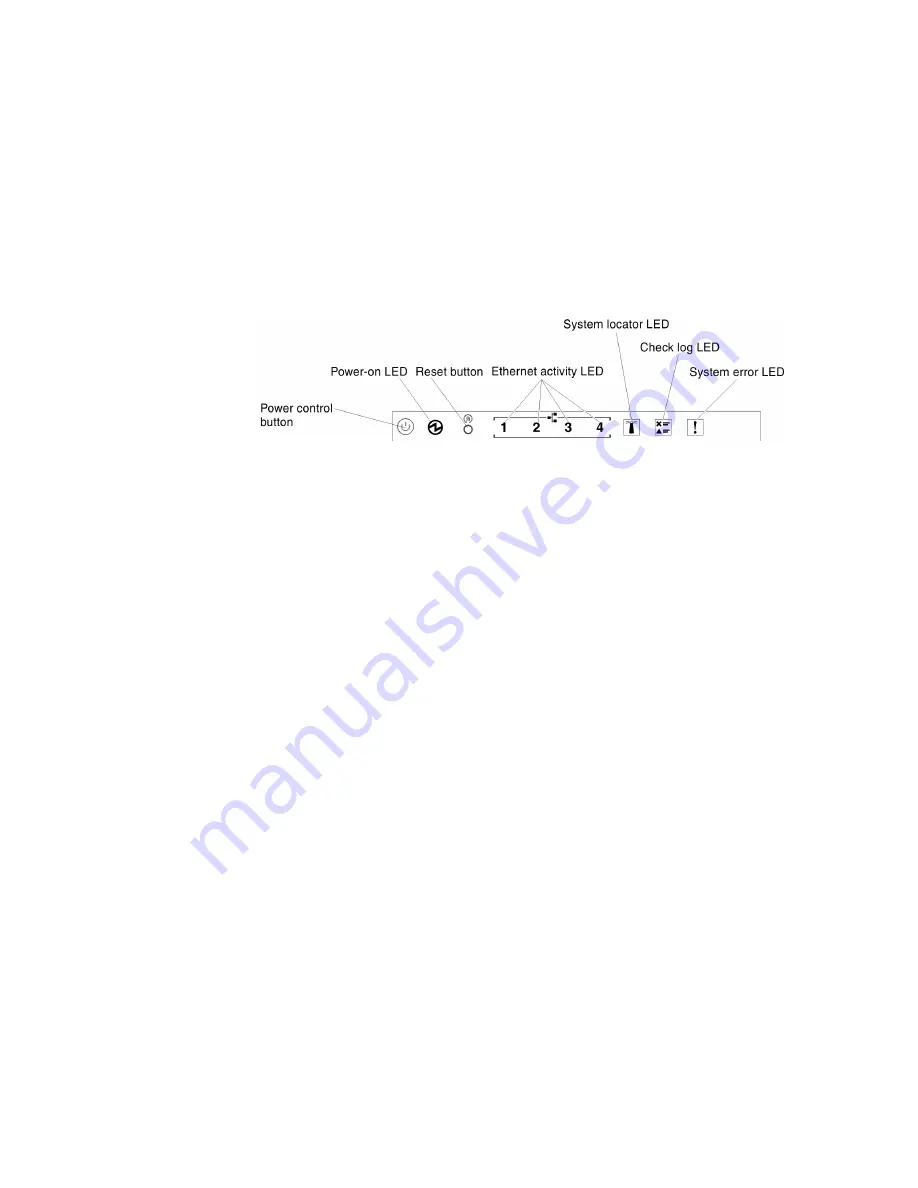
v
Reset button:
Press this button to reset the server and run the power-on self-test
(POST). You might have to use a pen or the end of a straightened paper clip to
press the button. The Reset button is in the lower-right corner of the light path
diagnostics panel.
v
USB connectors:
Connect a USB device, such as a USB mouse, keyboard, or
other device, to any of these connectors.
Operator information panel
The following illustration shows the controls and LEDs on the operator
information panel that comes standard with your server.
v
Power-control button:
Press this button to turn the server on and off manually.
v
Power-on LED:
When this LED is lit and not flashing, it indicates that the server
is turned on. The states of the power-on LED are as follows:
–
Off:
Power is not present or the power supply, or the LED itself has failed.
–
Flashing rapidly (4 times per second):
The server is turned off and is not
ready to be turned on. The power-control button is disabled. This will last
approximately 5 to 10 seconds.
–
Flashing slowly (once per second):
The server is turned off and is ready to
be turned on. You can press the power-control button to turn on the server.
–
Lit:
The server is turned on.
v
Ethernet activity LEDs:
When any of these LEDs is flashing or flickering, it
indicates that the server is transmitting to or receiving signals from the Ethernet
LAN that is connected to the Ethernet port that corresponds to that LED.
v
System-locator LED:
Use this blue LED to visually locate the server among
other servers. You can use IBM Systems Director to light this LED remotely. This
LED is controlled by the IMM. When you light the system-locator LED, the LED
will blink and it will continue to blink until you turn it off.
v
Check log LED:
When this yellow LED is lit, it indicates that a system error has
occurred. Check the error log for additional information. See “Error messages”
on page 155 for more information about event logs.
v
System-error LED:
When this yellow LED is lit, it indicates that a system error
has occurred. This LED is controlled by the IMM.
v
Reset button:
Press this button to reset the server and run the power-on self-test
(POST). You might have to use a pen or the end of a straightened paper clip to
press the button.
Note:
Depending on the type of operator information panel installed in your
server, the Reset button is on the operator information panel or the light path
diagnostics panel.
The following table describes the LEDs on the operator information panel and
suggested actions to correct the detected problems.
Chapter 1. The IBM System x3300 M4 Type 7382 server
17
Summary of Contents for System x3300 M4
Page 1: ...System x3300 M4 Type 7382 Installation and Service Guide...
Page 2: ......
Page 3: ...System x3300 M4 Type 7382 Installation and Service Guide...
Page 8: ...vi System x3300 M4 Type 7382 Installation and Service Guide...
Page 18: ...xvi System x3300 M4 Type 7382 Installation and Service Guide...
Page 44: ...26 System x3300 M4 Type 7382 Installation and Service Guide...
Page 128: ...110 System x3300 M4 Type 7382 Installation and Service Guide...
Page 156: ...138 System x3300 M4 Type 7382 Installation and Service Guide...
Page 382: ...364 System x3300 M4 Type 7382 Installation and Service Guide...
Page 405: ...Chapter 6 Removing and replacing components 387...
Page 450: ...432 System x3300 M4 Type 7382 Installation and Service Guide...
Page 454: ...436 System x3300 M4 Type 7382 Installation and Service Guide...
Page 468: ...450 System x3300 M4 Type 7382 Installation and Service Guide...
Page 469: ......
Page 470: ...Part Number 00V9709 Printed in USA 1P P N 00V9709...