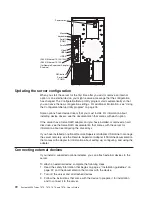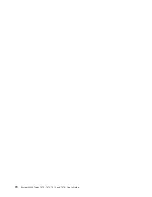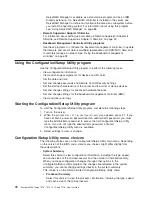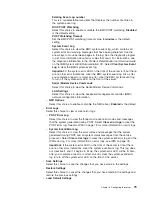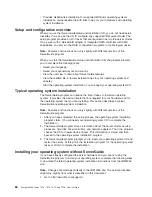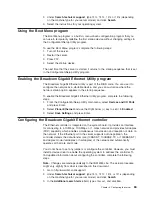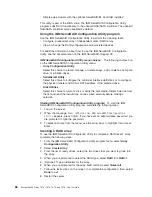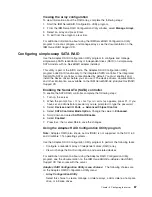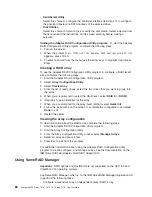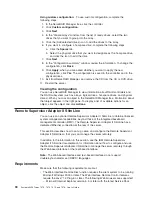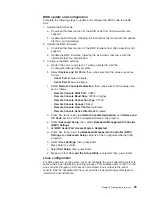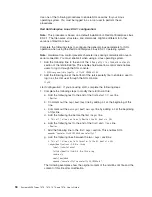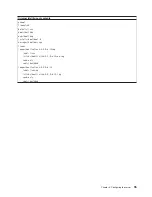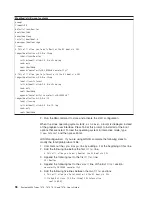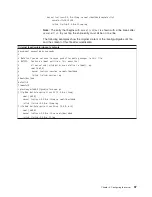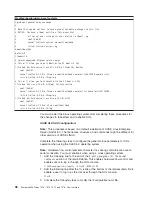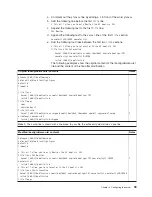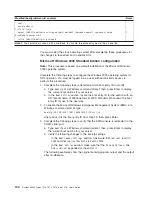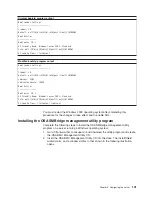v
Simple-swap
models
with
the
optional
ServeRAID-8k
Controller
installed
This
utility
is
part
of
the
BIOS
code.
The
IBM
ServeRAID
Configuration
Utility
program
adds
RAID
functionality
to
the
onboard
SAS/SATA
controller.
The
onboard
SAS/SATA
controller
comes
enabled
by
default.
Using
the
IBM
ServeRAID
Configuration
Utility
program
Use
the
IBM
ServeRAID
Configuration
Utility
to
perform
the
following
tasks:
v
Configure
a
redundant
array
of
independent
disks
(RAID)
array
v
View
or
change
the
RAID
configuration
and
associated
devices
For
additional
information
about
how
to
use
the
IBM
ServeRAID
Configuration
Utility,
see
the
documentation
on
the
IBM
ServeRAID
Support
CD.
IBM
ServeRAID
Configuration
Utility
menu
choices:
The
following
choices
are
on
the
IBM
ServeRAID
Configuration
Utility
menu:
v
Array
Configuration
Utility
Select
this
choice
to
create,
manage,
or
delete
arrays,
add
or
delete
a
hot-spare
drive,
or
initialize
drives.
v
SerialSelect
Utility
Select
this
choice
to
configure
the
controller
interface
definitions
or
to
configure
the
physical
transfer
and
SAS
or
SATA
address
of
the
selected
drive.
v
Disk
Utilities
Select
this
choice
to
format
a
disk
or
verify
the
disk
media.
Select
a
device
from
the
list
and
read
the
instructions
on
the
screen
carefully
before
making
a
selection.
Starting
IBM
ServeRAID
Configuration
Utility
program:
To
start
the
IBM
ServeRAID
Configuration
Utility
program,
complete
the
following
steps:
1.
Turn
on
the
server.
2.
When
the
message
Press
<CTRL><A>
for
IBM
ServeRAID
Configuration
Utility
appears,
press
Ctrl+A.
If
you
have
set
an
administrative
password,
you
are
prompted
to
type
the
password.
3.
To
select
a
choice
from
the
menu,
use
the
arrow
keys
to
highlight
it
and
press
Enter.
Creating
a
RAID
array
To
use
the
IBM
ServeRAID
Configuration
Utility
to
configure
a
RAID
level-1
array,
complete
the
following
steps:
1.
From
the
IBM
ServeRAID
Configuration
Utility
program
menu,
select
Array
Configuration
Utility
.
2.
Select
Create
Array
.
3.
From
the
list
of
ready
drives,
select
the
two
drives
that
you
want
to
group
into
the
array.
4.
When
you
are
prompted
to
select
the
RAID
type,
select
RAID
0
or
RAID-1
.
5.
(Optional)
Type
an
identifier
for
the
array.
6.
When
you
are
prompted
for
the
array
build
method,
select
Quick
Init
.
7.
Follow
the
instructions
on
the
screen
to
complete
the
configuration;
then,
select
Done
to
exit.
8.
Restart
the
server.
86
System
x3400
Types
7973,
7974,
7975,
and
7976:
User’s
Guide
Summary of Contents for System x3400 Type 7975
Page 1: ...System x3400 Types 7973 7974 7975 and 7976 User s Guide...
Page 2: ......
Page 3: ...System x3400 Types 7973 7974 7975 and 7976 User s Guide...
Page 88: ...74 System x3400 Types 7973 7974 7975 and 7976 User s Guide...
Page 126: ...112 System x3400 Types 7973 7974 7975 and 7976 User s Guide...
Page 133: ......
Page 134: ...Part Number 44W2584 Printed in USA 1P P N 44W2584...