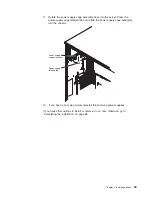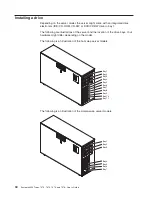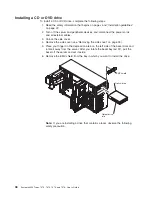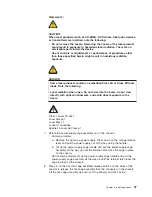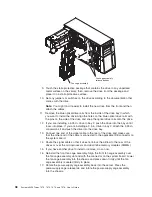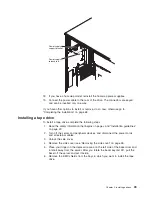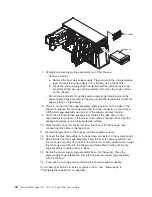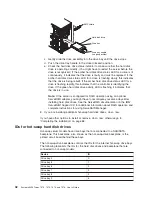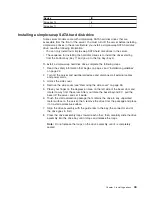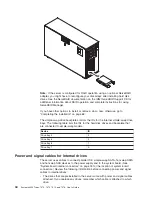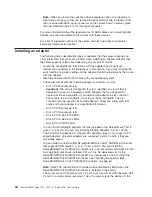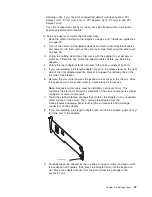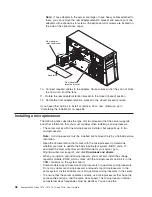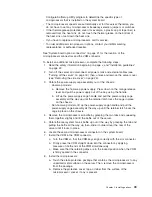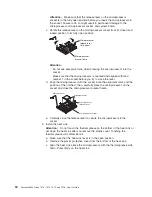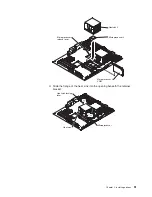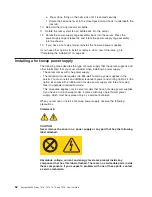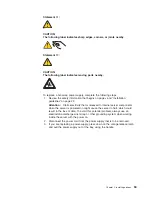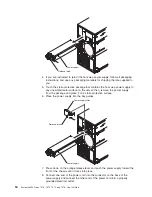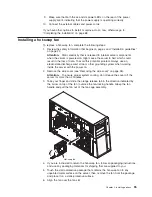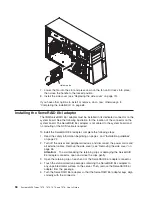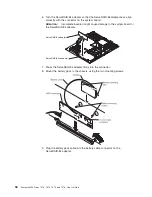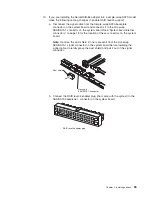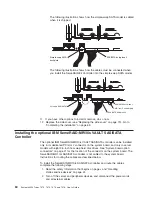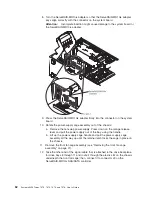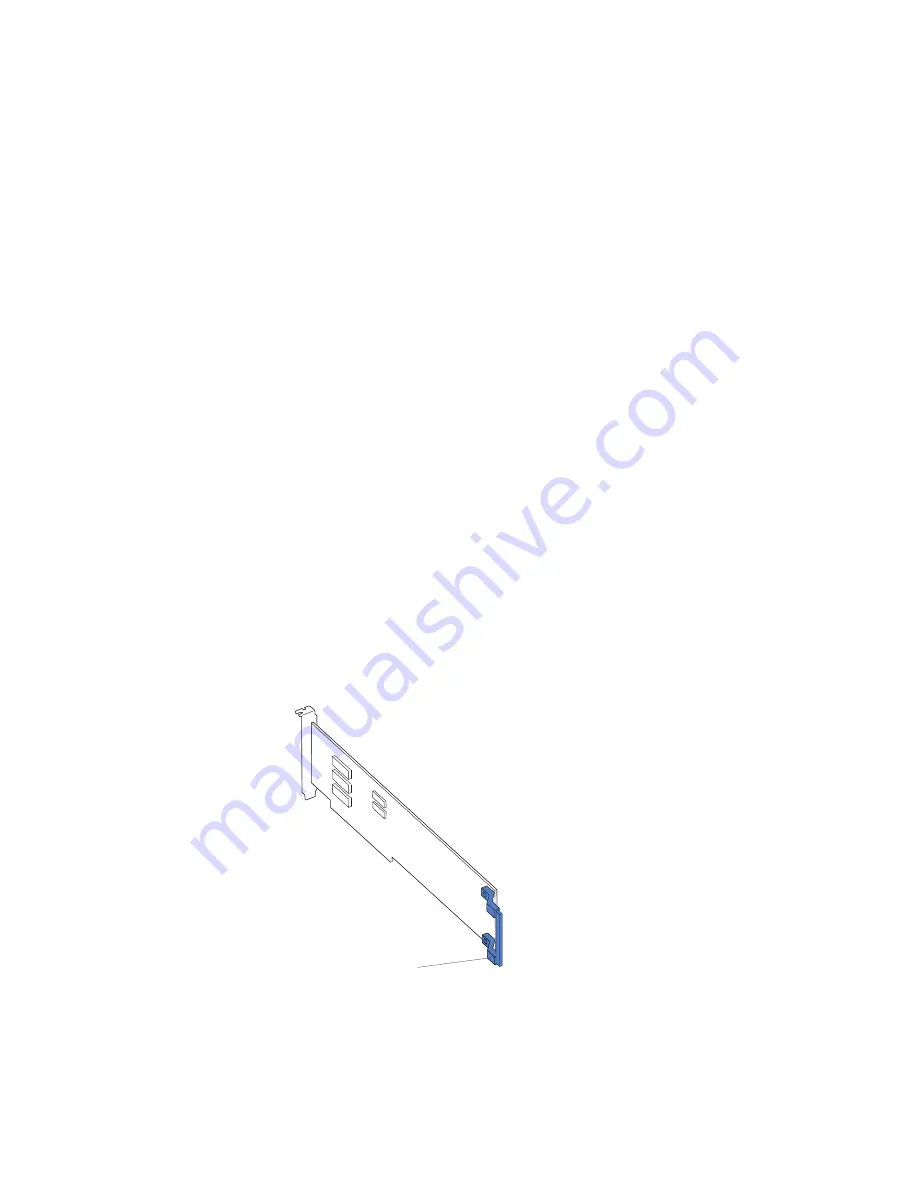
following
order,
if
you
have
not
changed
the
default
startup
sequence:
PCI
Express
slot
1,
PCI-X
slots
4
and
5,
PCI
Express
slot
2,
PCI
slot
6,
and
PCI
Express
slot
3.
v
For
a
list
of
supported
options
for
the
server,
see
http://www.ibm.com/servers/
eserver/serverproven/compat/us/.
To
install
an
adapter,
complete
the
following
steps:
1.
Read
the
safety
information
that
begins
on
page
v
and
“Installation
guidelines”
on
page
22.
2.
Turn
off
the
server
and
peripheral
devices
and
disconnect
all
external
cables
and
power
cords;
then,
remove
the
side
cover.
See
“Removing
the
side
cover”
on
page
26.
3.
Follow
the
cabling
instructions
that
come
with
the
adapter
to
set
jumpers
or
switches,
if
there
are
any.
Route
the
adapter
cables
before
you
install
the
adapter.
4.
Rotate
the
rear
adapter-retention
bracket
to
the
open
(unlocked)
position.
5.
If
you
are
installing
a
full-length
adapter,
press
on
the
release
lever
on
the
right
side
of
the
front
adapter-retention
bracket
to
release
the
retaining
tab
on
the
left
side
of
the
bracket.
6.
Remove
the
screw
that
secures
the
expansion-slot
cover
to
the
chassis.
Store
the
expansion-slot
cover
and
screw
in
a
safe
place
for
future
use.
Note:
Expansion-slot
covers
must
be
installed
on
all
vacant
slots.
This
maintains
the
electronic
emissions
standards
of
the
server
and
ensures
proper
ventilation
of
server
components.
7.
Touch
the
static-protective
package
that
contains
the
adapter
to
any
unpainted
metal
surface
on
the
server.
Then,
remove
the
adapter
from
the
static-protective
package.
Avoid
touching
the
components
and
gold-edge
connectors
on
the
adapter.
8.
If
you
are
installing
a
full-length
adapter,
remove
the
blue
adapter
guide
(if
any)
from
the
end
of
the
adapter.
Adapter guide
9.
Carefully
grasp
the
adapter
by
the
top
edge
or
upper
corners,
and
align
it
with
the
expansion
slot
guides;
then,
press
the
adapter
firmly
into
the
expansion
slot.
Move
the
adapter
directly
from
the
static-protective
package
to
the
expansion
slot.
Chapter
2.
Installing
options
47
Summary of Contents for System x3400 Type 7975
Page 1: ...System x3400 Types 7973 7974 7975 and 7976 User s Guide...
Page 2: ......
Page 3: ...System x3400 Types 7973 7974 7975 and 7976 User s Guide...
Page 88: ...74 System x3400 Types 7973 7974 7975 and 7976 User s Guide...
Page 126: ...112 System x3400 Types 7973 7974 7975 and 7976 User s Guide...
Page 133: ......
Page 134: ...Part Number 44W2584 Printed in USA 1P P N 44W2584...