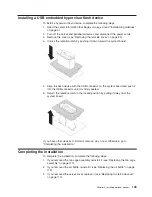v
Change interrupt request (IRQ) settings
v
Resolve configuration conflicts
Starting the Setup utility
To start the Setup utility, complete the following steps:
1. Turn on the server.
Note:
Approximately 5 to 10 seconds after the server is connected to power,
the power-control button becomes active.
2. When the prompt
<F1> Setup
is displayed, press F1. If you have set an
administrator password, you must type the administrator password to access the
full Setup utility menu. If you do not type the administrator password, a limited
Setup utility menu is available.
3. Select settings to view or change.
Setup utility menu choices
The following choices are on the Setup utility main menu for the UEFI. Depending
on the version of the firmware, some menu choices might differ slightly from these
descriptions.
v
System Information
Select this choice to view information about the server. When you make changes
through other choices in the Setup utility, some of those changes are reflected in
the system information; you cannot change settings directly in the system
information. This choice is on the full Setup utility menu only.
–
System Summary
Select this choice to view configuration information, including the ID, speed,
and cache size of the microprocessors, machine type and model of the server,
the serial number, the system UUID, and the amount of installed memory.
When you make configuration changes through other options in the Setup
utility, the changes are reflected in the system summary; you cannot change
settings directly in the system summary.
–
Product Data
Select this choice to view the system-board identifier, the revision level or
issue date of the firmware, the integrated management module and
diagnostics code, and the version and date.
This choice is on the full Setup utility menu only.
v
System Settings
Select this choice to view or change the server component settings.
–
Processors
Select this choice to view or change the processor settings.
–
Memory
Select this choice to view or change the memory settings.
–
Devices and I/O Ports
Select this choice to view or change assignments for devices and input/output
(I/O) ports. You can configure the serial ports, configure remote console
redirection, enable or disable integrated Ethernet controllers, the SAS/SATA
controllers, SATA optical drive channels, PCI slots, and video controller. If you
disable a device, it cannot be configured, and the operating system will not be
able to detect it (this is equivalent to disconnecting the device).
–
Power
Chapter 3. Configuring the server
121
Summary of Contents for System x3500 M4
Page 1: ...IBM System x3500 M4 Type 7383 Installation and User s Guide ...
Page 2: ......
Page 3: ...IBM System x3500 M4 Type 7383 Installation and User s Guide ...
Page 8: ...vi IBM System x3500 M4 Type 7383 Installation and User s Guide ...
Page 18: ...xvi IBM System x3500 M4 Type 7383 Installation and User s Guide ...
Page 129: ...Chapter 2 Installing optional devices 111 ...
Page 134: ...116 IBM System x3500 M4 Type 7383 Installation and User s Guide ...
Page 154: ...136 IBM System x3500 M4 Type 7383 Installation and User s Guide ...
Page 162: ...144 IBM System x3500 M4 Type 7383 Installation and User s Guide ...
Page 168: ...150 IBM System x3500 M4 Type 7383 Installation and User s Guide ...
Page 169: ......
Page 170: ... Part Number 00V9727 Printed in USA 1P P N 00V9727 ...