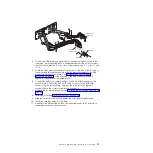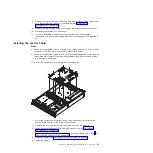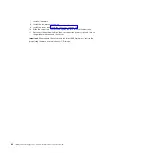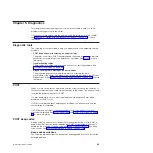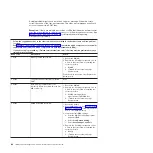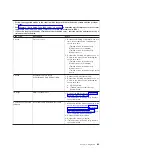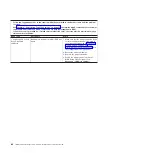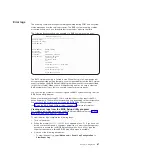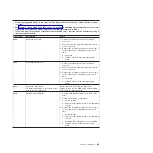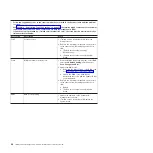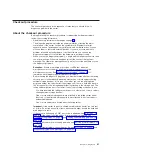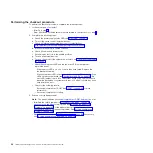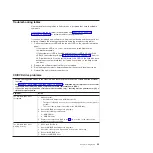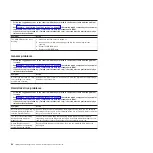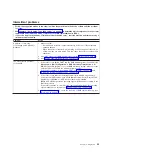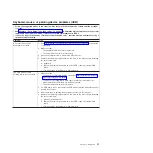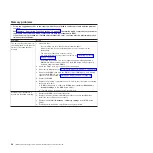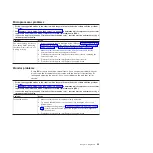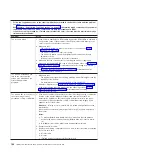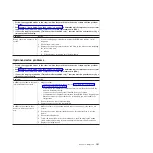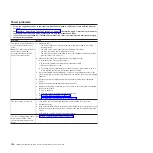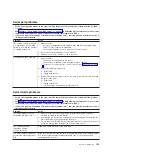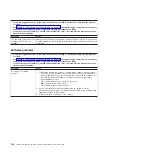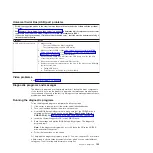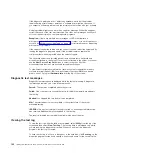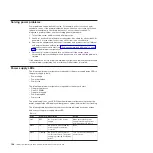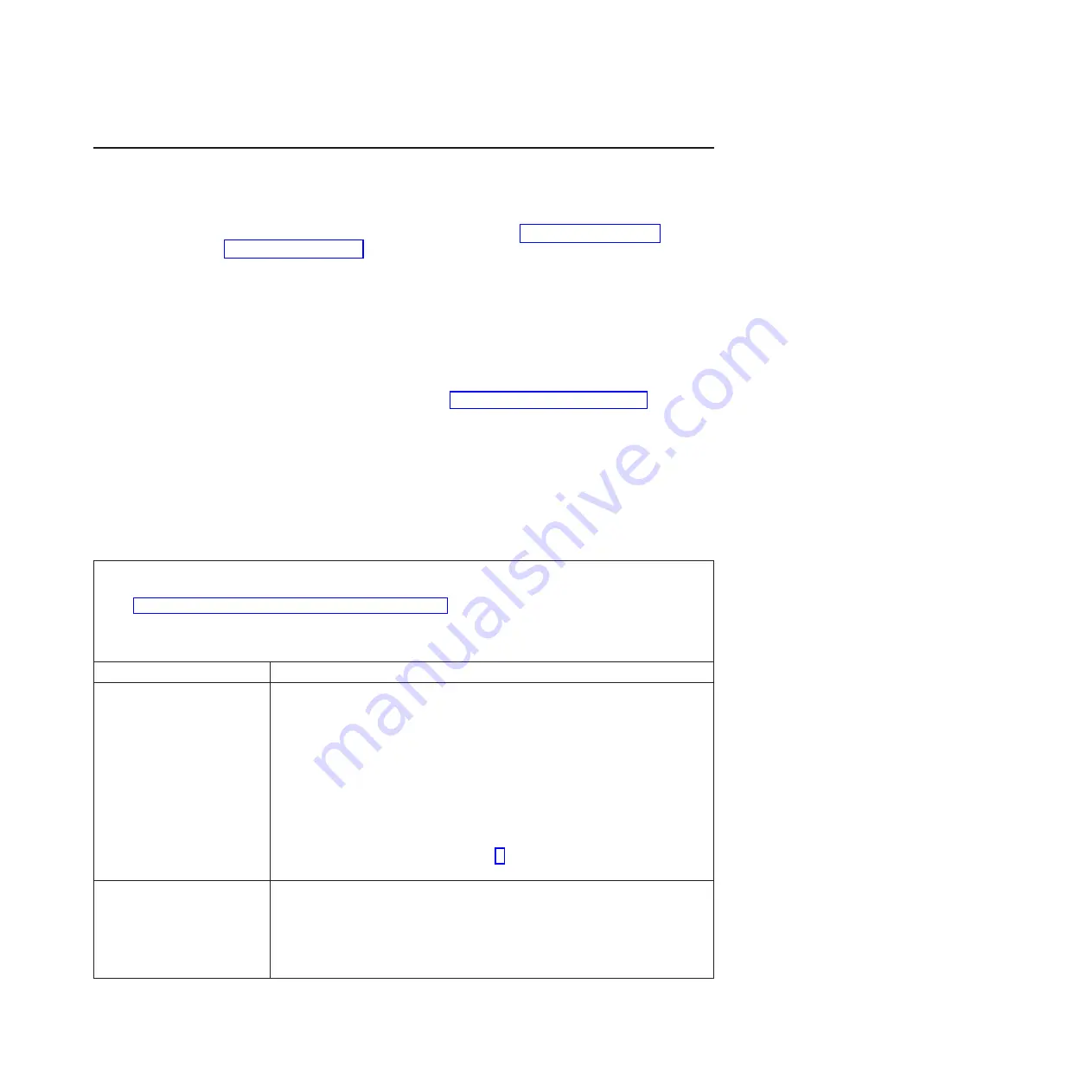
Troubleshooting tables
Use the troubleshooting tables to find solutions to problems that have identifiable
symptoms.
If you cannot find the problem in these tables, see “Running the diagnostic
programs” on page 105 for information about testing the server.
If you have just added new software or a new optional device and the server is not
working, complete the following steps before using the troubleshooting tables:
1. Check the system-error LED and the fan error LED on the operator information
panel.
v
If the fan error LED is on, one or more fans have failed. Replace the
fan-bracket assembly.
v
If the system-error LED is flashing and the fan error LED is off, check the
LEDs on the system board (see “System-board LEDs” on page 12). An error
LED (amber) that is lit on the system board or an LED on the hard disk drive
backplane or system board that is off when it should be on can help isolate
the error.
2. Remove the software or device that you just added.
3. Run the diagnostic tests to determine whether the server is running correctly.
4. Reinstall the new software or new device.
CD/DVD drive problems
v
Follow the suggested actions in the order in which they are listed in the Action column until the problem
is solved.
v
See Chapter 3, “Parts listing, Type 7942 server,” on page 37 to determine which components are customer
replaceable units (CRU) and which components are field replaceable units (FRU).
v
If an action step is preceded by “(Trained service technician only),” that step must be performed only by a
trained service technician.
Symptom
Action
The CD/DVD drive is not
recognized.
1. Make sure that:
v
All cables and jumpers are installed correctly.
v
The signal cable and connector are not damaged and the connector pins are
not bent.
v
The correct device driver is installed for the CD/DVD drive.
2. Run the CD/DVD drive diagnostic programs.
3. Reseat the following components:
a. CD/DVD drive
b. CD/DVD cables
4. Replace the components listed in step 3 one at a time, in the order shown,
restarting the server each time.
The CD/DVD drive is not
working correctly.
1. Clean the CD or DVD.
2. Run the CD/DVD drive diagnostic programs.
3. Check the connector and signal cable for bent pins or damage.
4. Reseat the CD/DVD drive.
5. Replace the CD/DVD drive.
Chapter 5. Diagnostics
93
Summary of Contents for System x3610
Page 1: ...IBM System x3610 Type 7942 Problem Determination and Service Guide...
Page 2: ......
Page 3: ...IBM System x3610 Type 7942 Problem Determination and Service Guide...
Page 8: ...vi IBM System x3610 Type 7942 Problem Determination and Service Guide...
Page 32: ...14 IBM System x3610 Type 7942 Problem Determination and Service Guide...
Page 54: ...36 IBM System x3610 Type 7942 Problem Determination and Service Guide...
Page 143: ......
Page 144: ...Part Number 49Y0084 Printed in USA 1P P N 49Y0084...