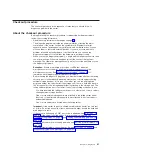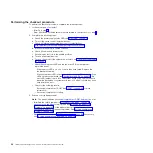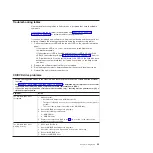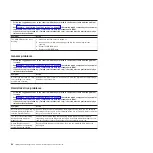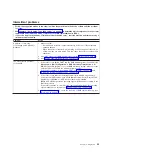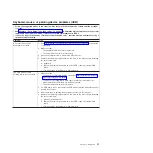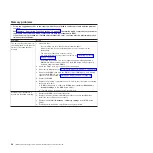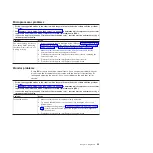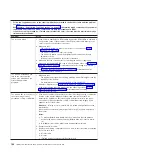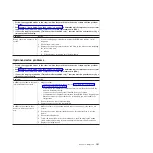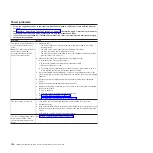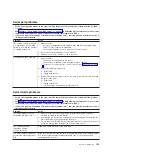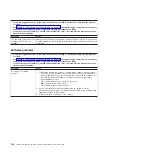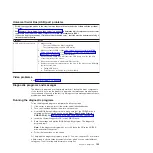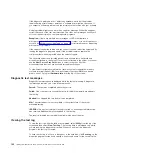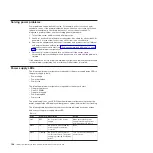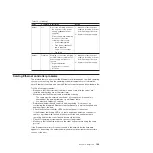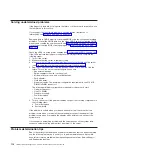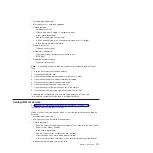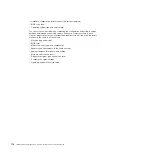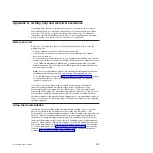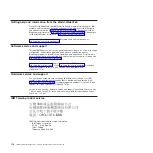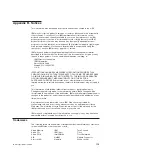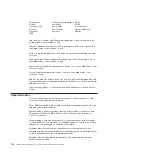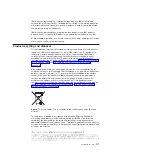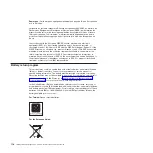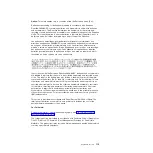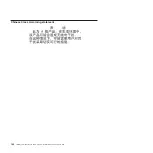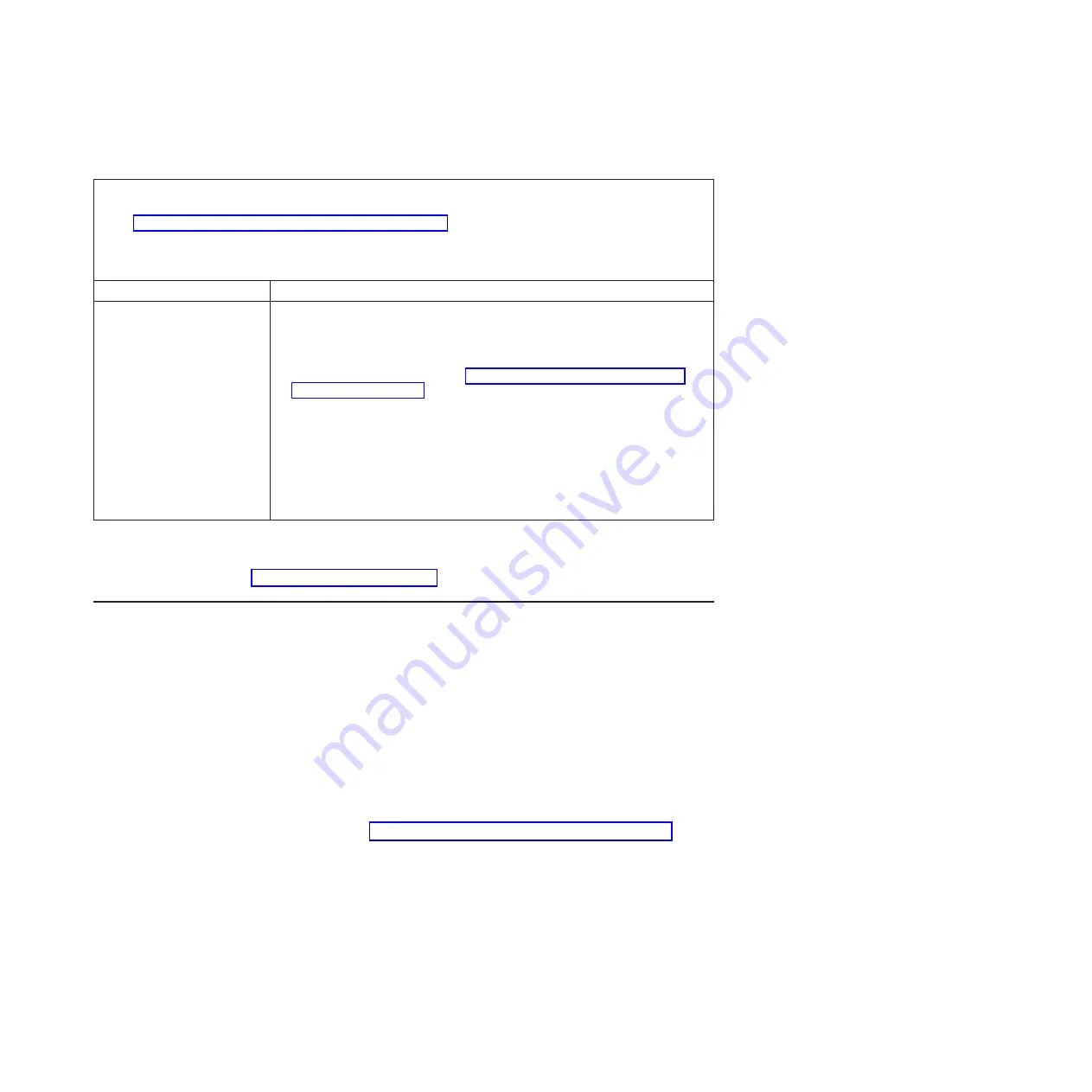
Universal Serial Bus (USB) port problems
v
Follow the suggested actions in the order in which they are listed in the Action column until the problem
is solved.
v
See Chapter 3, “Parts listing, Type 7942 server,” on page 37 to determine which components are customer
replaceable units (CRU) and which components are field replaceable units (FRU).
v
If an action step is preceded by “(Trained service technician only),” that step must be performed only by a
trained service technician.
Symptom
Action
A USB device does not work.
1. Make sure that:
v
The correct USB device driver is installed.
v
The operating system supports USB devices.
2. Make sure that the USB configuration options are set correctly in the BIOS
Setup Utility program menu (see Chapter 2, “Configuration information and
instructions,” on page 15 for more information).
3. If you are using a USB hub, disconnect the USB device from the hub and
connect it directly to the server.
4. Move the device cable to a different USB connector.
5. Replace the following components one at a time, in the order shown, restarting
the server each time:
a. Failing USB device
b. (Trained service technician only) System board
Video problems
See “Monitor problems” on page 99.
Diagnostic programs and messages
The diagnostic programs are the primary method of testing the major components
of the server. As you run the diagnostic programs, text messages are displayed on
the screen and are saved in the test log. A diagnostic text message indicates that a
problem has been detected.
Running the diagnostic programs
To run the diagnostic programs, complete the following steps:
1. If the server is running, turn off the server and all attached devices.
2. Turn on all attached devices; then, turn on the server.
3. Use the BIOS Setup Utility program to make sure that the CD/DVD drive is
selected as the first startup device (select
Boot
→
Boot Device Priority
→
CD/DVD ROM
). See “Using the BIOS Setup Utility program” on page 16.
4. Insert the
System Diagnostics
CD in the CD/DVD drive.
5. Save the settings and exit the BIOS Setup Utility program. The diagnostic
programs start.
Note:
If the diagnostics programs do not start, leave the CD in the CD/DVD
drive and restart the server.
6. Follow the instructions on the screen.
For help with the diagnostic programs, press F1. You also can press F1 from within
a help screen to obtain online documentation from which you can select different
categories. To exit from the help information, press Esc.
Chapter 5. Diagnostics
105
Summary of Contents for System x3610
Page 1: ...IBM System x3610 Type 7942 Problem Determination and Service Guide...
Page 2: ......
Page 3: ...IBM System x3610 Type 7942 Problem Determination and Service Guide...
Page 8: ...vi IBM System x3610 Type 7942 Problem Determination and Service Guide...
Page 32: ...14 IBM System x3610 Type 7942 Problem Determination and Service Guide...
Page 54: ...36 IBM System x3610 Type 7942 Problem Determination and Service Guide...
Page 143: ......
Page 144: ...Part Number 49Y0084 Printed in USA 1P P N 49Y0084...