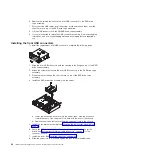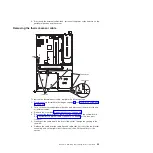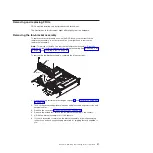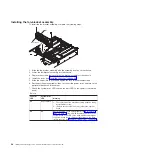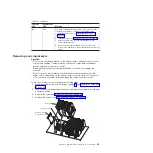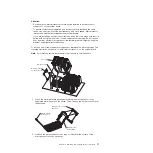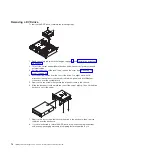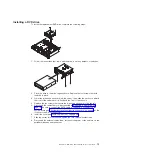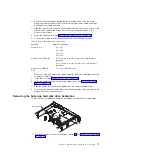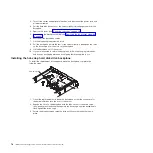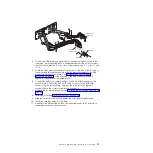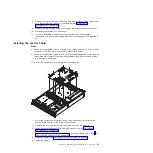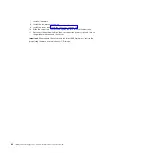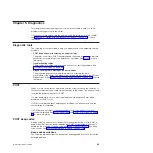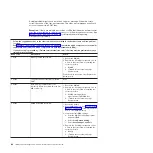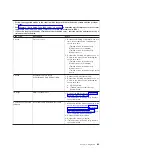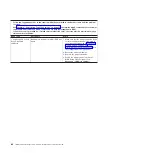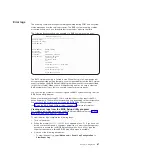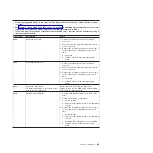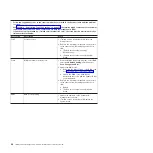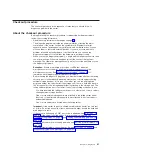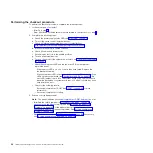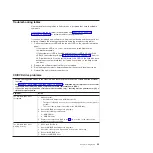2. Turn off the server and peripheral devices, and disconnect the power cord and
all external cables.
3. Pull the hard disk drives out of the server slightly to disengage them from the
backplane.
4. Remove the cover (see “Removing the cover” on page 46).
5. Remove the fan-bracket assembly (see “Removing the fan-bracket assembly”
6. Disconnect the backplane cables.
7. Lift the blue backplane retention latch.
8. Pull the backplane toward the rear of the server slightly, to disengage the tabs
on the drive cage from the slots on the backplane.
9. Lift the backplane out of the server.
10. If you are instructed to return the backplane, follow all packaging instructions,
and use any packaging materials for shipping that are supplied to you.
Installing the hot-swap hard disk drive backplane
To install the replacement hot-swap hard disk drive backplane, complete the
following steps.
Latch
SAS backplane
1. Orient the replacement hard disk drive backplane so that the connectors for
the hard disk drives face the front of the server.
2. Engage the slots on the backplane with the tabs on rear of the drive cage;
then, gently press the backplane against the drive cage until the backplane is
flush against the drive cage.
3. Rotate the blue backplane retention latch until it secures the backplane in
place.
78
IBM System x3610 Type 7942: Problem Determination and Service Guide
Summary of Contents for System x3610
Page 1: ...IBM System x3610 Type 7942 Problem Determination and Service Guide...
Page 2: ......
Page 3: ...IBM System x3610 Type 7942 Problem Determination and Service Guide...
Page 8: ...vi IBM System x3610 Type 7942 Problem Determination and Service Guide...
Page 32: ...14 IBM System x3610 Type 7942 Problem Determination and Service Guide...
Page 54: ...36 IBM System x3610 Type 7942 Problem Determination and Service Guide...
Page 143: ......
Page 144: ...Part Number 49Y0084 Printed in USA 1P P N 49Y0084...