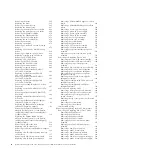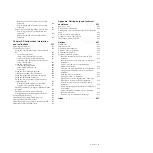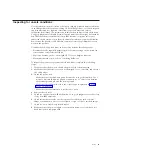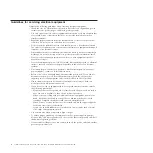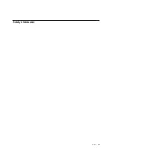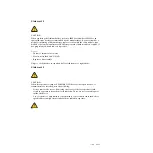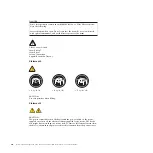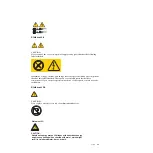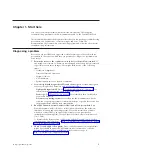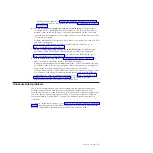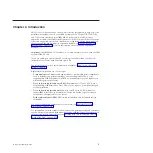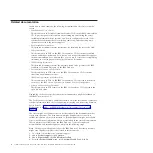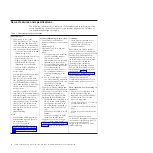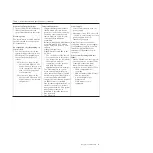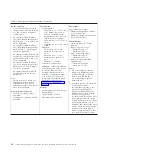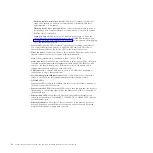Attention:
Installing the wrong firmware or device-driver update might cause
the server to malfunction. Before you install a firmware or device-driver
update, read any readme and change history files that are provided with the
downloaded update. These files contain important information about the
update and the procedure for installing the update, including any special
procedure for updating from an early firmware or device-driver version to the
latest version.
Important:
Some cluster solutions require specific code levels or coordinated
code updates. If the device is part of a cluster solution, verify that the latest
level of code is supported for the cluster solution before you update the code.
a.
Install UpdateXpress system updates.
You can install code updates that are
packaged as an UpdateXpress System Pack or UpdateXpress CD image. An
UpdateXpress System Pack contains an integration-tested bundle of online
firmware and device-driver updates for your server. In addition, you can
use IBM ToolsCenter Bootable Media Creator to create bootable media that
is suitable for applying firmware updates and running preboot diagnostics.
For more information about UpdateXpress System Packs, see and “Updating
the firmware” on page 397. For more information about the Bootable Media
Creator, see http://www.ibm.com/support/entry/portal/
docdisplay?lndocid=TOOL-BOMC.
Be sure to separately install any listed critical updates that have release
dates that are later than the release date of the UpdateXpress System Pack
or UpdateXpress image (see step 4b).
b.
Install manual system updates.
1)
Determine the existing code levels.
In DSA, click
Firmware/VPD
to view system firmware levels, or click
Software
to view operating-system levels.
2)
Download and install updates of code that is not at the latest level.
To display a list of available updates for the server, go to
http://www.ibm.com/support/fixcentral.
When you click an update, an information page is displayed, including
a list of the problems that the update fixes. Review this list for your
specific problem; however, even if your problem is not listed, installing
the update might solve the problem.
5.
Check for and correct an incorrect configuration.
If the server is incorrectly
configured, a system function can fail to work when you enable it; if you make
an incorrect change to the server configuration, a system function that has been
enabled can stop working.
a.
Make sure that all installed hardware and software are supported.
See
http://www.ibm.com/systems/info/x86servers/serverproven/compat/us
to verify that the server supports the installed operating system, optional
devices, and software levels. If any hardware or software component is not
supported, uninstall it to determine whether it is causing the problem. You
must remove nonsupported hardware before you contact IBM or an
approved warranty service provider for support.
b.
Make sure that the server, operating system, and software are installed
and configured correctly.
Many configuration problems are caused by loose
power or signal cables or incorrectly seated adapters. You might be able to
solve the problem by turning off the server, reconnecting cables, reseating
adapters, and turning the server back on. For information about performing
2
System x3690 X5 Types 7147, 7148, 7149, and 7192: Problem Determination and Service Guide
Summary of Contents for System x3690 X5
Page 1: ...System x3690 X5 Types 7147 7148 7149 and 7192 Problem Determination and Service Guide...
Page 2: ......
Page 3: ...System x3690 X5 Types 7147 7148 7149 and 7192 Problem Determination and Service Guide...
Page 8: ...vi System x3690 X5 Types 7147 7148 7149 and 7192 Problem Determination and Service Guide...
Page 13: ...Safety statements Safety xi...
Page 22: ...4 System x3690 X5 Types 7147 7148 7149 and 7192 Problem Determination and Service Guide...
Page 266: ...248 System x3690 X5 Types 7147 7148 7149 and 7192 Problem Determination and Service Guide...
Page 278: ...260 System x3690 X5 Types 7147 7148 7149 and 7192 Problem Determination and Service Guide...
Page 386: ...368 System x3690 X5 Types 7147 7148 7149 and 7192 Problem Determination and Service Guide...
Page 407: ...1 2 Chapter 5 Removing and replacing components 389...
Page 444: ...426 System x3690 X5 Types 7147 7148 7149 and 7192 Problem Determination and Service Guide...
Page 454: ...436 System x3690 X5 Types 7147 7148 7149 and 7192 Problem Determination and Service Guide...
Page 461: ...weight of memory enclosure 28 Index 443...
Page 462: ...444 System x3690 X5 Types 7147 7148 7149 and 7192 Problem Determination and Service Guide...
Page 463: ......
Page 464: ...Part Number 47C8865 Printed in USA 1P P N 47C8865...