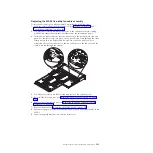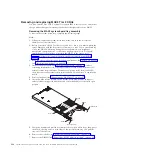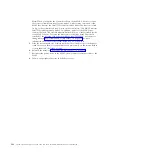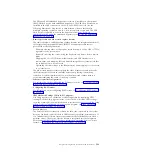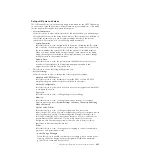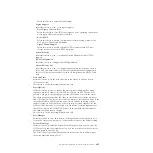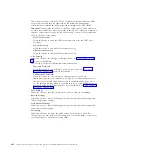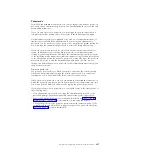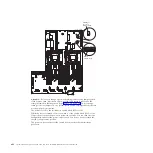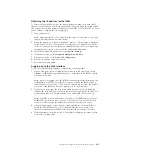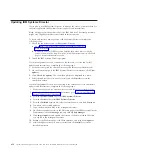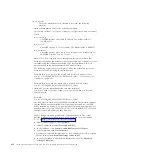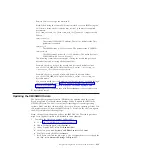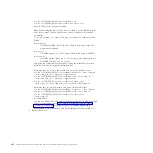Passwords
From the
User Security
menu choice, you can set, change, and delete a power-on
password and an administrator password. The
User Security
choice is on the full
Setup utility menu only.
If you set only a power-on password, you must type the power-on password to
complete the system startup and to have access to the full Setup utility menu.
An administrator password is intended to be used by a system administrator; it
limits access to the full Setup utility menu. If you set only an administrator
password, you do not have to type a password to complete the system startup, but
you must type the administrator password to access the Setup utility menu.
If you set a power-on password for a user and an administrator password for a
system administrator, you can type either password to complete the system
startup. A system administrator who types the administrator password has access
to the full Setup utility menu; the system administrator can give the user authority
to set, change, and delete the power-on password. A user who types the power-on
password has access to only the limited Setup utility menu; the user can set,
change, and delete the power-on password, if the system administrator has given
the user that authority.
Power-on password:
If a power-on password is set, when you turn on the server, the system startup
will not be completed until you type the power-on password. You can use any
combination of 6 to 20 printable ASCII characters for the password.
When a power-on password is set, you can enable the Unattended Start mode, in
which the keyboard and mouse remain locked but the operating system can start.
You can unlock the keyboard and mouse by typing the power-on password.
If you forget the power-on password, you can regain access to the server in any of
the following ways:
v
If an administrator password is set, type the administrator password at the
password prompt. Start the Setup utility and reset the power-on password.
v
Remove the battery from the server and then reinstall it. See “Removing the
system battery” on page 333 for instructions on removing the battery.
v
Change the position of the power-on password switch (enable switch 3 of the
system board switch block (SW2) to bypass the power-on password check (see
Table 3 on page 22 for more information).
Chapter 6. Configuration information and instructions
407
Summary of Contents for System x3690 X5
Page 1: ...System x3690 X5 Types 7147 7148 7149 and 7192 Problem Determination and Service Guide...
Page 2: ......
Page 3: ...System x3690 X5 Types 7147 7148 7149 and 7192 Problem Determination and Service Guide...
Page 8: ...vi System x3690 X5 Types 7147 7148 7149 and 7192 Problem Determination and Service Guide...
Page 13: ...Safety statements Safety xi...
Page 22: ...4 System x3690 X5 Types 7147 7148 7149 and 7192 Problem Determination and Service Guide...
Page 266: ...248 System x3690 X5 Types 7147 7148 7149 and 7192 Problem Determination and Service Guide...
Page 278: ...260 System x3690 X5 Types 7147 7148 7149 and 7192 Problem Determination and Service Guide...
Page 386: ...368 System x3690 X5 Types 7147 7148 7149 and 7192 Problem Determination and Service Guide...
Page 407: ...1 2 Chapter 5 Removing and replacing components 389...
Page 444: ...426 System x3690 X5 Types 7147 7148 7149 and 7192 Problem Determination and Service Guide...
Page 454: ...436 System x3690 X5 Types 7147 7148 7149 and 7192 Problem Determination and Service Guide...
Page 461: ...weight of memory enclosure 28 Index 443...
Page 462: ...444 System x3690 X5 Types 7147 7148 7149 and 7192 Problem Determination and Service Guide...
Page 463: ......
Page 464: ...Part Number 47C8865 Printed in USA 1P P N 47C8865...