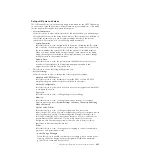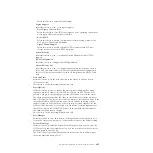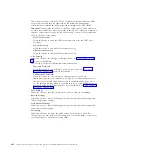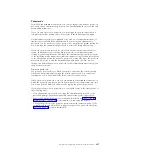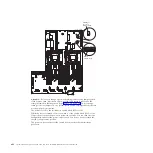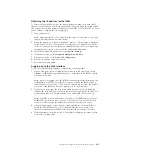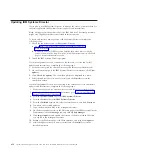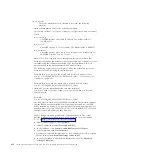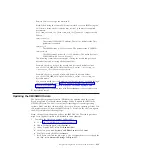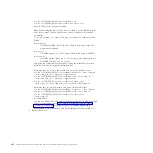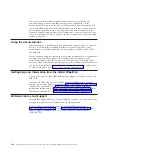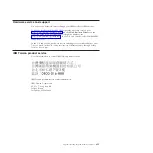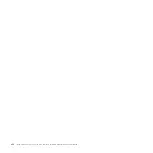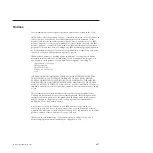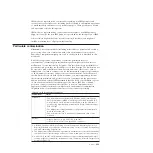Enabling the Broadcom Gigabit Ethernet Utility program
The Broadcom Gigabit Ethernet Utility program is part of the server firmware. You
can use it to configure the network as a startable device, and you can customize
where the network startup option appears in the startup sequence. Enable and
disable the Broadcom Gigabit Ethernet Utility program from the Setup utility.
Enabling the Service Advisor feature
The server comes with the Service Advisor feature that can collect data about the
system when the system detects a fault and sends that data to IBM Service for
problem determination. It also includes the call home feature that automatically
calls IBM Service when a problem occurs. The Service Advisor feature is integrated
into the Integrated Management Module (IMM). You will need to setup and
configure the Service Advisor feature before you can use it. For more information
about how to setup and configure the Service Advisor feature, see the
Integrated
Management Module User's Guide
at http://www.ibm.com/systems/support/
supportsite.wss/docdisplay?lndocid=MIGR-5079770&brandind=5000008.
Configuring the Gigabit Ethernet controller
The Ethernet controllers are integrated on the system board. They provide an
interface for connecting to a 10 Mbps, 100 Mbps, or 1 Gbps network and provide
full-duplex (FDX) capability, which enables simultaneous transmission and
reception of data on the network. If the Ethernet ports in the server support
auto-negotiation, the controllers detect the data-transfer rate (10BASE-T,
100BASE-TX, or 1000BASE-T) and duplex mode (full-duplex or half-duplex) of the
network and automatically operate at that rate and mode.
You do not have to set any jumpers or configure the controllers. However, you
must install a device driver to enable the operating system to address the
controllers. For device drivers and information about configuring the Ethernet
controllers, see the
Broadcom NetXtreme II Gigabit Ethernet Software
CD that comes
with the server. To find updated information about configuring the controllers,
complete the following steps.
Note:
Changes are made periodically to the IBM Web site. The actual procedure
might vary slightly from what is described in this document.
1.
Go to http://www.ibm.com/systems/support/.
2.
Under
Product support
, click
System x
.
3.
Under
Popular links
, click
Software and device drivers
.
4.
From the
Product family
menu, select
System x3690 X5
and click
Go
.
414
System x3690 X5 Types 7147, 7148, 7149, and 7192: Problem Determination and Service Guide
Summary of Contents for System x3690 X5
Page 1: ...System x3690 X5 Types 7147 7148 7149 and 7192 Problem Determination and Service Guide...
Page 2: ......
Page 3: ...System x3690 X5 Types 7147 7148 7149 and 7192 Problem Determination and Service Guide...
Page 8: ...vi System x3690 X5 Types 7147 7148 7149 and 7192 Problem Determination and Service Guide...
Page 13: ...Safety statements Safety xi...
Page 22: ...4 System x3690 X5 Types 7147 7148 7149 and 7192 Problem Determination and Service Guide...
Page 266: ...248 System x3690 X5 Types 7147 7148 7149 and 7192 Problem Determination and Service Guide...
Page 278: ...260 System x3690 X5 Types 7147 7148 7149 and 7192 Problem Determination and Service Guide...
Page 386: ...368 System x3690 X5 Types 7147 7148 7149 and 7192 Problem Determination and Service Guide...
Page 407: ...1 2 Chapter 5 Removing and replacing components 389...
Page 444: ...426 System x3690 X5 Types 7147 7148 7149 and 7192 Problem Determination and Service Guide...
Page 454: ...436 System x3690 X5 Types 7147 7148 7149 and 7192 Problem Determination and Service Guide...
Page 461: ...weight of memory enclosure 28 Index 443...
Page 462: ...444 System x3690 X5 Types 7147 7148 7149 and 7192 Problem Determination and Service Guide...
Page 463: ......
Page 464: ...Part Number 47C8865 Printed in USA 1P P N 47C8865...