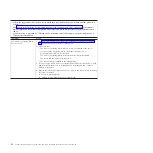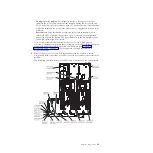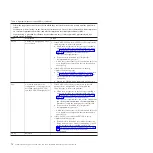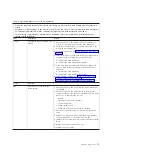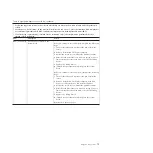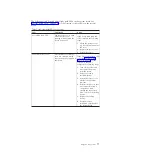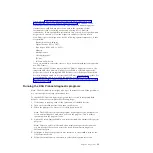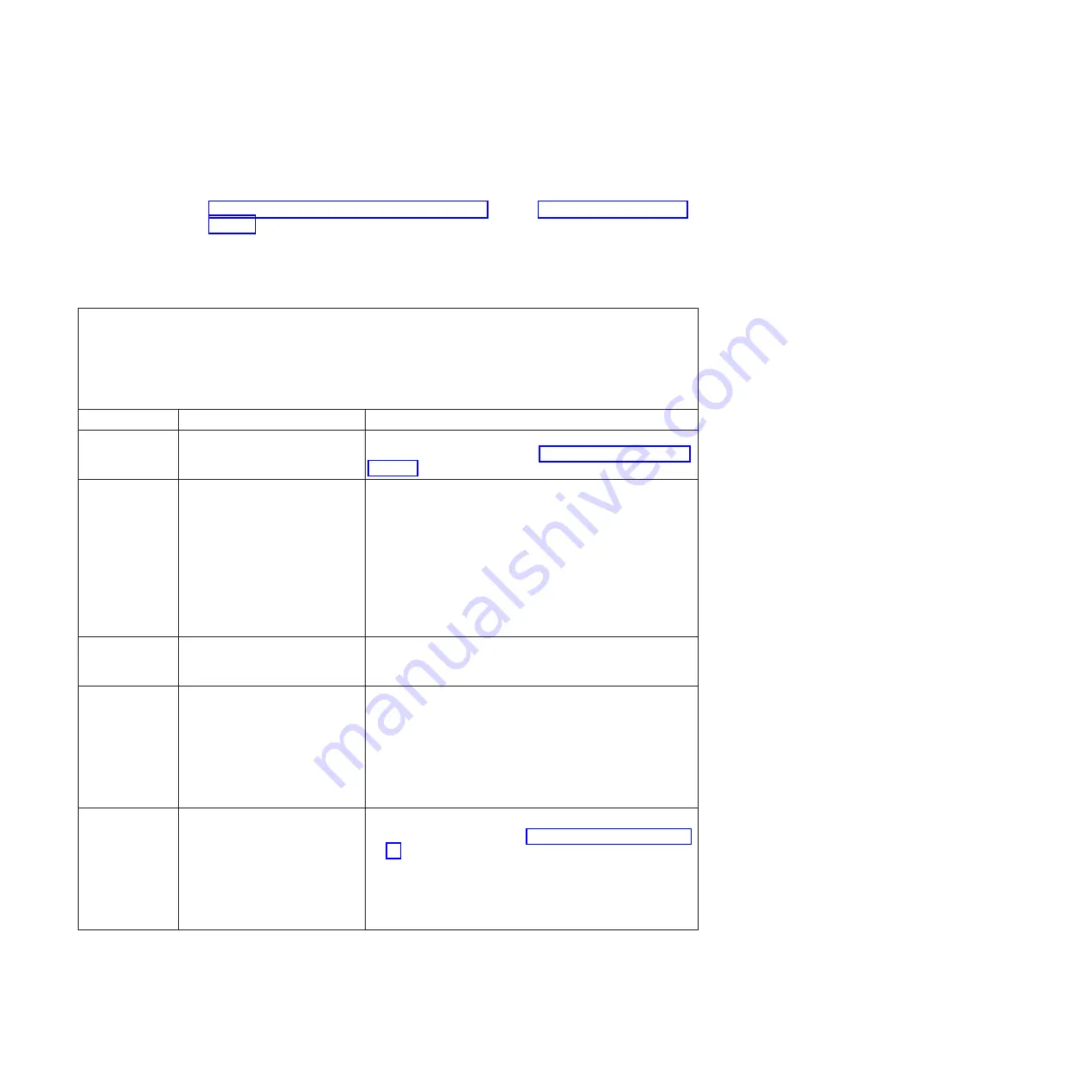
Light path diagnostics LEDs
The following table describes the LEDs on the light path diagnostics panel and
suggested actions to correct the detected problems. For additional information, see
“Server controls, LEDs, and power” on page 11 and the “System-board LEDs” on
page 23 for the location of the system board LEDs.
Note:
Check the IMM system-event log or system event log for additional
information before replacing a FRU.
Table 6. Light path diagnostics panel LEDs
v
Follow the suggested actions in the order in which they are listed in the Action column until the problem is
solved.
v
See Chapter 3, "Parts listing", in the
Problem Determination and Service Guide
to determine which components
are customer replaceable units (CRU) and which components are field replaceable units (FRU).
v
If a action step is preceded by "(Trained service technician only)," that step must be performed only by a
trained service technician.
LED
Description
Action
None, but the
system error LED
is lit.
An error has occurred and cannot
be isolated. The error is not
represented by a path.
Use the Setup utility to check the system event log for
information about the error (see “Using the Setup utility” on
page 402).
OVER SPEC
The power supplies are using
more power than their maximum
rating.
If the OVER SPEC LED is lit, use one of the following
procedures:
1.
Turn off the server, disconnect the power from the server,
and install additional power supplies. Two power
supplies are needed for a fully configured server in
non-redundant mode. Four power supplies are required
to support fully loaded, redundant operation.
2.
Remove any recently installed options.
3.
Restart the server to see whether the problem remains.
LOG
An error occurred.
Check the IMM system event log and the system-event log
for information about the error. Replace any components that
are identified in the error logs.
LINK
QPI or EXA expansion port or
cable fault. (scaled systems or
systems with MAX5 attached)
1.
Check the QPI expansion port link LEDs on the server to
identify the failed port or cable (LED is below and to the
side of the rear QPI ports).
2.
Check the EXA port link LEDs on the MAX5 (if attached)
to identify the failed port or cable.
3.
Reseat the cable.
4.
Replace the cable.
PS
A power supply is not detected
or has failed.
1.
Check the power-supply in the server and the MAX5 that
has an lit amber LED (see “Power-supply LEDs” on page
78).
2.
Make sure that the power supplies are seated correctly.
3.
Remove one of the power supplies to isolate the failed
power supply.
4.
Replace the failed power supply.
70
System x3690 X5 Types 7147, 7148, 7149, and 7192: Problem Determination and Service Guide
Summary of Contents for System x3690 X5
Page 1: ...System x3690 X5 Types 7147 7148 7149 and 7192 Problem Determination and Service Guide...
Page 2: ......
Page 3: ...System x3690 X5 Types 7147 7148 7149 and 7192 Problem Determination and Service Guide...
Page 8: ...vi System x3690 X5 Types 7147 7148 7149 and 7192 Problem Determination and Service Guide...
Page 13: ...Safety statements Safety xi...
Page 22: ...4 System x3690 X5 Types 7147 7148 7149 and 7192 Problem Determination and Service Guide...
Page 266: ...248 System x3690 X5 Types 7147 7148 7149 and 7192 Problem Determination and Service Guide...
Page 278: ...260 System x3690 X5 Types 7147 7148 7149 and 7192 Problem Determination and Service Guide...
Page 386: ...368 System x3690 X5 Types 7147 7148 7149 and 7192 Problem Determination and Service Guide...
Page 407: ...1 2 Chapter 5 Removing and replacing components 389...
Page 444: ...426 System x3690 X5 Types 7147 7148 7149 and 7192 Problem Determination and Service Guide...
Page 454: ...436 System x3690 X5 Types 7147 7148 7149 and 7192 Problem Determination and Service Guide...
Page 461: ...weight of memory enclosure 28 Index 443...
Page 462: ...444 System x3690 X5 Types 7147 7148 7149 and 7192 Problem Determination and Service Guide...
Page 463: ......
Page 464: ...Part Number 47C8865 Printed in USA 1P P N 47C8865...