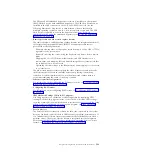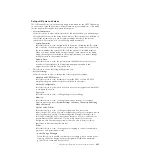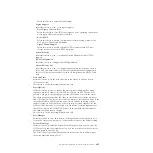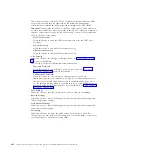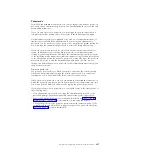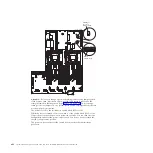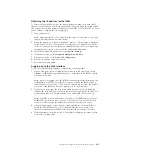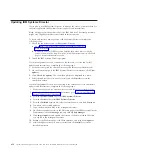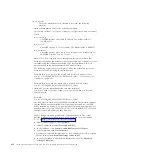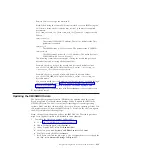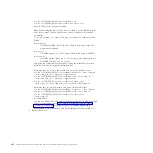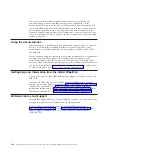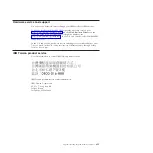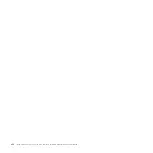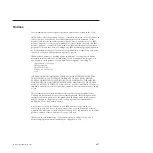Obtaining the IP address for the IMM
To access the Web interface to use the remote presence feature, you need the IP
address of the IMM. You can obtain the IMM IP address through the Setup utility.
The server comes with a default IP address for the IMM of 192.168.70.125. To locate
the IP address, complete the following steps:
1.
Turn on the server.
Note:
Approximately 1 to 3 minutes after the server is connected to ac power,
the power-control button becomes active.
2.
When the prompt
<F1> Setup
is displayed, press F1. (This prompt is displayed
on the screen for only a few seconds. You must press F1 quickly.) If you have
set both a power-on password and an administrator password, you must type
the administrator password to access the full Setup utility menu.
3.
From the Setup utility main menu, select
System Settings
.
4.
On the next screen, select
Integrated Management Module
.
5.
On the next screen, select
Network Configuration
.
6.
Find the IP address and write it down.
7.
Exit from the Setup utility.
Logging on to the Web interface
To log onto the IMM Web interface, complete the following steps:
1.
Open a Web browser on a computer that connects to the server and in the
Address
or
URL
field, type the IP address or host name of the IMM to which
you want to connect.
Note:
If you are logging on to the IMM for the first time after installation, the
IMM defaults to DHCP. If a DHCP host is not available, the IMM assigns a
static IP address of 192.168.70.125. The MAC address tag provides the default
hostname of the IMM and does not require you to start the server.
2.
On the Login page, type the user name and password. If you are using the
IMM for the first time, you can obtain the user name and password from your
system administrator. All login attempts are documented in the event log.
Note:
The IMM is set initially with a user name of USERID and password of
PASSW0RD (passw0rd with a zero, not a the letter O). You have read/write
access. You must change the default password the first time you log on.
3.
On the Welcome page, type a timeout value (in minutes) in the field that is
provided. The IMM will log you off the Web interface if your browser is
inactive for the number of minutes that you entered for the timeout value.
4.
Click
Continue
to start the session. The System Health page provides a quick
view of the system status.
Chapter 6. Configuration information and instructions
413
Summary of Contents for System x3690 X5
Page 1: ...System x3690 X5 Types 7147 7148 7149 and 7192 Problem Determination and Service Guide...
Page 2: ......
Page 3: ...System x3690 X5 Types 7147 7148 7149 and 7192 Problem Determination and Service Guide...
Page 8: ...vi System x3690 X5 Types 7147 7148 7149 and 7192 Problem Determination and Service Guide...
Page 13: ...Safety statements Safety xi...
Page 22: ...4 System x3690 X5 Types 7147 7148 7149 and 7192 Problem Determination and Service Guide...
Page 266: ...248 System x3690 X5 Types 7147 7148 7149 and 7192 Problem Determination and Service Guide...
Page 278: ...260 System x3690 X5 Types 7147 7148 7149 and 7192 Problem Determination and Service Guide...
Page 386: ...368 System x3690 X5 Types 7147 7148 7149 and 7192 Problem Determination and Service Guide...
Page 407: ...1 2 Chapter 5 Removing and replacing components 389...
Page 444: ...426 System x3690 X5 Types 7147 7148 7149 and 7192 Problem Determination and Service Guide...
Page 454: ...436 System x3690 X5 Types 7147 7148 7149 and 7192 Problem Determination and Service Guide...
Page 461: ...weight of memory enclosure 28 Index 443...
Page 462: ...444 System x3690 X5 Types 7147 7148 7149 and 7192 Problem Determination and Service Guide...
Page 463: ......
Page 464: ...Part Number 47C8865 Printed in USA 1P P N 47C8865...