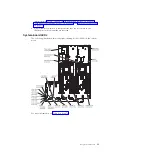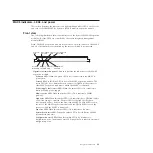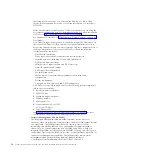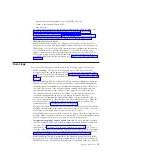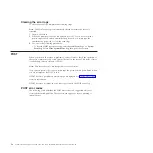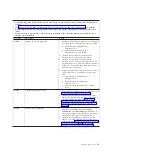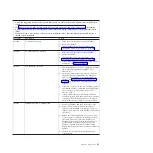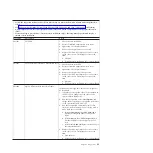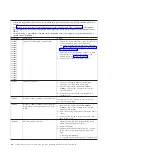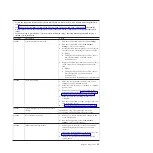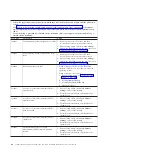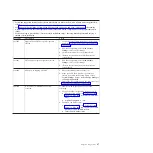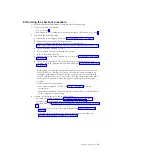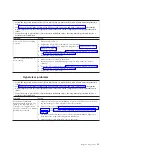operating-system event logs. You can view the DSA event log through the DSA
program (see “Viewing event logs without restarting the server”). For more
information about DSA and DSA messages, see “IBM Dynamic System Analysis”
on page 80 and “DSA messages” on page 82.
Viewing event logs through the Setup utility
To view the POST event log or system-event log, complete the following steps:
1.
Turn on the server.
2.
When the prompt
<F1> Setup
is displayed, press F1. If you have set both a
power-on password and an administrator password, you must type the
administrator password to view the event logs.
3.
Select
System Event Logs
and use one of the following procedures:
v
To view the POST event log, select
POST Event Viewer
.
v
To view the system-event log, select
System Event Log
.
Viewing event logs without restarting the server
If the server is not hung and the IMM is connected to a network, methods are
available for you to view one or more event logs without having to restart the
server.
If you have installed Dynamic System Analysis (DSA) Portable, you can use it to
view the system-event log (as the IPMI event log), or the IMM event log (as the
ASM event log), the operating-system event logs, or the merged DSA log. You can
also use DSA Preboot to view these logs, although you must restart the server to
use DSA Preboot. The server comes with DSA Preboot stored in integrated USB
memory. To install DSA Portable or check for and download a later version of DSA
Preboot CD image, go to http://www-947.ibm.com/systems/support/
supportsite.wss/docdisplay?lndocid=SERV-DSA&brandind=5000008.
If IPMItool is installed in the server, you can use it to view the system-event log.
Most recent versions of the Linux operating system come with a current version of
IPMItool. For an overview of IPMI, go to http://www.ibm.com/developerwork/
linux/blueprints/ and click
Using Intelligent Platform Management Interface
(IPMI) on IBM Linux platforms
.
You can view the IMM event log through the
Event Log
link in the integrated
management module (IMM) Web interface. For more information, see “Logging on
to the Web interface” on page 413.
The following table describes the methods that you can use to view the event logs,
depending on the condition of the server. The first three conditions generally do
not require that you restart the server.
36
System x3690 X5 Types 7147, 7148, 7149, and 7192: Problem Determination and Service Guide
Summary of Contents for System x3690 X5
Page 1: ...System x3690 X5 Types 7147 7148 7149 and 7192 Problem Determination and Service Guide...
Page 2: ......
Page 3: ...System x3690 X5 Types 7147 7148 7149 and 7192 Problem Determination and Service Guide...
Page 8: ...vi System x3690 X5 Types 7147 7148 7149 and 7192 Problem Determination and Service Guide...
Page 13: ...Safety statements Safety xi...
Page 22: ...4 System x3690 X5 Types 7147 7148 7149 and 7192 Problem Determination and Service Guide...
Page 266: ...248 System x3690 X5 Types 7147 7148 7149 and 7192 Problem Determination and Service Guide...
Page 278: ...260 System x3690 X5 Types 7147 7148 7149 and 7192 Problem Determination and Service Guide...
Page 386: ...368 System x3690 X5 Types 7147 7148 7149 and 7192 Problem Determination and Service Guide...
Page 407: ...1 2 Chapter 5 Removing and replacing components 389...
Page 444: ...426 System x3690 X5 Types 7147 7148 7149 and 7192 Problem Determination and Service Guide...
Page 454: ...436 System x3690 X5 Types 7147 7148 7149 and 7192 Problem Determination and Service Guide...
Page 461: ...weight of memory enclosure 28 Index 443...
Page 462: ...444 System x3690 X5 Types 7147 7148 7149 and 7192 Problem Determination and Service Guide...
Page 463: ......
Page 464: ...Part Number 47C8865 Printed in USA 1P P N 47C8865...