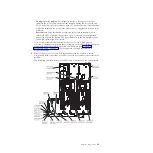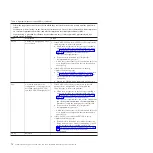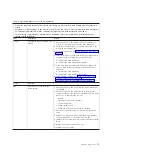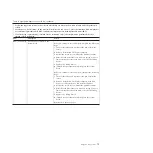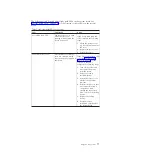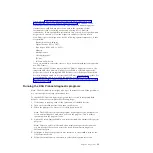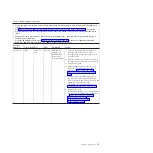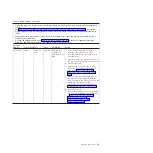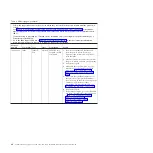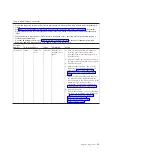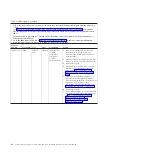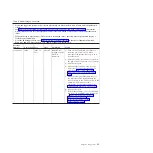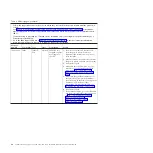User Guide
at http://www.ibm.com/systems/support/supportsite.wss/
docdisplay?lndocid=TOOL-BOMC&brandind=5000016. In addition to the
capabilities of the other editions of DSA, DSA Preboot includes diagnostic
routines that would be disruptive to run within the operating-system
environment (such as resetting devices and causing loss of network
connectivity). It has a graphical user interface that you can use to specify which
diagnostics to run and to view the diagnostic and data collection results.
DSA Preboot provides diagnostics for the following system components, if they
are installed:
– Broadcom network adapter
– Optical devices (CD or DVD)
– Tape drives (SCSI, SAS, or SATA)
– Memory
– Microprocessor
– Checkpoint panel
– I2C bus
– SAS and SATA drives
If you are unable to restart the server or if you need comprehensive diagnostics,
use DSA Preboot.
The System x3690 X5 server comes with DSA Preboot diagnostics code on the
integrated USB flash memory. Utilities are available to reset and update the
diagnostics code on the integrated USB flash device, if the diagnostic partition
becomes damaged and does not start the DSA Preboot diagnostic programs. For
more information and to download the utilities, go to http://www-
947.ibm.com/systems/support/supportsite.wss/docdisplay?brandind=5000008
&lndocid=SERV-DSA.
Running the DSA Preboot diagnostic programs
Note:
The DSA memory test might take up to 30 minutes to run. If the problem is
not a memory problem, skip the memory test.
To run the DSA Preboot diagnostic programs that is stored in integrated flash
memory on the server, complete the following steps:
1.
If the server is running, turn off the server and all attached devices.
2.
Turn on all attached devices; then, turn on the server.
3.
When the prompt
<F2> Diagnostics
is displayed, press F2.
Note:
The DSA Preboot diagnostic program might appear to be unresponsive
for an unusual length of time when you start the program. This is normal
operation while the program loads.
4.
Optionally, select
Quit to DSA
to exit from the stand-alone memory diagnostic
program.
Note:
After you exit from the stand-alone memory diagnostic environment,
you must restart the server to access the stand-alone memory diagnostic
environment again.
5.
Select
gui
to display the graphical user interface, or select
cmd
to display the
DSA interactive menu.
6.
Follow the instructions on the screen to select the diagnostic test to run.
Chapter 3. Diagnostics
81
Summary of Contents for System x3690 X5
Page 1: ...System x3690 X5 Types 7147 7148 7149 and 7192 Problem Determination and Service Guide...
Page 2: ......
Page 3: ...System x3690 X5 Types 7147 7148 7149 and 7192 Problem Determination and Service Guide...
Page 8: ...vi System x3690 X5 Types 7147 7148 7149 and 7192 Problem Determination and Service Guide...
Page 13: ...Safety statements Safety xi...
Page 22: ...4 System x3690 X5 Types 7147 7148 7149 and 7192 Problem Determination and Service Guide...
Page 266: ...248 System x3690 X5 Types 7147 7148 7149 and 7192 Problem Determination and Service Guide...
Page 278: ...260 System x3690 X5 Types 7147 7148 7149 and 7192 Problem Determination and Service Guide...
Page 386: ...368 System x3690 X5 Types 7147 7148 7149 and 7192 Problem Determination and Service Guide...
Page 407: ...1 2 Chapter 5 Removing and replacing components 389...
Page 444: ...426 System x3690 X5 Types 7147 7148 7149 and 7192 Problem Determination and Service Guide...
Page 454: ...436 System x3690 X5 Types 7147 7148 7149 and 7192 Problem Determination and Service Guide...
Page 461: ...weight of memory enclosure 28 Index 443...
Page 462: ...444 System x3690 X5 Types 7147 7148 7149 and 7192 Problem Determination and Service Guide...
Page 463: ......
Page 464: ...Part Number 47C8865 Printed in USA 1P P N 47C8865...