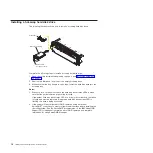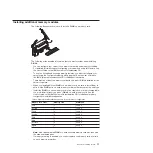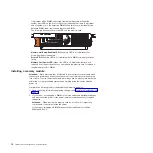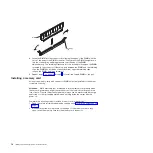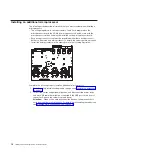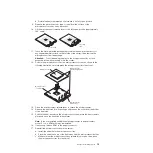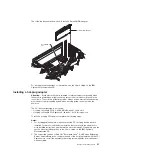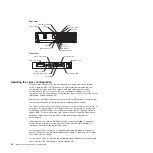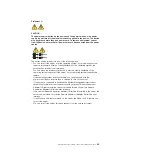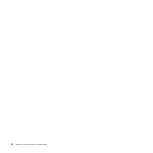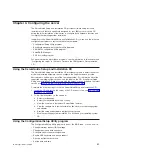b.
Rotate
the
heat
sink
retention
clip
forward
to
its
fully
open
position.
9.
Remove
the
protective
cover,
tape,
or
label
from
the
surface
of
the
microprocessor
socket,
if
any
is
present.
10.
Lift
the
microprocessor-release
lever
to
the
fully-open
position
(approximately
135°
angle).
Lever closed
Lever fully
open
11.
Touch
the
static-protective
package
that
contains
the
new
microprocessor
to
any
unpainted
metal
surface
on
the
outside
of
the
server;
then,
remove
the
microprocessor
from
the
package.
Attention:
To
avoid
bending
the
pins
on
the
microprocessor,
do
not
use
excessive
force
when
pressing
it
into
the
socket.
12.
Position
the
microprocessor
over
the
microprocessor
socket
as
shown
in
the
following
illustration.
Carefully
press
the
microprocessor
into
the
socket.
Microprocessor
orientation indicator
Microprocessor-
release lever
Microprocessor
connector
Microprocessor
13.
Close
the
microprocessor-release
lever
to
secure
the
microprocessor.
14.
Remove
the
heat
sink
from
its
package
and
remove
the
cover
from
the
bottom
of
the
heat
sink.
15.
Position
the
heat
sink
above
the
microprocessor;
then,
press
the
heat
sink
into
place
and
close
the
heat-sink
release
lever.
Note:
If
you
are
installing
an
additional
microprocessor
in
microprocessor
socket
3
or
4,
a
VRM
must
also
be
installed.
16.
If
necessary,
install
a
VRM
in
the
proper
connector.
17.
Reinstall
the
microprocessor
tray
in
the
server:
a.
Install
the
air
baffle
in
the
microprocessor
tray.
b.
Place
the
air
baffle
on
top
of
the
heat
sinks
and
the
microprocessor
baffles
c.
Make
sure
that
the
microprocessor-tray
release
latch
is
open;
then,
push
the
microprocessor
tray
into
the
server.
Chapter
2.
Installing
options
19
Summary of Contents for System x3850
Page 3: ...IBM System x3850 Type 8864 Installation Guide...
Page 18: ...6 IBM System x3850 Type 8864 Installation Guide...
Page 42: ...30 IBM System x3850 Type 8864 Installation Guide...
Page 58: ...46 IBM System x3850 Type 8864 Installation Guide...
Page 60: ...48 IBM System x3850 Type 8864 Installation Guide...
Page 78: ...66 IBM System x3850 Type 8864 Installation Guide...
Page 90: ...78 IBM System x3850 Type 8864 Installation Guide...
Page 91: ......
Page 92: ...Part Number 31R1882 Printed in USA 1P P N 31R1882...