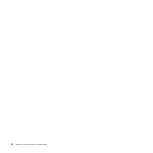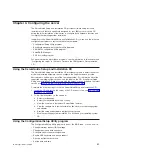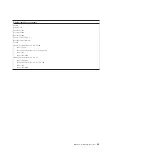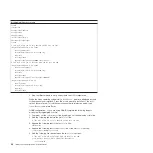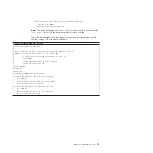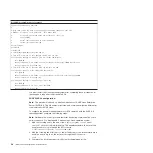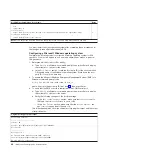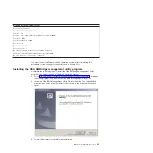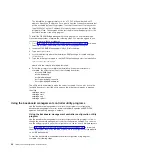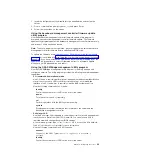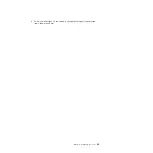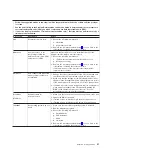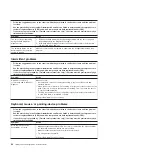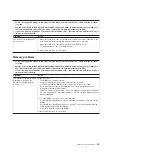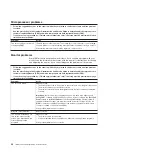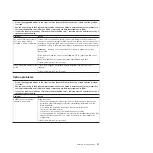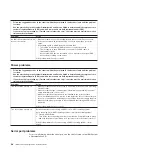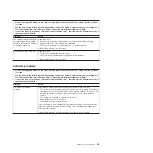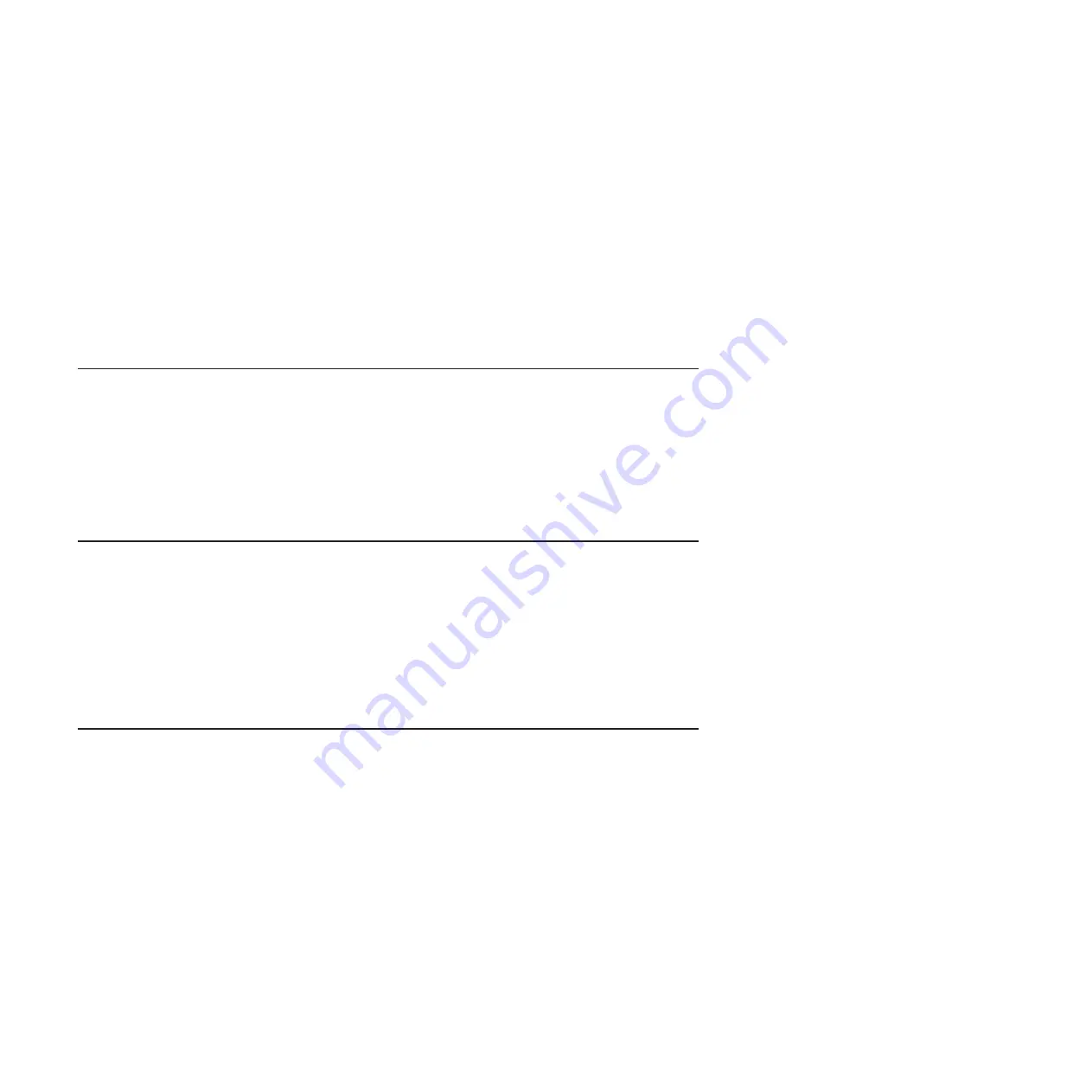
–
power
Turn
the
server
on
and
off
remotely.
–
reboot
Force
the
server
to
restart.
–
sel
get
Display
the
BMC
system
event
log.
–
sol
Configure
the
SOL
function.
–
sysinfo
Display
system
information
that
is
related
to
the
server
and
the
globally
unique
identifier
(GUID).
Using
the
SAS/SATA
Configuration
Utility
program
To
start
the
SAS/SATA
Configuration
Utility
program,
complete
the
following
steps:
1.
Turn
on
the
server.
2.
When
the
prompt
<<<
Press
<CTRL><A>
for
Adaptec
SAS/SATA
Configuration
Utility!
>>>
appears,
press
Ctrl+A.
3.
To
select
a
choice
from
the
menu,
use
the
arrow
keys.
4.
Follow
the
instructions
on
the
screen
to
change
the
settings
of
the
selected
items,
and
press
Enter.
Using
the
ServeRAID
configuration
programs
A
ServeRAID
controller
enables
you
to
configure
multiple
physical
hard
disk
drives
to
operate
as
logical
drives
in
a
disk
array.
The
controller
comes
with
a
CD
containing
the
ServeRAID
Manager
program
and
the
ServeRAID
Mini-Configuration
program,
which
you
can
use
to
configure
the
ServeRAID
controller.
For
information
about
these
programs,
see
the
documentation
that
comes
with
the
ServeRAID
controller
and
the
User’s
Guide
on
the
IBM
System
x
Documentation
CD.
If
your
server
comes
with
an
operating
system
installed,
such
as
Microsoft
Windows
2000
Datacenter
Server,
see
the
software
documentation
that
comes
with
the
server
for
configuration
information.
Using
the
PXE
boot
agent
utility
program
The
Preboot
Execution
Environment
(PXE)
boot
agent
utility
program
is
part
of
the
BIOS
code.
You
can
use
it
to
specify
the
startup
order
of
devices
and
enable
or
disable
operating-system
wake-up
support.
Note:
The
server
does
not
support
changing
the
network
boot
protocol
or
specifying
the
startup
order
of
devices
through
the
PXE
boot
agent
utility
program.
Complete
the
following
steps
to
start
the
PXE
boot
agent
utility
program:
1.
Turn
on
the
server.
2.
When
the
Initializing
Intel
(R)
Boot
Agent
Version
X.X.XX
PXE
2.0
Build
XXX
(WfM
2.0)
prompt
appears,
press
Ctrl+S.
You
have
2
seconds
(by
default)
to
press
Ctrl+S
after
the
prompt
appears.
If
the
prompt
does
not
appear,
use
the
Configuration/Setup
Utility
program
to
enable
the
Ethernet
PXE/DHCP
option.
3.
Use
the
arrow
keys
and
press
Enter
to
select
a
choice
from
the
menu.
44
IBM
System
x3850
Type
8864:
Installation
Guide
Summary of Contents for System x3850
Page 3: ...IBM System x3850 Type 8864 Installation Guide...
Page 18: ...6 IBM System x3850 Type 8864 Installation Guide...
Page 42: ...30 IBM System x3850 Type 8864 Installation Guide...
Page 58: ...46 IBM System x3850 Type 8864 Installation Guide...
Page 60: ...48 IBM System x3850 Type 8864 Installation Guide...
Page 78: ...66 IBM System x3850 Type 8864 Installation Guide...
Page 90: ...78 IBM System x3850 Type 8864 Installation Guide...
Page 91: ......
Page 92: ...Part Number 31R1882 Printed in USA 1P P N 31R1882...