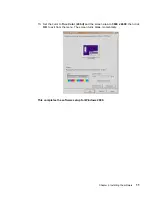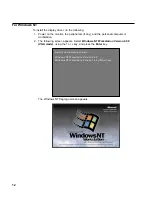Contents
Chapter 1. Installation Guide .
.
.
.
.
.
.
.
.
.
.
.
.
.
.
.
.
.
. 1
Checking parts .
.
.
.
.
.
.
.
.
.
.
.
.
.
.
.
.
.
.
.
.
.
.
. 1
Installing the Matrox video graphics card.
.
.
.
.
.
.
.
.
.
.
.
.
.
.
. 2
Conceptual view of the screen .
.
.
.
.
.
.
.
.
.
.
.
.
.
.
.
.
.
. 4
Chapter 2. Installing the software
.
.
.
.
.
.
.
.
.
.
.
.
.
.
.
.
. 5
For Windows 2000 .
.
.
.
.
.
.
.
.
.
.
.
.
.
.
.
.
.
.
.
.
.
. 5
For Windows NT .
.
.
.
.
.
.
.
.
.
.
.
.
.
.
.
.
.
.
.
.
.
. 12
Appendix A. Supplementary Information
.
.
.
.
.
.
.
.
.
.
.
.
.
. 17
General information .
.
.
.
.
.
.
.
.
.
.
.
.
.
.
.
.
.
.
.
.
. 17
Limitations .
.
.
.
.
.
.
.
.
.
.
.
.
.
.
.
.
.
.
.
.
.
.
.
. 17
When using T221 with IntelliStation M Pro 6849 (Pentium
®
4)
.
.
.
.
.
.
. 17
When using the T221 display driver version 5.80.001 .
.
.
.
.
.
.
.
.
. 18
Recommended display settings for the 204-ppi monitor
.
.
.
.
.
.
.
.
.
. 19
Appendix B. IBM Statement of Limited Warranty
.
.
.
.
.
.
.
.
.
.
. 21
Part 1 - General terms .
.
.
.
.
.
.
.
.
.
.
.
.
.
.
.
.
.
.
.
. 21
Part 2 - Country-unique terms .
.
.
.
.
.
.
.
.
.
.
.
.
.
.
.
.
.
. 23
iii
Summary of Contents for T221
Page 1: ...Matrox Video Graphics Card Installation Guide GA88 0229 00...
Page 2: ......
Page 3: ...Matrox Video Graphics Card Installation Guide GA88 0229 00...
Page 6: ...iv...
Page 36: ...30...
Page 37: ......
Page 38: ...Printed in Japan GA88 0229 00...