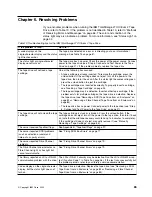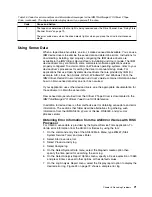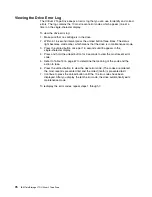Fixing Fibre Channel Errors
If you are connected to a Fibre Channel Storage Area Network (SAN) by using a
SAN Data Gateway, use the
IBM Storage Area Network Gateway Module Setup,
Operator, and Service Guide
to determine whether the problem is occurring
between the drive and the SAN Data Gateway. If you are using a SCSI drive and
are having SCSI problems, see “Fixing SCSI Bus Errors” on page 77.
Starting Problem Determination
Before starting the problem determination, perform the following steps:
1. Determine the type of Fibre Channel topology that you are using (see page 6).
Ensure that the drive and the port to which it is attached are configured in
compatible topologies.
2. Using this guide or the service guides of associated switch, hub, or fiber
products, try to determine where the problem exists (whether in the drive, cable,
or the device to which the drive and cable attach).
3. Ensure that the configuration and software levels are supported (see “Fibre
Channel Attachment” on page 6).
4. Ensure that the Fibre Channel cables are installed correctly. Refer to the
appropriate steps in Chapter 3, “Installing the Tape Drive” on page 13.
5. Go to one of the following procedures:
v
“Fixing a Consistent Error with a Single Drive on a Fibre Channel Loop”
v
“Fixing a Consistent Error with Multiple Drives on a Fibre Channel Loop” on
page 80
v
“Fixing a Consistent Error in a Point-to-Point Topology” on page 80
v
“Fixing Intermittent Fibre Channel Errors” on page 81
Fixing a Consistent Error with a Single Drive on a Fibre Channel
Loop
1. Ensure that the tape drive is powered on.
2. Verify that the tape drive’s serial number is the same as the drive serial number
that the server program is using.
3. Ensure that the drive’s Fibre Channel AL_PA is set correctly, that it is on the
loop, and that it is not being used by another device (see “Setting the Arbitrated
Loop Physical Address (Fibre Channel Drive Only)” on page 19). The tape drive
must be able to detect light and communicate with the server.
4. Run the Fibre Channel wrap test at the drive’s Fibre Channel connector (see
Function Code 6 in Table 9 on page 36).
v
If the test fails, replace the tape drive.
v
If the test is successful, go to step 5.
5. Run the Fibre Channel wrap test at the end of the fiber cable (see Function
Code 6 in Table 9 on page 36).
v
If the test fails, replace the fiber cable.
v
If the test is successful, go to step 6.
6. Check the Fibre Channel cable connection at the server.
7. Using a device driver utility such as
ntutil
or
tapeutil
, verify that the drive is
properly configured and available at the server.
8. If the problem persists, the fault may be with the server’s hardware or software.
Refer to your server’s service manual.
Chapter 6. Resolving Problems
79
Summary of Contents for T400
Page 2: ......
Page 8: ...vi IBM TotalStorage LTO Ultrium 2 Tape Drive...
Page 12: ...x IBM TotalStorage LTO Ultrium 2 Tape Drive...
Page 22: ...10 IBM TotalStorage LTO Ultrium 2 Tape Drive...
Page 42: ...30 IBM TotalStorage LTO Ultrium 2 Tape Drive...
Page 108: ...96 IBM TotalStorage LTO Ultrium 2 Tape Drive...
Page 112: ...100 IBM TotalStorage LTO Ultrium 2 Tape Drive...
Page 128: ...116 IBM TotalStorage LTO Ultrium 2 Tape Drive...
Page 134: ...122 IBM TotalStorage LTO Ultrium 2 Tape Drive...
Page 135: ......
Page 136: ...Printed in U S A GA32 0455 00...