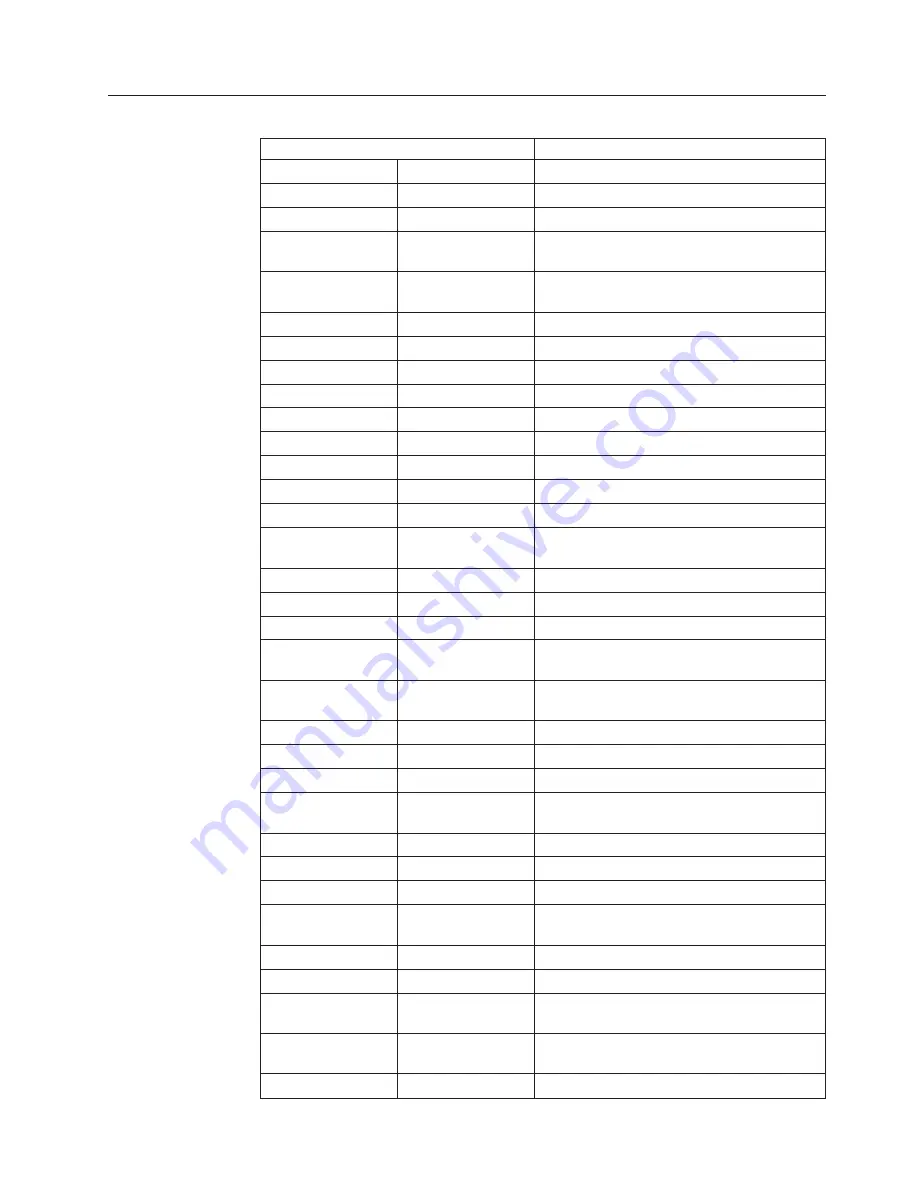
Extended AT commands
Command
Function
&C_
&C0
Force Carrier Detect Signal High (ON)
&C1
Turn on CD when remote carrier is present
&D_
&D0
Modem ignores the DTR signal
&D1
Modem returns to Command Mode after DTR
toggle
&D2
Modem hangs up, returns to the Command
Mode after DTR toggle
&D3
Resets modem after DTR toggle
&F_
&F
Recall factory default configuration
&G_
&G0
Guard tone disabled
&G1
Guard tone disabled
&G2
1800 Hz guard tone
&K_
&K0
Disable flow control
&K3
Enable RTS/CTS hardware flow control
&K4
Enable XON/XOFF software flow control
&K5
Enable transparent XON/XOFF flow control
&K6
Enable both RTS/CTS and XON/XOFF flow
control
&M_
&M0
Asynchronous operation
&P_
&P0
US setting for off-hook-to-on-hook ratio
&P1
UK and Hong Kong off-hook-to-on-hook ratio
&P2
Same as &P0 setting but at 20 pulses per
minute
&P3
Same as &P1 setting but at 20 pulses per
minute
&R_
&R0
Reserved
&R1
CTS operates per flow control requirements
&S_
&S0
Force DSR Signal High (ON)
&S1
DSR off in command mode, on in on-line
mode
&T_
&T0
Ends test in progress
&T1
Perform Local Analog Loopback Test
&T3
Perform Local Digital Loopback Test
&T4
Grant Remote Digital Loopback Test request
by remote modem
&T5
Deny Remote Digital Loopback Test request
&T6
Perform a Remote Digital Loopback Test
&T7
Perform a Remote Digital Loopback Test and
Self-Test
&T8
Perform Local Analog Loopback Test and
Self-Test
&V
&V0
Displays Active and Stored Profiles
Appendix C. Manual modem commands
103
Summary of Contents for ThinkCentre A30 8198
Page 1: ...ThinkCentre User Guide Types 2296 8191 8198 8199 8316 8434...
Page 2: ......
Page 3: ...ThinkCentre User Guide Types 2296 8191 8198 8199 8316 8434...
Page 34: ...22 User Guide...
Page 108: ...96 User Guide...
Page 120: ...108 User Guide...
Page 122: ...110 User Guide...
Page 127: ......
Page 128: ...Part Number 74P2399 Printed in U S A 1P P N 74P2399...














































