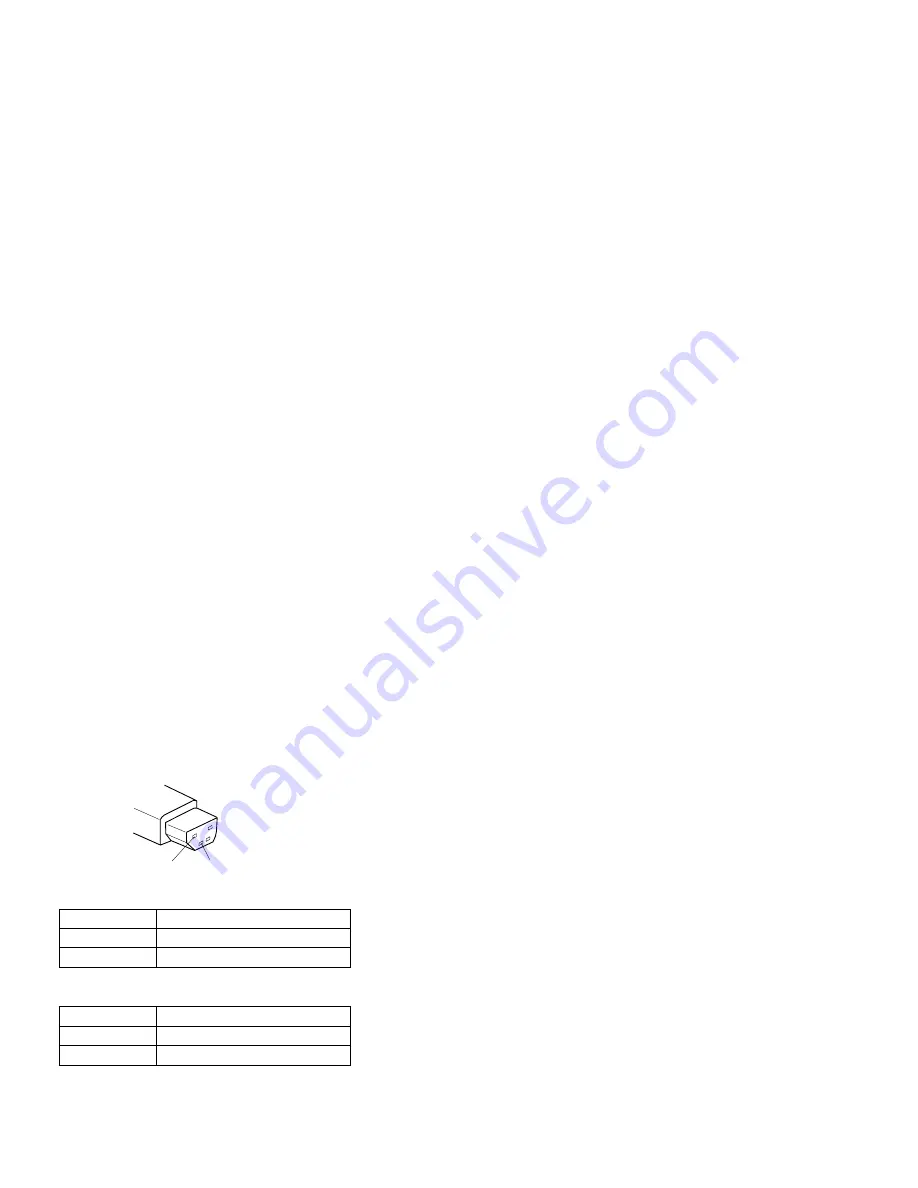
4. Disconnect the AC Adapter, remove the hard disk and
diskette drive, and install the charged battery pack;
then check that power is supplied by the battery pack.
If you suspect a power problem, see the appropriate power
supply check in the following list:
“Checking the AC Adapter.”
“Checking Operational Charging” on page 351.
“Checking the Battery Pack” on page 351.
“Checking the Car-Battery Adapter” on page 352.
“Checking the Backup Battery” on page 353.
“Checking the Standby Battery” on page 354.
“Port Replicator Power Overload” on page 358.
Checking the AC Adapter:
You are here
because the computer fails only when the AC Adapter is
used.
If the power problem occurs only when the port
replicator is used, replace the replicator.
If the power-on indicator does not turn on, check the
power cord of the AC Adapter for correct continuity
and installation.
If the operational charge does not work, go to
“Checking Operational Charging” on page 351.
Note: For Model 760CD, 760ED, 760LD, 760ELD, 760XL,
and 760XD, there are two types of adapters. The
procedure for checking both types is the same.
1. Unplug the AC Adapter cable from the computer and
measure the output voltage at the plug of the AC
Adapter cable. See the following figure:
2
1
(20 - 10 V)
(16 - 10 V)
If the voltage is correct, make sure the
connection between DC/DC card and system
board is not loose.
Pin
Voltage (V dc)
1
+
18.0 to
+
21.0
2
Ground
Pin
Voltage (V dc)
1
+
14.5 to
+
17.0
2
Ground
350
IBM Mobile Systems - ThinkPad HMM Volume 3
Summary of Contents for ThinkPad 365C 2625
Page 2: ......
Page 8: ...vi IBM Mobile Systems ThinkPad HMM Volume 3 ...
Page 12: ...x IBM Mobile Systems ThinkPad HMM Volume 3 ...
Page 157: ...15 ThinkPad 365X 365XD 2625 145 ...
Page 178: ...Bottom View 1 Legs 166 IBM Mobile Systems ThinkPad HMM Volume 3 ...
Page 181: ...Notes ThinkPad 365X 365XD 2625 169 ...
Page 184: ...Model 365XD CD ROM Drive 172 IBM Mobile Systems ThinkPad HMM Volume 3 ...
Page 253: ...TFT LCD Panel Type 1 ThinkPad 380 380D 385 385D 2635 241 ...
Page 259: ...LCD Cable DSTN LCD ThinkPad 380 380D 385 385D 2635 247 ...
Page 260: ...TFT LCD 248 IBM Mobile Systems ThinkPad HMM Volume 3 ...
Page 264: ...Parts Listing 380 385 2635 252 IBM Mobile Systems ThinkPad HMM Volume 3 ...
Page 316: ...3 4 5 6 6 Frame Keyboard 7 7 304 IBM Mobile Systems ThinkPad HMM Volume 3 ...
Page 318: ...306 IBM Mobile Systems ThinkPad HMM Volume 3 ...
Page 329: ...ThinkPad 560 2640 317 ...
Page 336: ...Notes 324 IBM Mobile Systems ThinkPad HMM Volume 3 ...
Page 337: ...Parts Listing 560 2640 ThinkPad 560 2640 325 ...
Page 401: ...Other Models 1 Turn the computer upside down 1 1 2 3 ThinkPad 760 9546 9547 389 ...
Page 402: ...4 4 5 5 390 IBM Mobile Systems ThinkPad HMM Volume 3 ...
Page 413: ...Other Models ThinkPad 760 9546 9547 401 ...
Page 429: ...Models 760XL 760XD ThinkPad 760 9546 9547 417 ...
Page 430: ...Other Models 418 IBM Mobile Systems ThinkPad HMM Volume 3 ...
Page 433: ...ThinkPad 760 9546 9547 421 ...
Page 441: ...ThinkPad 760 9546 9547 429 ...
Page 443: ...ThinkPad 760 9546 9547 431 ...
Page 467: ...Lift the LCD front cover slightly then remove the microphone cable ThinkPad 760 9546 9547 455 ...
Page 473: ...Lift the LCD front cover slightly then remove the microphone cable ThinkPad 760 9546 9547 461 ...
Page 479: ...Lift the LCD front cover slightly then remove the microphone cable ThinkPad 760 9546 9547 467 ...
Page 483: ...When replacing Position the microphone cable as shown ThinkPad 760 9546 9547 471 ...
Page 485: ...Lift the LCD front cover slightly then remove the microphone cable ThinkPad 760 9546 9547 473 ...
Page 493: ...Bottom View 1 Memory Slot Model unique 2 Serial Number ThinkPad 760 9546 9547 481 ...
Page 495: ...Parts Listing 760 9546 9547 Model 760C 9546 ThinkPad 760 9546 9547 483 ...
Page 498: ...Model 760CD 9546 486 IBM Mobile Systems ThinkPad HMM Volume 3 ...
Page 502: ...Model 760E 9546 CD Nonupgradable Type 490 IBM Mobile Systems ThinkPad HMM Volume 3 ...
Page 506: ...Model 760E 9546 CD Upgradable Type or 760ED 494 IBM Mobile Systems ThinkPad HMM Volume 3 ...
Page 512: ...Model 760L 9547 500 IBM Mobile Systems ThinkPad HMM Volume 3 ...
Page 515: ...Model 760LD 9547 Misc ThinkPad 760 9546 9547 503 ...
Page 519: ...Model 760EL or 760ELD 9547 ThinkPad 760 9546 9547 507 ...
Page 524: ...Model 760XL 9547 512 IBM Mobile Systems ThinkPad HMM Volume 3 ...
Page 528: ...Model 760XD 9546 516 IBM Mobile Systems ThinkPad HMM Volume 3 ...
Page 534: ...LCD Unit 12 1 SVGA P N 29H9226 ASM P N 73H6599 522 IBM Mobile Systems ThinkPad HMM Volume 3 ...
Page 536: ...LCD Unit 10 4 SVGA P N 29H9227 524 IBM Mobile Systems ThinkPad HMM Volume 3 ...
Page 538: ...LCD Unit 10 4 VGA P N 46H5355 526 IBM Mobile Systems ThinkPad HMM Volume 3 ...
Page 540: ...LCD Unit 11 3 DSTN P N 39H6232 528 IBM Mobile Systems ThinkPad HMM Volume 3 ...
Page 542: ...LCD Unit 12 1 XGA P N 82H8486 530 IBM Mobile Systems ThinkPad HMM Volume 3 ...
Page 544: ...LCD Unit 12 1 XGA P N 46H5735 ASM P N 46H5731 532 IBM Mobile Systems ThinkPad HMM Volume 3 ...
Page 546: ...LCD Unit 12 1 SVGA P N 82H8496 534 IBM Mobile Systems ThinkPad HMM Volume 3 ...
Page 548: ...LCD Unit 12 1 SVGA P N 46H5725 536 IBM Mobile Systems ThinkPad HMM Volume 3 ...
Page 550: ...LCD Unit 12 1 SVGA P N 11J8867 ASM P N 11J8855 538 IBM Mobile Systems ThinkPad HMM Volume 3 ...
Page 558: ...546 IBM Mobile Systems ThinkPad HMM Volume 3 ...
Page 600: ...Parts Listing SelectaDock 3547 1 2 3 4 5 6 7 588 IBM Mobile Systems ThinkPad HMM Volume 3 ...
Page 630: ...IBM Part Number 84H8099 Printed in U S A S82G 15ð3 ð5 ...
















































