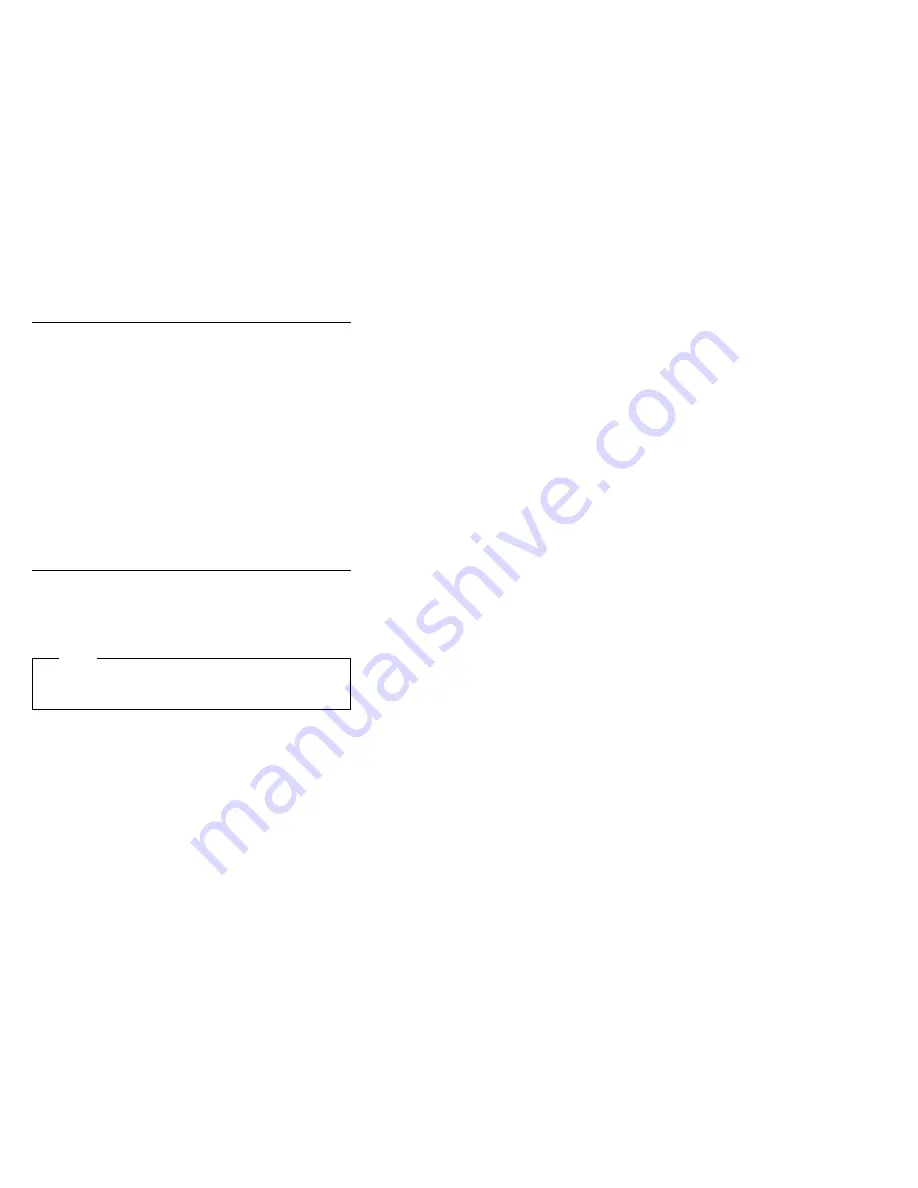
External Diskette Drive Test
Use the following procedure to isolate the diskette problem
to a controller, drive or diskette. A scratch, write-enabled
2HD diskette is required.
1. Select the icon FDD on the TEST MENU. By doing
this, the controller test and the drive read/write test
run. If the controller test detects an error, FRU code
10 appears. In this case, replace the system board.
2. If the controller test run without errors, follow the
instructions on the screen and insert a scratch
diskette.
3. If the drive test detects an error, FRU code 50
appears. If the diskette media are known to be good,
replace the drive or the drive cable.
External Display Self-Test
If the display problem occurs only when using an external
display, use the following instructions to correct the
problem.
Note
Before you replace a display, check the following list
to see if it is connected correctly.
8506 and 8508 displays must be connected to an
Image Adapter/A or an Image-I Adapter/A.
63XX and 85XX systems support either 63XX or
85XX displays.
85XX systems with an XGA-2 adapter support 95XX
displays.
95XX systems support either 63XX, 85XX, or 95XX
displays.
ThinkPad models support either 85XX or 95XX
displays.
If the screen is rolling, replace the display assembly. If
that does not correct the problem, replace FRUs in the
following order until the problem goes away:
1. Video card
2. Display adapter (any type)
3. System board
4. Bus adapter (if used)
If the screen is not rolling, run the display self-test as
follows:
1. Power-off the computer and display.
2. Disconnect the display signal cable.
3. Power-on the display.
4. Set the contrast to its maximum position.
5. Set the brightness control to the center detent
position.
592
IBM Mobile Systems - ThinkPad HMM Volume 3
Summary of Contents for THINKPAD 365C/CD (2625)
Page 2: ......
Page 8: ...vi IBM Mobile Systems ThinkPad HMM Volume 3...
Page 12: ...x IBM Mobile Systems ThinkPad HMM Volume 3...
Page 157: ...15 ThinkPad 365X 365XD 2625 145...
Page 178: ...Bottom View 1 Legs 166 IBM Mobile Systems ThinkPad HMM Volume 3...
Page 181: ...Notes ThinkPad 365X 365XD 2625 169...
Page 184: ...Model 365XD CD ROM Drive 172 IBM Mobile Systems ThinkPad HMM Volume 3...
Page 253: ...TFT LCD Panel Type 1 ThinkPad 380 380D 385 385D 2635 241...
Page 259: ...LCD Cable DSTN LCD ThinkPad 380 380D 385 385D 2635 247...
Page 260: ...TFT LCD 248 IBM Mobile Systems ThinkPad HMM Volume 3...
Page 264: ...Parts Listing 380 385 2635 252 IBM Mobile Systems ThinkPad HMM Volume 3...
Page 316: ...3 4 5 6 6 Frame Keyboard 7 7 304 IBM Mobile Systems ThinkPad HMM Volume 3...
Page 318: ...306 IBM Mobile Systems ThinkPad HMM Volume 3...
Page 329: ...ThinkPad 560 2640 317...
Page 336: ...Notes 324 IBM Mobile Systems ThinkPad HMM Volume 3...
Page 337: ...Parts Listing 560 2640 ThinkPad 560 2640 325...
Page 401: ...Other Models 1 Turn the computer upside down 1 1 2 3 ThinkPad 760 9546 9547 389...
Page 402: ...4 4 5 5 390 IBM Mobile Systems ThinkPad HMM Volume 3...
Page 413: ...Other Models ThinkPad 760 9546 9547 401...
Page 429: ...Models 760XL 760XD ThinkPad 760 9546 9547 417...
Page 430: ...Other Models 418 IBM Mobile Systems ThinkPad HMM Volume 3...
Page 433: ...ThinkPad 760 9546 9547 421...
Page 441: ...ThinkPad 760 9546 9547 429...
Page 443: ...ThinkPad 760 9546 9547 431...
Page 467: ...Lift the LCD front cover slightly then remove the microphone cable ThinkPad 760 9546 9547 455...
Page 473: ...Lift the LCD front cover slightly then remove the microphone cable ThinkPad 760 9546 9547 461...
Page 479: ...Lift the LCD front cover slightly then remove the microphone cable ThinkPad 760 9546 9547 467...
Page 483: ...When replacing Position the microphone cable as shown ThinkPad 760 9546 9547 471...
Page 485: ...Lift the LCD front cover slightly then remove the microphone cable ThinkPad 760 9546 9547 473...
Page 493: ...Bottom View 1 Memory Slot Model unique 2 Serial Number ThinkPad 760 9546 9547 481...
Page 495: ...Parts Listing 760 9546 9547 Model 760C 9546 ThinkPad 760 9546 9547 483...
Page 498: ...Model 760CD 9546 486 IBM Mobile Systems ThinkPad HMM Volume 3...
Page 502: ...Model 760E 9546 CD Nonupgradable Type 490 IBM Mobile Systems ThinkPad HMM Volume 3...
Page 506: ...Model 760E 9546 CD Upgradable Type or 760ED 494 IBM Mobile Systems ThinkPad HMM Volume 3...
Page 512: ...Model 760L 9547 500 IBM Mobile Systems ThinkPad HMM Volume 3...
Page 515: ...Model 760LD 9547 Misc ThinkPad 760 9546 9547 503...
Page 519: ...Model 760EL or 760ELD 9547 ThinkPad 760 9546 9547 507...
Page 524: ...Model 760XL 9547 512 IBM Mobile Systems ThinkPad HMM Volume 3...
Page 528: ...Model 760XD 9546 516 IBM Mobile Systems ThinkPad HMM Volume 3...
Page 534: ...LCD Unit 12 1 SVGA P N 29H9226 ASM P N 73H6599 522 IBM Mobile Systems ThinkPad HMM Volume 3...
Page 536: ...LCD Unit 10 4 SVGA P N 29H9227 524 IBM Mobile Systems ThinkPad HMM Volume 3...
Page 538: ...LCD Unit 10 4 VGA P N 46H5355 526 IBM Mobile Systems ThinkPad HMM Volume 3...
Page 540: ...LCD Unit 11 3 DSTN P N 39H6232 528 IBM Mobile Systems ThinkPad HMM Volume 3...
Page 542: ...LCD Unit 12 1 XGA P N 82H8486 530 IBM Mobile Systems ThinkPad HMM Volume 3...
Page 544: ...LCD Unit 12 1 XGA P N 46H5735 ASM P N 46H5731 532 IBM Mobile Systems ThinkPad HMM Volume 3...
Page 546: ...LCD Unit 12 1 SVGA P N 82H8496 534 IBM Mobile Systems ThinkPad HMM Volume 3...
Page 548: ...LCD Unit 12 1 SVGA P N 46H5725 536 IBM Mobile Systems ThinkPad HMM Volume 3...
Page 550: ...LCD Unit 12 1 SVGA P N 11J8867 ASM P N 11J8855 538 IBM Mobile Systems ThinkPad HMM Volume 3...
Page 558: ...546 IBM Mobile Systems ThinkPad HMM Volume 3...
Page 600: ...Parts Listing SelectaDock 3547 1 2 3 4 5 6 7 588 IBM Mobile Systems ThinkPad HMM Volume 3...
Page 630: ...IBM Part Number 84H8099 Printed in U S A S82G 15 3 5...
















































