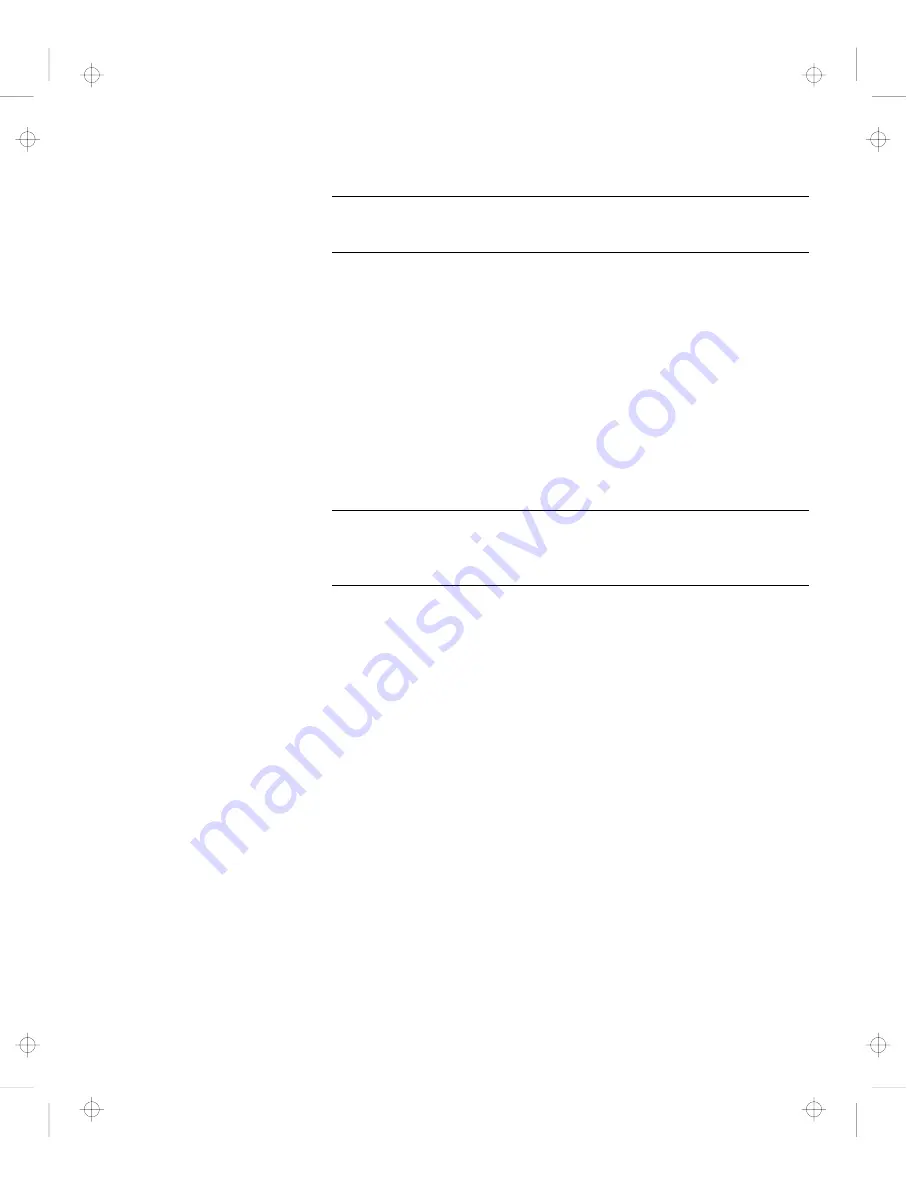
Frequently Asked Questions
How can I use an external mouse when I am at my desk, but
then use the TrackPoint when I am away from my desk?
The TrackPoint has an “auto disable” setting that disables it
when you power on or restart the computer with an external
mouse attached. When you want to enable the TrackPoint,
remove the external mouse; then restart the computer.
Note:
You can set up the TrackPoint manually with the
ThinkPad Configuration program as follows:
1
Start the ThinkPad Configuration program.
2
Click on the TrackPoint button.
3
Select enable, disable, or auto disable.
4
Click on OK.
Why do I not get the highest possible resolution out of my
external monitor when I am using the LCD and external monitor
at the same time?
You can set any resolution for either the ThinkPad LCD or
the external monitor. When you use both at the same time,
the resolution of both is the same. If you set a higher
resolution for the ThinkPad LCD, you can see only part of
the screen at a time. You can see other parts by moving
the image with the TrackPoint or other pointing device. You
can change the display output type to the LCD, external
monitor, or both with the Display Device buttons of the
ThinkPad Configuration program or with Fn
+
F7.
You can set up the external monitor as follows:
1
Double-click on My Computer, Control Panel, and
then Display.
The “Display Properties” window appears.
2
Click on the Settings tab.
3
Click on the Advanced... button.
4
Click on the Monitor tab.
5
Click on the Change... button.
The “Update Device Driver Wizard” window appears.
92
IBM ThinkPad 560Z User's Reference
Title: C79FPMST CreationDate: 06/22/98 12:26:52
















































