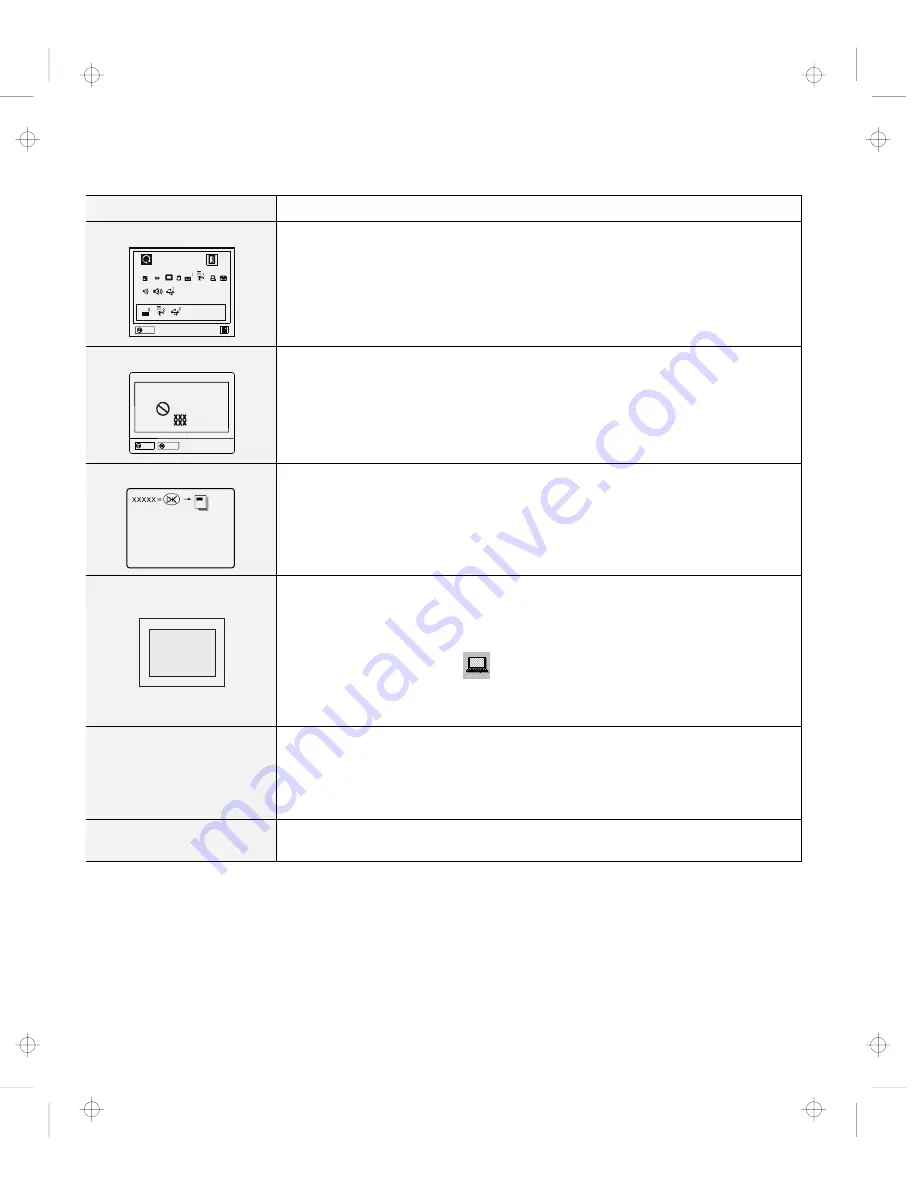
Troubleshooting Charts
Message
Action
The “Test” submenu
Exit
Restart
Start
SystemBoard Memory Display HDD FDD-1
Parallel
PCMCIA-1
PCMCIA-2
FDD-2
Serial
Infrared
Audio
USB-1
USB-2
Select the Start icon and follow the instructions to test your system.
If you cannot complete the test, have the computer serviced.
If the test does not find the problem, but the problem persists, see if you can
find your problem in the Troubleshooting Charts.
If the test ends in an error, note the error code and have the computer
serviced.
A POST error prompt
ERROR
OK
Cancel
An error was found during POST. Press Enter; then select Start from the
“Test” submenu and run the test.
If the test ends in an error, note the error code and have the computer serviced.
An error prompt
Power off the computer and start Easy-Setup; then select Test to test the
computer.
If the test ends in an error, note the error code and have the computer serviced.
You can start the operating system by pressing F1 instead, and ignore the error.
The DOS full-screen looks
smaller.
640 x 480
If you use a DOS application that supports only the 640x480 resolution (VGA
mode), the screen image might appear smaller than the display size. This is to
maintain compatibility with other DOS applications. To expand the screen
image to the same size as the actual screen, start the ThinkPad Configuration
program and click on LCD (
); then enable the Screen expansion function.
(The image might look slightly distorted.)
Note: You can use the Fn
+
F8 keys to do the same thing.
A panel or message that
is not listed in the
troubleshooting charts.
Power off the computer and start Easy-Setup; then select Test to test the
computer.
If the test ends in an error, note the error code and have the computer serviced.
If you cannot start Easy-Setup, have the computer serviced.
xxxxx
KB OK appears
and the computer stops.
Have the computer serviced.
110
IBM ThinkPad 560Z User's Reference
Title: C79FPMST CreationDate: 06/22/98 12:26:52
















































