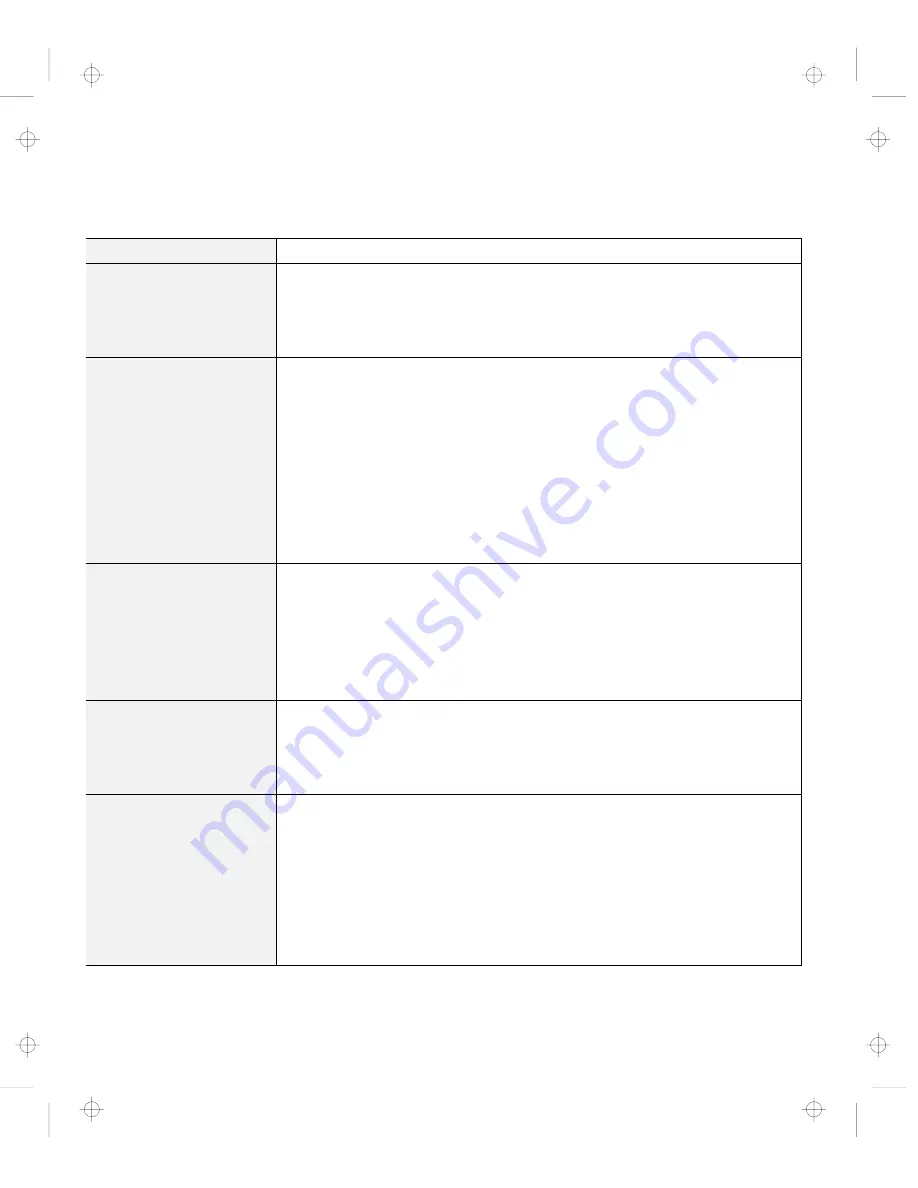
Troubleshooting Charts
Input Problems
Problem
Action
The cursor does not move
after the computer
awakens from one of the
power management
modes.
Make sure you followed the instructions in “Advanced” in the
Online User's
Guide
correctly when you installed Windows with the Advanced Power
Management (APM) option.
All or some keys on the
keyboard do not work.
If the problem occurred immediately after the computer returned from
suspend mode, enter the power-on password if it is set.
If an external keyboard is connected, the numeric keypad on your computer
cannot work. This is not a defect.
If an external numeric keypad or a mouse is connected:
1. Power off the computer.
2. Remove the external numeric keypad or the mouse.
3. Power on the computer and try using the keyboard again.
If the keyboard problem is solved, check the connection of the external
numeric keypad, external keyboard, or mouse.
If you still have a problem, have the computer serviced.
The cursor drifts when the
computer is powered on
or after it resumes normal
operation.
The cursor might drift when you are not using the TrackPoint during normal
operation. This is a normal characteristic of the TrackPoint and is not a defect.
Cursor drifting might occur for several seconds under the following conditions:
When the computer is powered on.
When the computer resumes normal operation.
When the TrackPoint is pressed for a long time.
When the temperature changes.
The cursor does not work
for a while after the
settings in the “TrackPoint
Properties” window have
been changed.
This is a normal characteristic of the cursor. Wait for several seconds until the
cursor returns to the normal state.
The mouse or pointing
device does not work.
Make sure that the pointing device is enabled in the ThinkPad Configuration
program.
Make sure that the mouse or pointing-device cable is securely connected to
the computer.
Try using the TrackPoint. If the TrackPoint works, the error might be due to
the mouse.
If your mouse is incompatible with the IBM PS/2 mouse, disable the
TrackPoint using the ThinkPad Configuration program.
Note: See the manual supplied with the mouse for more information.
112
IBM ThinkPad 560Z User's Reference
Title: C79FPMST CreationDate: 06/22/98 12:26:52
















































