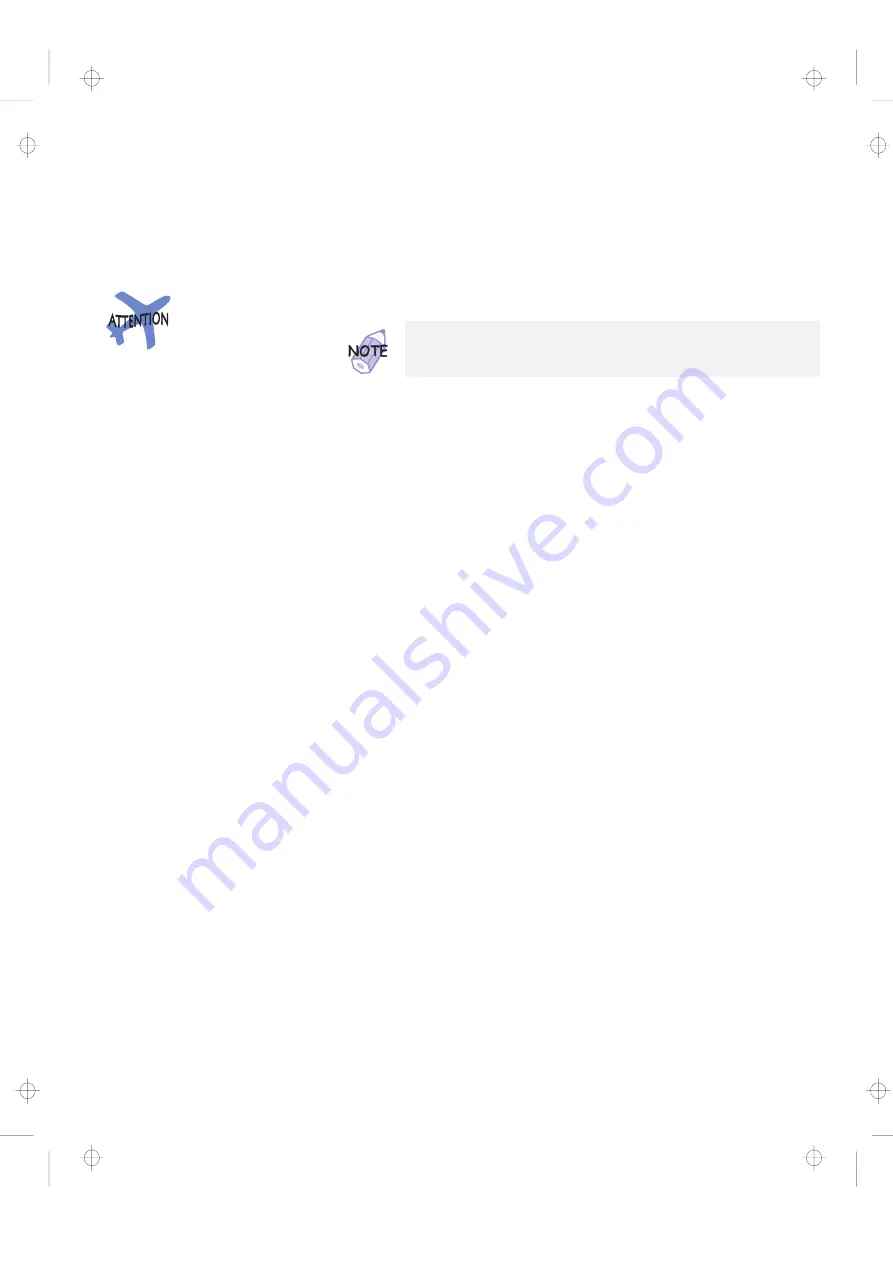
Recovering Lost or Damaged Software
Using the Recovery CD
The Recovery CD package consists of a boot diskette and a
CD-ROM containing the original preinstalled image.
This CD deletes all personal data
and your customized
configuration setting. It resets
your computer to most of the
factory-shipped default values.
You should back up your
personal files before you use this
CD.
You need an external CD-ROM drive.
1
Power off the computer.
2
Connect the CD-ROM drive to your computer.
3
Connect the external diskette drive to your computer.
4
Insert the Recovery CD Boot Diskette into the diskette
drive.
5
Power on the computer.
Your hard disk is formatted.
6
Insert the CD-ROM into the CD-ROM drive.
7
Follow the instruction that appears on the screen.
8
When the process is complete, remove the Recovery CD
Boot Diskette from the diskette drive.
9
Press Restart.
Your computer restarts with the original preloaded
software and hardware configuration.
Use a CD-ROM drive that is compatible with your computer.
Chapter 4. Solving Computer Problems
135
Title: C79FPMST CreationDate: 06/22/98 12:26:52
All manuals and user guides at all-guides.com
















































