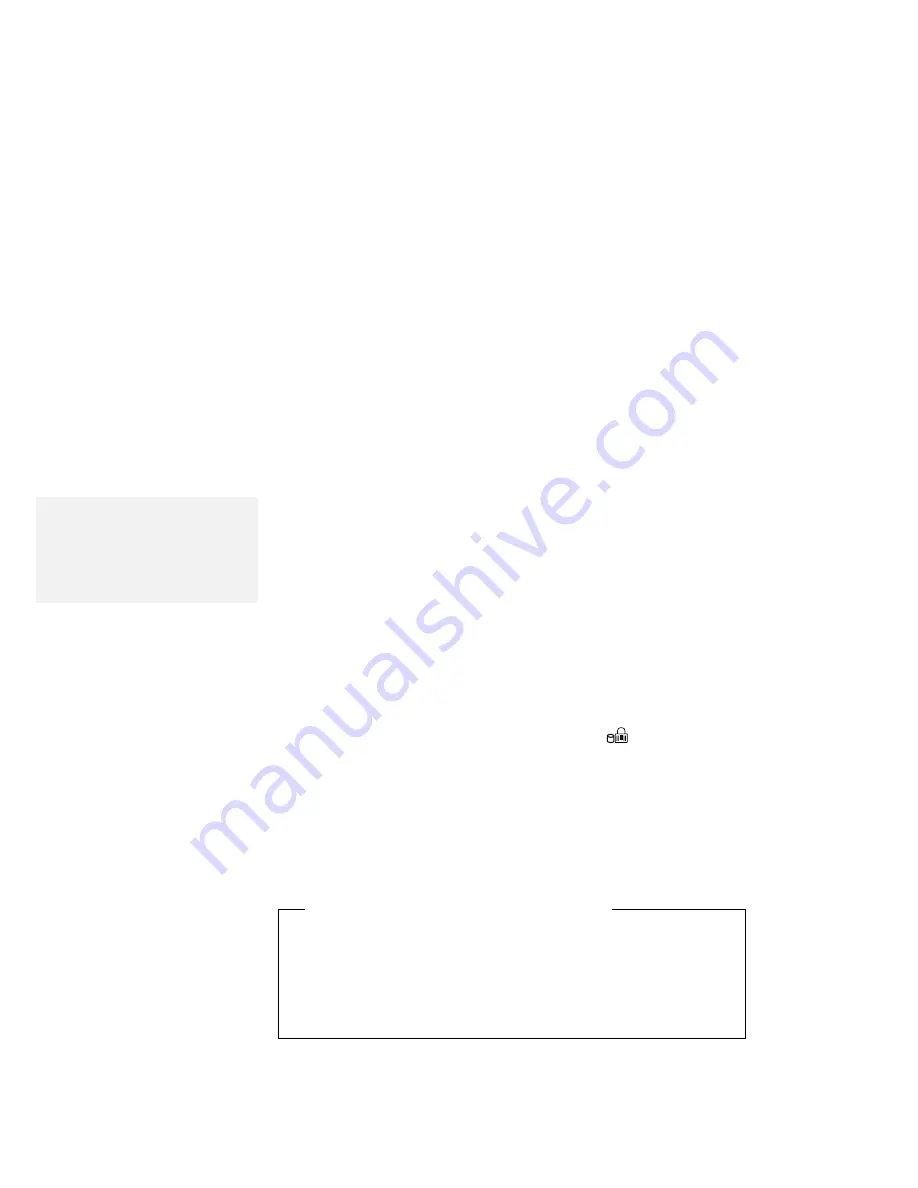
Using the Passwords
Changing a Hard-Disk Password
The procedure to change a hard-disk password depends on whether
or not it is set the same as the power-on password.
When the hard-disk password is set the same as the power-on
password, remove the hard-disk password by following the
steps in “Removing a Power-On Password” on page 113. The
hard-disk password is removed when you remove the power-on
password. After that, reset the hard-disk password. If the
power-on password is needed, reset it also.
Note:
To make the hard-disk password
the
same as the power-on
password, you must change the
power-on password, see “Changing
a Power-On Password” on
page 112.
When the hard-disk password and the power-on password are
different, or the power-on password has not been set:
1
Turn off the computer and wait at least 5 seconds; then
turn it on.
2
If you have set a power-on password, type it; then press
Enter.
3
When the hard-disk password prompt (
) appears,
type your
current hard-disk password; then press the
Spacebar.
4
Type the
new password; then press the Spacebar.
Use no more than seven characters.
5
Type the
new password again for verification; then press
Enter.
Do Not Forget Your Hard-Disk Password
Note the password and keep it in a safe place.
If you forget your hard-disk password, there is no way to reset it
or recover data in the hard disk drive. Neither IBM authorized
reseller nor IBM marketing representative can make the hard disk
drive usable.
116
IBM ThinkPad 755CX User's Guide
Summary of Contents for ThinkPad 755CX
Page 1: ...i ...
Page 6: ...vi IBM ThinkPad 755CX User s Guide ...
Page 16: ...xvi IBM ThinkPad 755CX User s Guide ...
Page 23: ...Getting Started 2 Right Side View 2 1 1 2 2 1 3 3 1 Chapter 1 Getting Started 7 ...
Page 25: ...Getting Started 2 3 1 4 5 6 7 Chapter 1 Getting Started 9 ...
Page 26: ...Getting Started 10 IBM ThinkPad 755CX User s Guide ...
Page 30: ...Locations and Functions InsideView RearView Bottom View 6 14 IBM ThinkPad 755CX User s Guide ...
Page 48: ...Carrying the Computer 32 IBM ThinkPad 755CX User s Guide ...
Page 214: ...Installing the Infrared Device Driver 198 IBM ThinkPad 755CX User s Guide ...
Page 242: ...Getting Service 226 IBM ThinkPad 755CX User s Guide ...
Page 246: ...Avoiding Hardware Conflicts 230 IBM ThinkPad 755CX User s Guide ...
Page 264: ...Additional Information for Telephony Function 248 IBM ThinkPad 755CX User s Guide ...
















































