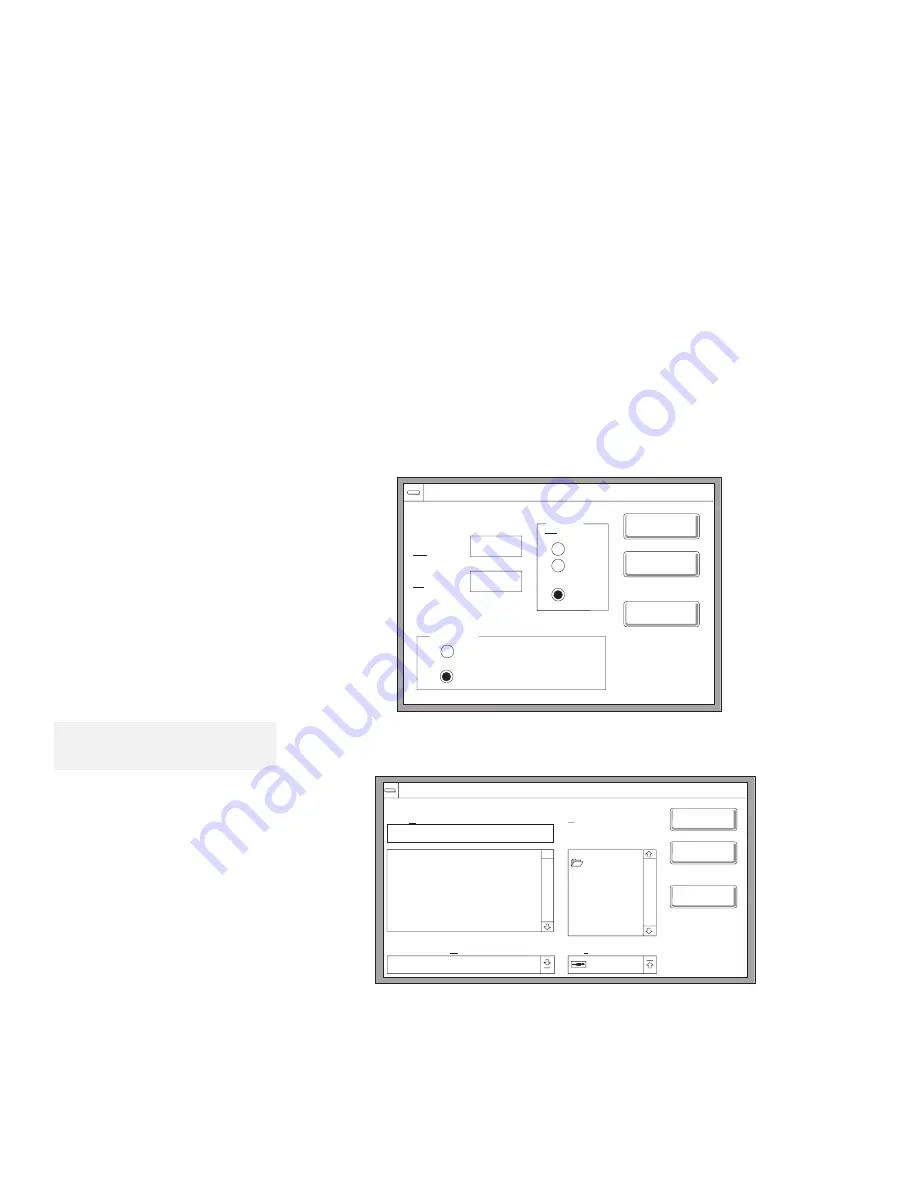
Using the Personalization Utility Program
5
Create the background of your password-prompt screen
as follows:
a) Select the Paintbrush icon.
b) Select Options; then Image Attributes... from the
pull-down menu.
c) Specify a Width of 160 and Height of 100; then select
pels under “Units” and Colors for “Colors.” Select OK.
Image Attributes
Units
Width:
Height:
in
OK
Cancel
Default
Black and White
Colors
Colors
cm
pels
160
100
Note:
A sample file (
BACKSAMP.BMP
) is
available on the diskette.
d) Draw an image or color the background; then save the
background as a 16 color bitmap file to the backup copy
of the Utility Diskette.
Save As
OK
Cancel
Info...
File Name:
a:\
Directories:
Save File as Type:
16 Color bitmap (*.BMP)
a:\
Drives:
a:
The background will contain 16 copies of your images and
the text information in the middle will cover four of the
images.
e) Close Paintbrush.
Chapter 5. Protecting Your Computer
127
Summary of Contents for ThinkPad 755CX
Page 1: ...i ...
Page 6: ...vi IBM ThinkPad 755CX User s Guide ...
Page 16: ...xvi IBM ThinkPad 755CX User s Guide ...
Page 23: ...Getting Started 2 Right Side View 2 1 1 2 2 1 3 3 1 Chapter 1 Getting Started 7 ...
Page 25: ...Getting Started 2 3 1 4 5 6 7 Chapter 1 Getting Started 9 ...
Page 26: ...Getting Started 10 IBM ThinkPad 755CX User s Guide ...
Page 30: ...Locations and Functions InsideView RearView Bottom View 6 14 IBM ThinkPad 755CX User s Guide ...
Page 48: ...Carrying the Computer 32 IBM ThinkPad 755CX User s Guide ...
Page 214: ...Installing the Infrared Device Driver 198 IBM ThinkPad 755CX User s Guide ...
Page 242: ...Getting Service 226 IBM ThinkPad 755CX User s Guide ...
Page 246: ...Avoiding Hardware Conflicts 230 IBM ThinkPad 755CX User s Guide ...
Page 264: ...Additional Information for Telephony Function 248 IBM ThinkPad 755CX User s Guide ...
















































